Shortcuts are the shortest routes to our destinations, be it physically, virtually, or via any other means. Yes, there are shortcuts virtually as well. Like you know how you add a few apps, photos, and videos to your favorites section so you can get access to them in no time? Just like that, there are Shortcuts on Facebook as well. And I’m sure that since you are here, that’s what you have been wondering about.
So without wasting another second, let’s dive in and know everything about what shortcuts are on Facebook and how to delete shortcuts on Facebook if, by any chance, you’ve created one by mistake or anything.
Everything About Facebook Shortcuts
Shortcuts on Facebook are basically shortcuts to the major features and pages that you visit the most. It will have them all placed in one single place so that you can navigate to them in no time. For Android users, the feature will be at the top of the page, while for iOS devices, it will be at the bottom. I guess that solved your ‘what are shortcuts on Facebook’ query if it didn’t continue reading to know it in depth.
So since there’s no more requirement of scrolling up and down or locating your desired page, you will have easy navigation and will save a lot of time and effort all at once. Suppose there’s a page or group on Facebook on which you post the most or which you scroll through the most; you can add it in the shortcuts and get direct access to it just by clicking on the shortcuts button.
Let’s now learn more about the options you can have in your Facebook shortcuts list:
- Home- The very first shortcut you have is Home; this is denoted by the home icon only and is located at the left corner of the screen.
- Menu- Another option is the menu bar with a hamburger icon located on the right.
- Notifications- The bell icon you see is the notification icon in the shortcuts feature.
- Profile- You can even add your profile icon so that you can access your profile with a single tap and get access to all your posts.
- Friends- Did you know that there also exists a thing like Facebook shortcuts friends? Well, now you do. This is where you can view all your pending friend requests. You can even have a look at the hidden Facebook friends from here.
- Marketplace- Since the Facebook marketplace has been in use by most users these days, it has also been added to Facebook shortcuts. A tent icon represents it. It works just like the normal marketplace feature. Hence, you can easily find your draft on Facebook and post them there.
- Groups- Just like mentioned above, there might be a specific group in which you are the most active, so you can easily add it to your shortcuts feature and get access to it easily. And you can simply pause or delete the groups that you don’t really use much.
- Gaming- If you use Facebook for gaming as well, this shortcut will grant you access to various Facebook games.
- Feeds- In July 2022, this Facebook Feed feature was introduced that gives you better control over the platform and the content that you see. It looks like a newspaper icon.
And that was pretty much all about what Facebook shortcuts are and what is Facebook shortcut bar, let’s now move ahead and learn how to delete shortcuts on Facebook.
How to Delete Shortcuts on Facebook on Android or iOS Devices?
There’s not just one but several ways to remove shortcuts on Facebook. The very first one is by long pressing the icon whose shortcut you want to delete from the Facebook shortcuts list.
Here’s how to delete shortcuts on Facebook by long-pressing the icon:
- Locate the shortcut icon that you want to delete from the Facebook shortcuts list and long-press it.
- From the menu that appears after, click Hide from the Navigation Bar.
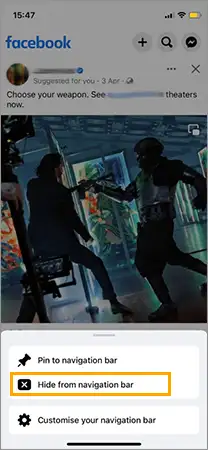
- Confirm your actions by clicking on the temporary dialogue box that appears, and you are all done.
You can also pin a shortcut from the list; for this, you just have to click on the Pin to Shortcut Bar option.
How to Hide Shortcuts on Facebook on Android or iOS Devices?
Hiding shortcuts is as simple and straightforward as hiding likes on Facebook. Let’s now hop onto another method to hide shortcuts on Facebook; here’s how it works:
- From the right shortcut bar, click on the menu option and visit the Settings section.
- Then, click on Privacy to proceed ahead.
- Click on the Preference category from there.
- There, click on Shortcuts, and you can manage your shortcuts the way you like.
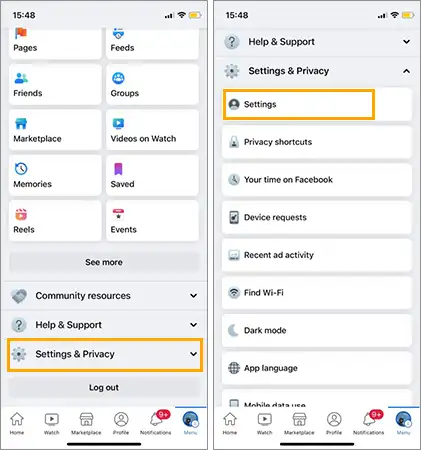
And that was how you can hide shortcuts on Facebook, but what if you haven’t even added one to your profile? Nothing to panic about; let’s walk you through some more details on what are your shortcuts on Facebook and how to add them.
How to Add Facebook Shortcuts Through Various Devices?
Just like you hid the Facebook shortcuts from the settings options, from there only, you can also add them back. Let’s have a look at the same on various devices.
Adding Facebook Shortcuts on Android Devices
Here’s how to add Facebook shortcuts on Android:
- Tap on the three lines from the upper right corner to launch the menu bar.
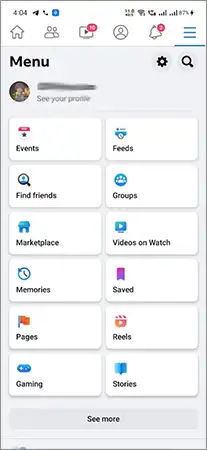
- Visit the Settings section from there and then click on the Shortcuts option.
- Click on the Shortcut bar and then on Hidden Shortcuts.
- From there, you can either Pin or Auto the shortcut to your profile.
And that was about how to add Facebook shortcuts on Android devices; let’s move on to the steps for the same on iOS devices now.
Adding Facebook Shortcuts on iOS Devices
Now let’s move on to perform the same on iOS devices:
- Click on the Menu option from the lower right corner of the screen.
- Visit the Settings & Privacy option and then Settings.
- Click on Shortcuts and then on the Shortcuts bar.
- And there, from the Hidden Shortcuts option Pin or Auto the shortcut, and you are all done.
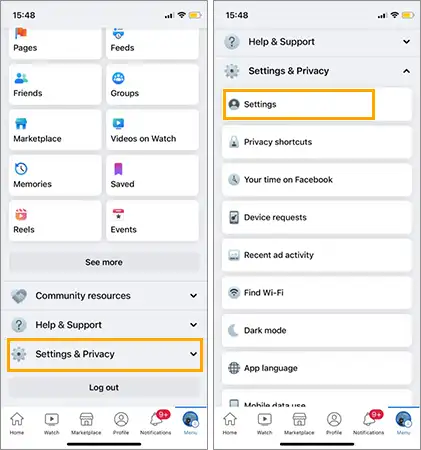
And you are all done. You have successfully added your favorite shortcuts to your Facebook.
Sources
New Shortcut update on Facebook– Quora
Travis Boylls, How to edit your Facebook shortcuts?– Wikihow
Facebook shortcuts– Reddit







