Facebook stories are an incredible way to share your thoughts with your loved ones. With those stories, you can share anything, a photo, video, or post. But you already know about that, don’t you?
What you might not know is that you can also share clickable links in those stories. Whether it is a link to a YouTube video, a petition you want your followers to join or know about, or anything else. But the question is how? How to add link to FB story? Well, it’s not that complicated.
Here I have accumulated some straightforward and easy ways to add links to Facebook stories. Take a look and try it for yourself.
4 Ways Add Links to Facebook Stories?
There are not just one but numerous ways and apps you can use to add links to your Facebook stories. Let’s start with using a web link.
Using a Link URL
Here’s how to add a link to FB story by using a web link:
- First, copy the URL link that you want to add to your Facebook story.
- Now launch your Facebook app and visit Your Feed on the app to create a story.
- Then, to put on a story, select a background for your story, you can also put on an image or video on it.
- Now paste the link on the screen or if you want to add the same on a text, write anything and paste the link on it.
- You can also adjust the text, color, font, size, and more.
- Once finished, click on Share Story, and you are all done.
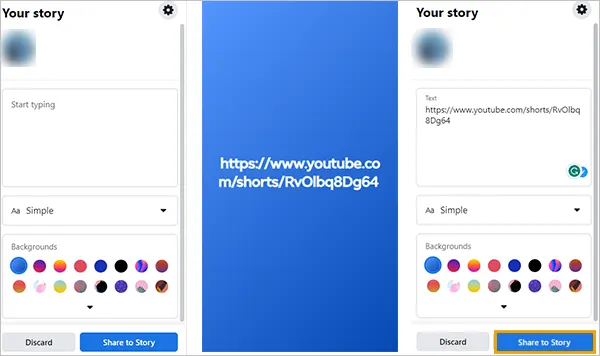
And, that’s how you can add link to FB story; let’s now move ahead and learn how to do the same from Whatsapp.
Using Whatsapp
That’s right, you can also copy a link from Whatsapp and paste it to your FB story. Let’s learn how to add link on Facebook story from Whatsapp:
- Create a Whatsapp account if you don’t already have one to get started with the process.
- Launch the Whatsapp app and click on the Status option. On Android, the option is located at the top of the screen, while on iOS, it is at the bottom of the screen.
- Create a status on it by clicking on the Pencil icon.
- There, you need to paste the link that you want to add to your FB story.
- Share your status and when it’s posted, you will see an option saying Share on Facebook Story. Click on it to proceed.
- On Facebook, you also get to choose who you want to share your story with; friends, public, or custom. Pick one and click on Share Now.
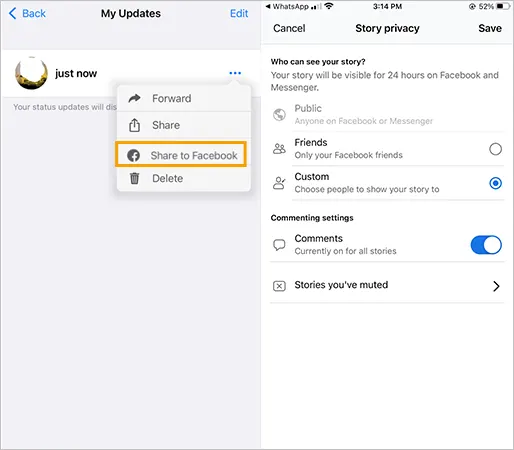
Using YouTube
The next option you have to share your FB story with a link is via YouTube. Let’s learn how to share a link on FB story via YouTube:
- Launch your browser and visit YouTube.
- There, click on the three dots in the bottom right corner and click on Request Desktop Site.
- Then, open the video whose link you wish to share.
- Click on Share and then on Facebook.
- Click on Your Story, and finally, click on Share.
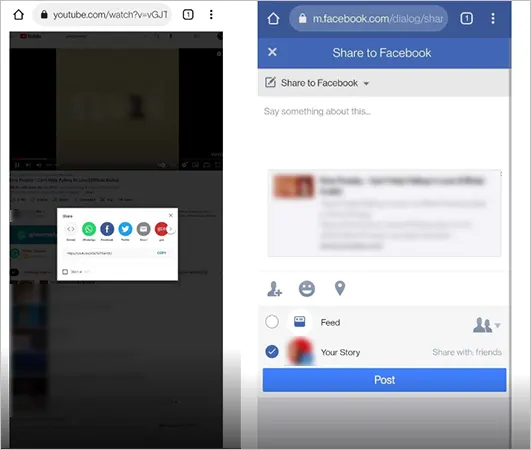
And you’re done. That was how to add link to FB story using YouTube.
Using Instagram
Next up on our list of ‘how do I add a link to my Facebook story’ quests is Instagram. I bet you didn’t know that there are so many ways to add a link to the Facebook story, did you? Well, now you do. Here’s how to add a link to your FB story using Instagram:
- Create an Instagram account if you don’t already have one or enable your account if you have a disabled one.
- There, click on the ‘+’ sign to create a story on Instagram.
- Once you have created the story, tap on the chain icon to copy the link to your story.
- Post your story and share it on Facebook.
And you are all done. This was all about how do you add a link to a Facebook story via various other apps and make it clickable for your followers/friends.
Add a Swipe Up Link on Your Facebook Story
Did you know that there’s a feature on Facebook stories called Swipe up a Link? You may have noticed on some Facebook stories that they ask you to swipe up, and you are then redirected to another website or app.
This is mostly the case for content creators or users who have a Facebook page with a good number of followers. This feature is also available for users with a blue tick on Facebook, celebrities, brands, and other famous people. Here’s how to add a link to Facebook story with a swipe-up link:
- Login to your Facebook account and visit your profile to add a swipe-up link to your story.
- There, click on the + icon to create a story on Facebook.
- Then, you can add a picture, video, or anything to your story.
- From your story page only, you will see a chain-like icon for adding a link to your story.
- Click on the icon to add a link to your story, add a button that matches your story and you are all done.
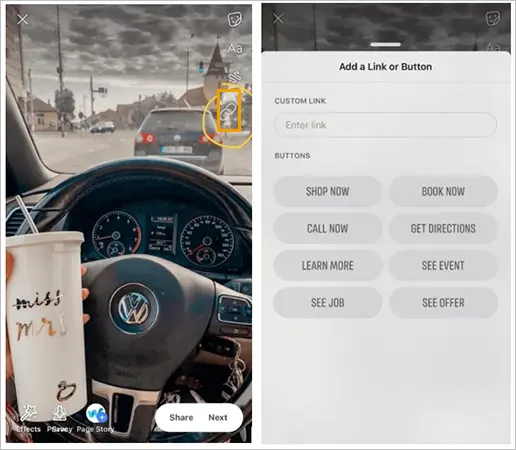
Share Exciting Content & Websites With Your Friends
Now that you know how to add link to Facebook story, you can add some exciting content to your stories and share it with your Facebook friends without fearing if it will be accessible to them or not. With clickable links, anything could be shared on Facebook stories, regardless of what platform the original content is available on.
Sources
Simple ways to add links to Facebook stories– WikiHow
Share your Instagram story to Facebook– Instagram







