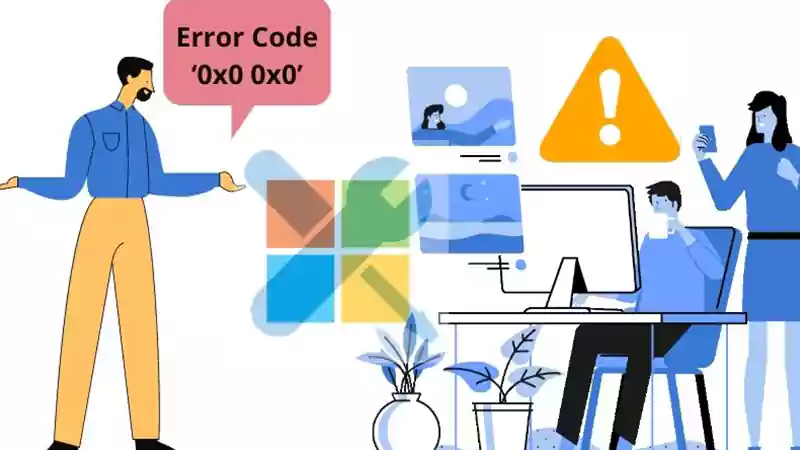Microsoft has always astounded us by launching new software and upgrading the previous ones with the addition of new technologies and features. Since Windows 10 has been released, several new upgrades and editions have made it an all-time favourite of most people.
These days, most of the PC’s that are coming in the market that supports the Windows operating system, are already containing its latest version. However, in Windows 10 itself, there are several editions for people with different needs.
Nevertheless, systems with older versions of Windows can also be upgraded to the latest version of it as well, moreover, people who want to change their Windows 10 edition can also do that.
To make your work easier and cut your research time for doing the Windows 10 activation with or without a product key, we have compiled it all in one article and presented it to you.
Therefore, without investing much time in talking, let’s go through the processes.
Method-1: Activate Windows 10 using a digital license
Microsoft digital license is a license that is associated with your hardware and is linked to your Microsoft account. It is very easy to do the Windows 10 activation with a digital license, you are just required to have a Microsoft account and a connection to the internet.
Listed below are steps by which you can activate Windows 10 based on your state of activation:
A. Activation on a new device
If you have purchased a new device and are going to activate Windows 10 for the first time, then these are the steps that you have to follow:
- First, turn on the device and the setup process will start with that.
- Then, you will be prompted with a screen to select the set-up process. As you are using a digital license and you do not have the product key, therefore, on that screen, you have to select the “I don’t have a product key” option.
- Thereafter, you have to sign in to your Microsoft account.
- Connect your device to the internet.
- After doing so, the activation will take place on its own and you will get Windows 10 installed and activated on your device.
B. Activation using digital license after reinstallation of Windows 10
If you have a digital license for your device, then you can reinstall Windows 10 without the activation key. However, before doing so, you need to make sure that Windows 10 is already activated on your device. In order to check the activation status, the following are the steps:
- In the search bar of your device, type Settings.
- Click on the Settings option.
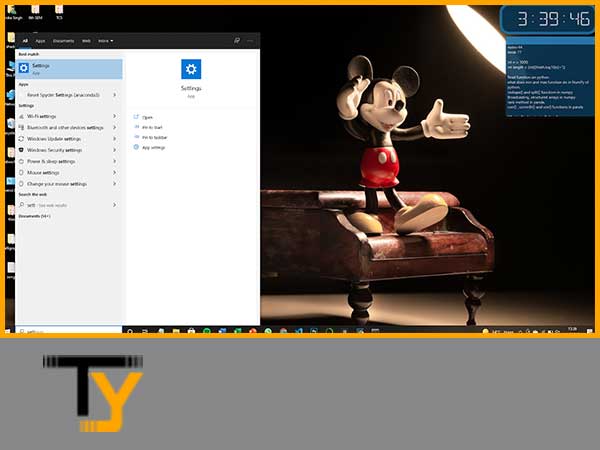
- From the onscreen window, select the Update and Security option.
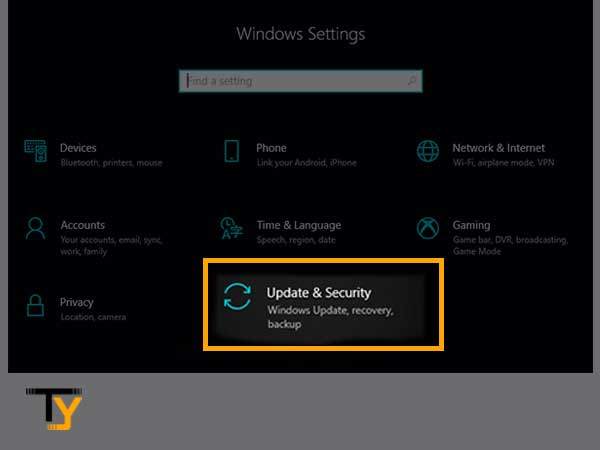
- Thereafter, choose the Activation option from the side menu of the visible window.
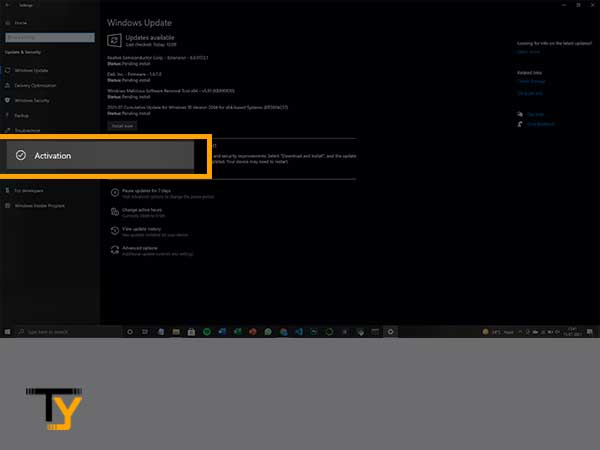
- In the next window, you can see the Edition as well as the Activation at the top of the screen. When Windows is activated with a digital license, you can see “Windows is activated with a digital license linked to your Microsoft account” message in the Activation tab.
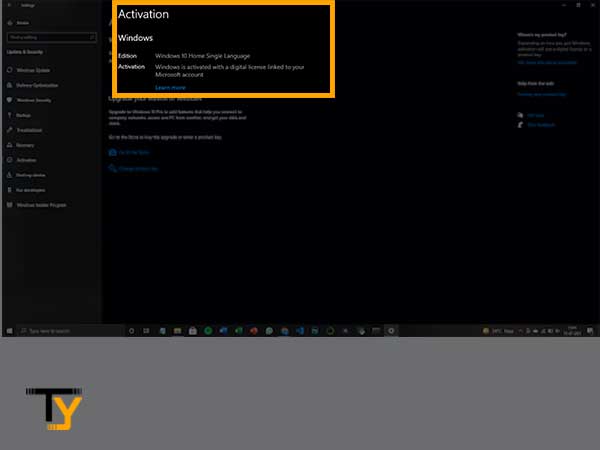
In the Activation tab, if you see that your digital license is not linked to your Microsoft account, then you are required to link it first before reinstalling Windows.
In order to link your Microsoft account, the following are the steps:
- Go to the Activation page, following the steps mentioned above.
- In the Activation window, select the “Add an account” option.
- Thereafter, enter your Microsoft account email address and password.
- Click on the sign-in button.
Once you are done with linking your account, go to the Microsoft Software Download website to reinstall Windows by following the instructions mentioned there.
Make sure you install the same version of Windows that is installed on your device.
During the reinstallation process, you will be asked to enter the product key, skip that option by clicking on the “I don’t have a product key” option.
Thereafter, Windows 10 will be automatically activated after the completion of installation. Then, you will be prompted with a window to sign in through your Microsoft account, there, you have to fill in the same email address and password which you have linked to the digital license using the above process.
C. Activating windows after hardware change
If your device is about to go through a major hardware change, then you are required to make sure that your Windows is activated, and your digital license is linked to your Microsoft account.
This is so because, after a hardware change, Windows will no longer remain activated, you will have to reactivate it and for which you should have your digital license linked to your MS account and also, you should know the Edition of your Windows.
Both of this information can be easily known by following the processes listed in the above section.
After hardware change, the following are the steps going through which you can activate your Windows 10 home or any other edition without knowing the product key with the help of a digital license:
- Click on the Start button and select the Settings option, present above the power button.
- From the on-screen window, select the Update and security option.
- From the side menu of the next window, select Activation and then select Troubleshoot.
- The Troubleshooter page will show the message, “Windows can’t be activated on your device”.
- There, you have to select the “I changed hardware on this device recently” option and then click on the “Next” button.
- Then you have to enter the same MS email address and password which was linked to your digital license and then click on the Sign-in button.
- Thereafter, you have to select the “This is the device I’m using right now.” option.
- Lastly, click on the Activate button and the Windows Edition previously activated on your system before hardware change, will again get activated.
Method-2: Activate Windows 10 using a product key
A product key is a 25 character code that you get when you purchase any new version of Windows from the Microsoft store.
The product key has the following format:
XXXXX-XXXXX-XXXXX-XXXXX-XXXXX
It can be used to activate new Windows activation while installing Windows, or can be used to activate a new Windows version by deliberately changing it by going through the settings.
Below, listed are some ways where you can use the product key as a Windows 10 Pro activator to switch to the more advanced version of Windows.
A. Activation on a new device
If you have purchased a new device and want to get started using Windows 10 latest version on it, then you can use the product key for doing so. Following are the steps:
- The first time you open your new device, the activation starts itself.
- During the installation and setup, you will be prompted with a screen, where you will be required to enter the product key.
- After doing so, it will be validated and checked if it hasn’t been in use on some other device.
- After its validation, the installation will complete itself for the Windows edition with which the product key is associated.
If you want to know whether the new version of Windows is activated or not, you can check it by going through the below-listed steps:
- First, click on the Start button and then click on the Settings icon above the power button.
- From the next window, select the Update and Security option.
- From the left sidebar of the next page, click on the Activation tab.
- Then, the Activation page will open, at the top of which you can see the Edition of Windows installed on your device.
B. Activation on a refurbished device
If you purchase a refurbished device from an authorized seller, then you are provided with a free Windows 10 product key, which can be used to install the latest version of Windows on that device.
When you buy a refurbished device that has pre-installed Windows 10 in it but is not activated, then you have to activate it using the product key that can be found on the Certificate of Authority (COA) that comes along with the device.
If the original hardware manufacturer (OEM) refurbished the device, then the new Windows 10 edition will be preactivated in the device. If it is not activated, then the OEM will provide you with a COA which will contain a product key that you can use to activate Windows.
Mentioned below are the steps for doing so:
- Click on the Start button and select the Settings option.
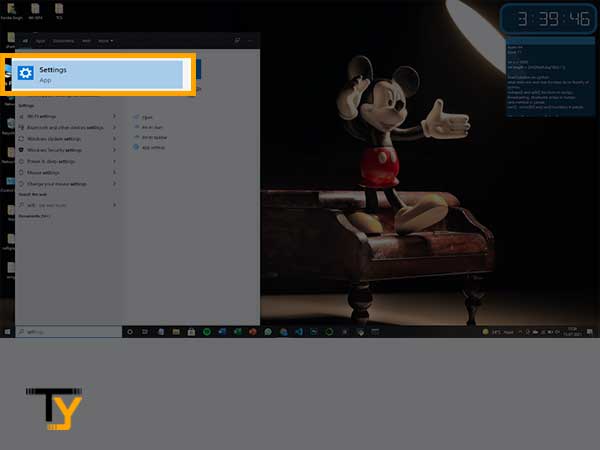
- Then, you have to select the “Update and Security” option from the visible screen.
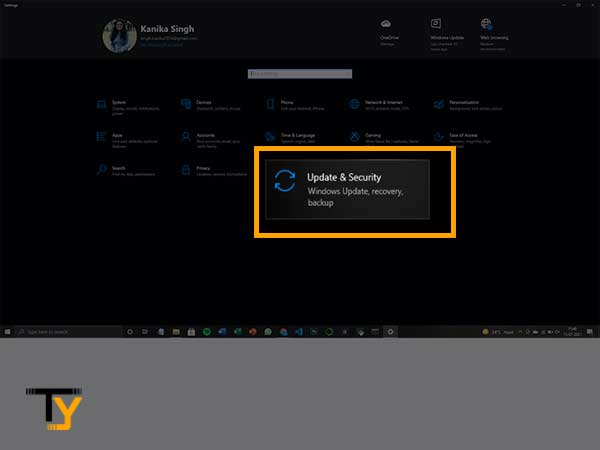
- Select the Activation option from the sidebar.
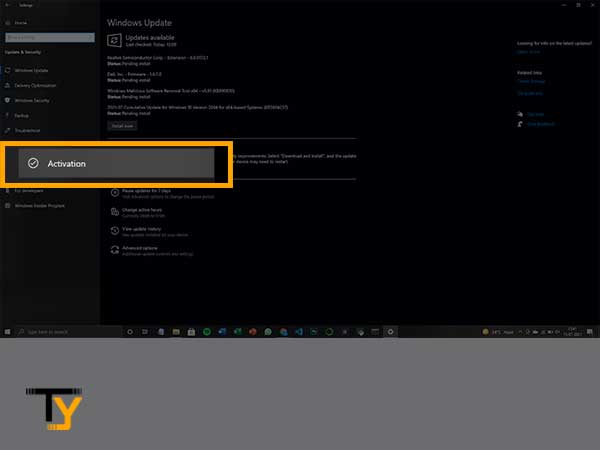
- On the Activation page, you will see a Change product key option. Click on it.
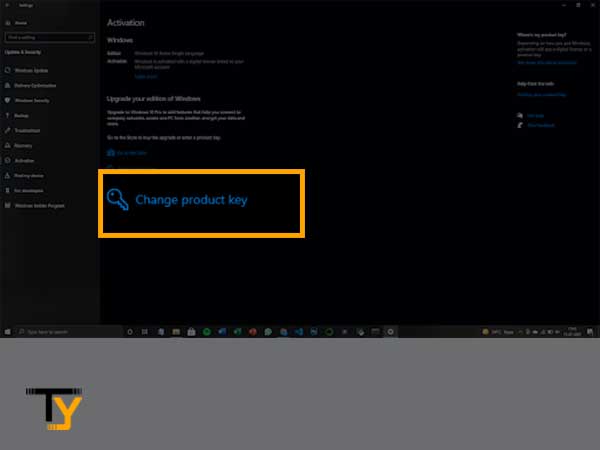
- Then, enter the product key from the COA and follow the onscreen instructions to complete the activation.
C. Activation after reinstallation of Windows 10
You can anytime install a new version of Windows from the Microsoft Software Download website. However, in order to activate it, you are required to have the Windows 10 license key or product key for the same version. If you do not have one, you can purchase it from the Microsoft store.
Following is what you need to do to activate the new Windows 10 edition using the product key:
- Start the installation of the new version from the above-given link.
- In between the installation process, you will be asked to enter the product key. Enter the product key in the designated field and proceed with the installation.
- Once the installation is finished, you will be welcomed with a new Windows edition for which you have entered the product key.
D. Activation of Windows 10 after hardware change
If your device has gone through a major hardware change, like the motherboard is being changed, then you will see that the Windows is no longer activated in your device. You can activate Windows 10 free by using a digital license for which you can refer to the above sections, or you may use a product key if you do not have a digital license, which does not come free.
To activate windows using the product key after a hardware change, the steps are the same as that of activating windows in a refurbished device (above section).
Method-3: Activate Windows 10 using CMD without purchasing a product key
Want to know “how to activate Windows 10 with cmd without a key?” Here’s how you can do that.
Activating a new version of Windows using the command prompt (CMD) of your device is a very easy process. You just have to follow the below-mentioned steps.
A. Activating Windows 10 Enterprise Edition
Following are the steps by which you can activate Windows 10 Enterprise edition by using the command prompt. In this process, the product key is already provided, therefore, you need not buy yourself one.
Now, without talking much, let’s get started:
- In the search box of your device, type “command prompt”.
- Then, select the “Run as administrator” option from all the options visible.
- Once, the command prompt window opens, write the following command and hit Enter key from the keyboard to execute the command:
- Slmgr.vbs /upk
- After the command is being executed, type the following command and again press Enter key from the keyboard:
- slmgr /ipk NPPR9-FWDCX-D2C8J-H872K-2YT43
- Again, type the following command and press enter:
- slmgr /skms zh.us.to
- Thereafter, enter the slmgr /ato command and press enter.
- After the execution of the last command, Windows 10 Enterprise version will be activated on your device.
B. Activating Windows 10 Pro Edition
Following are steps by which you can activate Windows 10 using Windows 10 pro activator product key (key provided here) using command prompt:
- In the search box of your device, type “command prompt”.
- Then, select the “Run as administrator” option from all the visible options.
- In the command prompt, type the following command and press Enter key from the keyboard:
- Slmgr /ipk W269N-WFGWX-YVC9B-4J69C-T83GX
- Then, type the slmgr /skms kms.xspace.in command and press Enter.
- Lastly, enter the slmgr /ato command and press enter. After the execution of the command is completed, the new Windows 10 Pro edition will get activated.
Method-4: Activate Windows 10 using the KMS Client key
By going through the steps mentioned below, you will get to know how you can activate Windows 10 without a product key:
- In the search box of your system, type “Command prompt” and select the “Run as administrator” option.
- In the command prompt, type the following command to install the KMS client key and press Enter:
- slmgr /ipk yourlicensekey
- In order to get connected to the KMS server, type the following command and hit enter:
- Slmgr /skms kms8.msguides.com
- At last, type slmgr /ato command and press Enter key from the keyboard to activate Windows.
In the command, stated in step-2, replace “yourlicensekey” with any of the following:
- Home: TX9XD-98N7V-6WMQ6-BX7FG-H8Q99
- Home N: 3KHY7-WNT83-DGQKR-F7HPR-844BM
- Home Single Language: 7HNRX-D7KGG-3K4RQ-4WPJ4-YTDFH
- Home Country Specific: PVMJN-6DFY6-9CCP6-7BKTT-D3WVR
- Professional N: MH37W-N47XK-V7XM9-C7227-GCQG9
- Professional: W269N-WFGWX-YVC9B-4J6C9-T83GX
- Education N: 2WH4N-8QGBV-H22JP-CT43Q-MDWWJ
- Education: NW6C2-QMPVW-D7KKK-3GKT6-VCFB2
- Enterprise N: DPH2V-TTNVB-4X9Q3-TJR4H-KHJW4
- Enterprise: NPPR9-FWDCX-D2C8J-H872K-2YT43