In this era of a tech-savvy world, being on social media is a necessity and undoubtedly Facebook is one of our primary social media apps. In fact, it is the first platform from which we started to acknowledge our socializing skills for most of us. And till the date, where we are filled with numerous social media platforms like Instagram, Snapchat, etc. We still prefer Facebook because of the amount of reliability it has built for us. And let’s just face it, we are so habitual and familiar with this one single app that we are too lethargic to switch over to some other app and start it all over.
All of it goes just the right way until we forget or lose the passwords or emails of our Facebook accounts. Gets a bit frustrating, right? That the platform we use in our daily life isn’t accessible to us anymore. Well, there’s actually no need of losing access to your favorite social media platform because there are ways to deal with this issue. You don’t really need to create a new Facebook account when you lose one’s email or password. Plus, you’re probably wondering how to find your password on Facebook, well, it’s not that hard and not at all an impossible task. Here, we have accumulated ways to reset your Facebook password and email and many such aspects to get you your account back. So let’s get started.
How To Reset Your Facebook Password?
You can reset your Facebook password through multiple platforms like desktop, Android, and iOS devices. All you need to do is knee the right method and implement it. So let’s start with resetting your Facebook password through a desktop.
Resetting Facebook Password Through Desktop
Most of us keep our Facebook accounts logged in on our devices like PC or mobiles, this gives us the convenience to get access to our accounts without having to fill in our email ID and password again and again. However, you may have noticed that sometimes you are inadvertently logged out of your account, and in this case when you are not habitual of filling in your credentials, you may not remember them. But you have nothing to worry about, here’s how you can get your account back:
If you are using the same device to log in to your Facebook account, then you might get lucky as Facebook may be able to save your credentials as “Recent Logins”. And then, all you have to do is click on your profile from the Recent logins tab and you can access your account without any interruptions.
- But if you are using another device that you didn’t use the last time, there’s no way that Facebook remembers your details. In this case, simply navigate to Facebook Find Your Account Page.
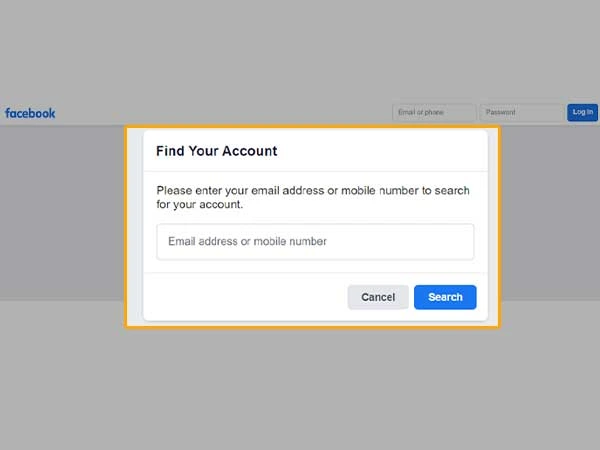
- There, enter your personal details like email address, full name, phone number linked to the account, and your username.
- Then, on the basis of what details you provided, select the way you want to receive your password recovery code and then click on Continue.
Notes
You will get the option to receive the recovery code via text or mail, based on what you provided on the first page.
- If you fill in your username, you will receive a bunch of results related to your name. Locate your account from the list and click on “This is my account” and if you don’t see your profile picture on the list, click on “I am not in this list”.
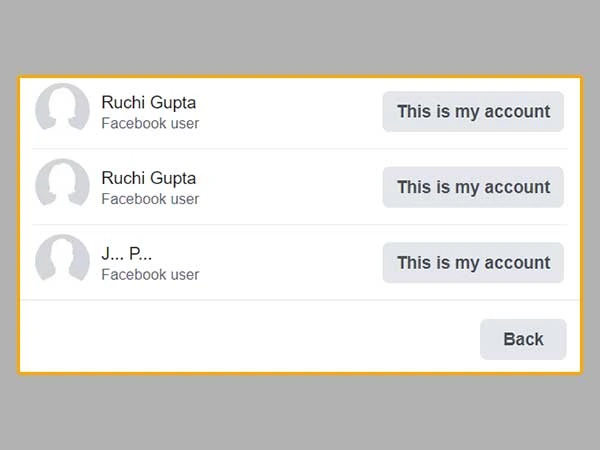
Notes
If you selected “I am not in this list”, Facebook will ask you for a friend’s name for identifying your account.
- If you have selected your account, select how you want to receive the password recovery code and click on Continue.
- Make sure that you have access to the phone number or the email address that you provided, otherwise, Facebook won’t be able to identify your account.
- If you received the code, enter the code and click on Continue.
- Then, enter a new password, make sure you create a unique password so that it isn’t trackable by the hackers.
- Then, you’ll receive a pop from Facebook asking you to Stay Logged In or Log Out of Other Devices.
- And just like that, you got access to your Facebook account.
Now that you have learned how to reset your Facebook account from the desktop, let’s have a look at how you can do the same from your mobile device or from the Facebook app. The thing with setting your Facebook account’s password from your mobile device is that, with mobile devices, most of us use the Facebook app, and resetting the password from the app has its own different methods. So let’s get started.
Resetting Facebook Password Through the Facebook App
If you use Facebook through your Android or iOS device, here’s how you can reset your account’s password:
- Launch your Facebook app and on the login screen and click on Forgot Password. If you find out that your Facebook app isn’t working, there are many ways to fix it within a few steps.
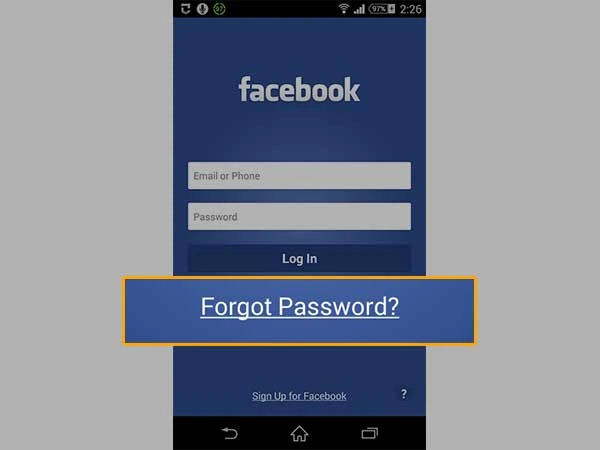
- There, enter your phone number, email address, name, or username.
- Then, according to the information you provided, click on Confirm via Text or Confirm via mail to get the recovery code, and then click on Continue.
- Then, enter the recovery code. Once filled in, either click on Keep me logged in or Log out of other devices.
- And finally, enter a new password and get back access to your Facebook account.
So this is how you can reset your Facebook password through multiple devices and ways. Recovering your old account’s password is way more convenient than creating a new account, hence use these methods to reset your Facebook account password.
Now that you have got your account back, you have to be even more attentive and protected for it now. This is why it is crucial to add some more methods of verification in case you again lose credentials to your Facebook account. Let’s see how it is done.
Adding Recovery Email, Phone Number, and Emergency Contacts
Losing your account’s credentials or having it hacked is quite unpredictable and is in fact, something that you can’t control. But what you can control is adding various verification methods to have your account well-guarded. So let’s learn how can you add email, phone number, and emergency contacts to your Facebook account:
- Log in to your Facebook account and visit the Settings section of it.
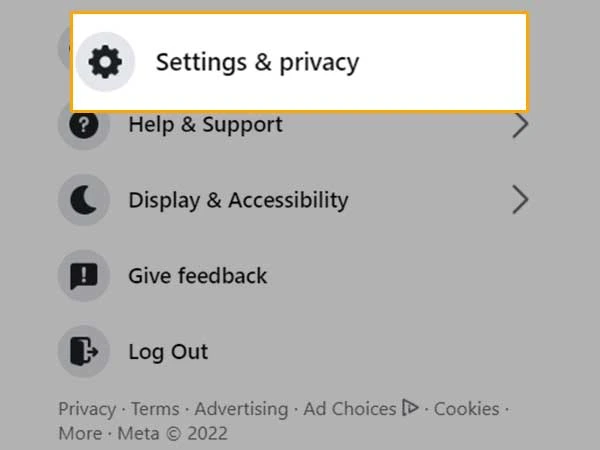
- Go to the General tab and click on Contacts.
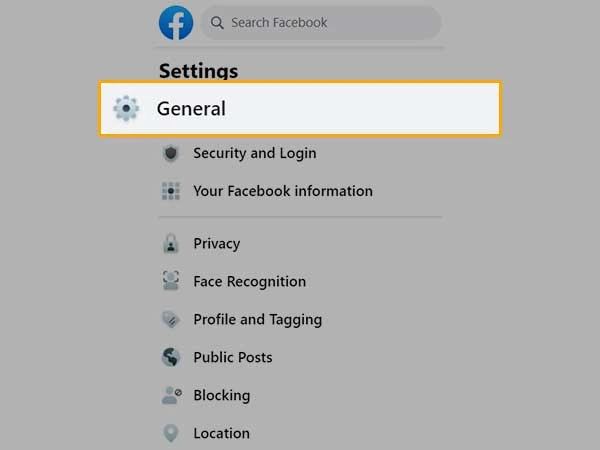
- There, you can add a backup email address or the contact number that you are currently using.
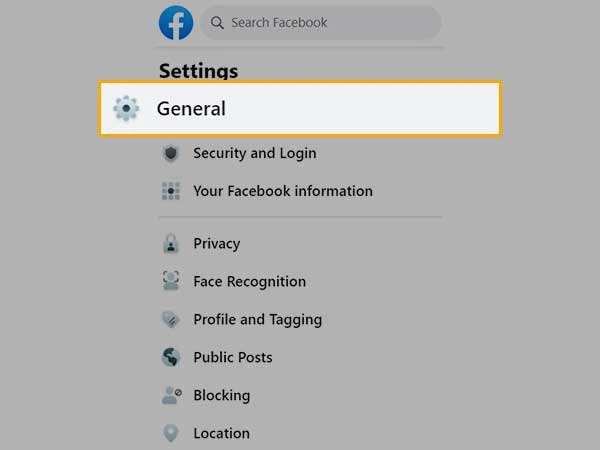
- After that, on the left side of your screen, click on the Security and Login tab, scroll down on that tab and you will see the Setting up extra security option, click on it to proceed.
- In that tab, you can select 5 friends from your friend list that will help you recover your account in case you lose it again in the future.
So this is how you can add data to your Facebook account to have it protected from all possible means.
People also try to check their Facebook account’s password from their account once they have already logged in to it. Well, this is quite normal, remember how we talked about using the same device for using Facebook? In this case, you don’t really need your password to log in to your account again and again. But in the same case, what if you do want your password to log in to your account from some other device but now you don’t remember it? This is natural that you would want to look for your password from the logged-in account only.
But unfortunately, Facebook doesn’t allow you to view your password from the account. Well, if we look into it, it is for our safety only. Imagine logging in to your Facebook account from a public computer and forgetting to log out of it? Letting the users look for their passwords, will make anyone else have your password without you even knowing it. So is there any possible way where you can see your password from your account? Well, yes there is, you must be aware of password managers.
The thing with password managers is that they are integrated into Google Chrome, Opera, Internet Explorer, and Mozilla Firefox. Hence, even if the users lose their passwords, password managers will remember them as they have it all, saved in the browsers. This is actually really helpful because even in the case where you forget your password, you can still log in to your account without having to know about it or even trying to reset it. And for this, all you have to do is know the right way to access the password managers through various browsers. Let’s have a look at how it is done.
How to Find Your Password on Facebook?
Since there are various browsers that have your password saved via the password managers. Let’s have a look at them one by one:
Google Chrome
- Launch your Google Chrome browser and press Alt+F key.
- Scroll down and locate the option named Advanced to get access to more settings.
- Then, visit Passwords and Forms.
- And then to view your passwords saved on Google, click on Manage Passwords.
- To view your Facebook password, click on the Saved Passwords list, and then to view it click on the Eye option.
Opera
- Launch your Opera browser and visit the Main Menu settings.
- Go to Settings and then click on the Privacy & Security option.
- And then, you will be able to see the list of saved passwords and the usernames related to them.
- Look for your Facebook account and click on the show button.
Internet Explorer
- Launch your Internet Explorer browser and then open the Tools menu by pressing the Alt+X key.
- From there, select the internet options and then click on the content tab.
- Locate the AutoComplete option and click on Settings.
- From the appeared page, click on Manage Passwords and you will have a window opened named Credential Manager.
- There, you will have a list of web passwords and from there, you can locate your Facebook account’s password.
- Once located successfully, click on Show and you are done.
Mozilla Firefox
- Launch your browser and click on the Menu option.
- Then, go to options and click on Privacy and Security.
- From there, click on the saved logins option and then visit the saved passwords list.
- Click on Yes to confirm the identity and within that, you will be able to see your Facebook account’s password.
So this is how you can simply get your Facebook account’s password within a few clicks. No doubt, this whole practice of getting your password through the browser’s password managers is a blessing, but what people often don’t understand is that it can be the reason for having your accounts hacked too. We all know that there’s no tool that assures 100 percent safety and protection, plus there are hundreds of hackers behind web browsers eagerly waiting for you to drop your confidential data so they can steal it right from your system. This is why it is important to have your passwords updated on a regular basis and keep your accounts saved with two-factor authentication.








