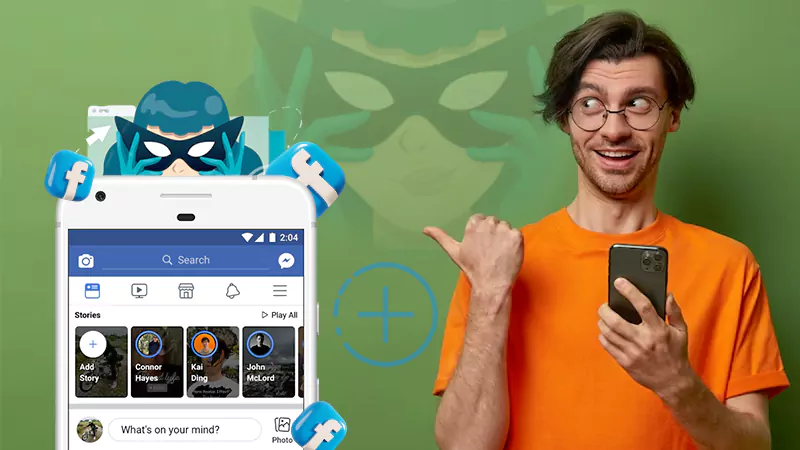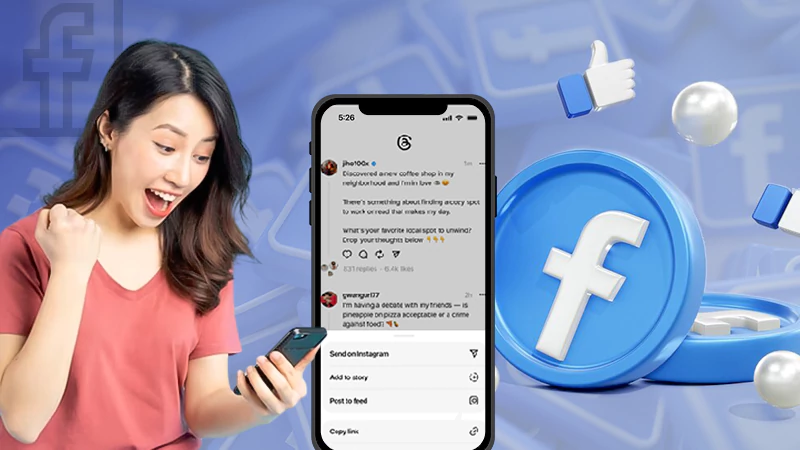Have your Marketplace messages disappeared from Messenger? Well, there is no need to worry, as your device has nothing wrong. This problem is not limited to iPhones; in fact, it is very common on Androids too. There are several reasons why Facebook Marketplace messages are not showing on Messenger. It could be a software bug or a result of recent Facebook software updates.
If there are no messages from people who are in search of what you’re selling, maybe it is time to get to work and resolve this issue.
You have various options for resolving this issue of Marketplace Messenger not loading. This article has been written specifically to address this issue, including various solutions. Let’s get into it!
Where are the Messages Saved in Messenger?
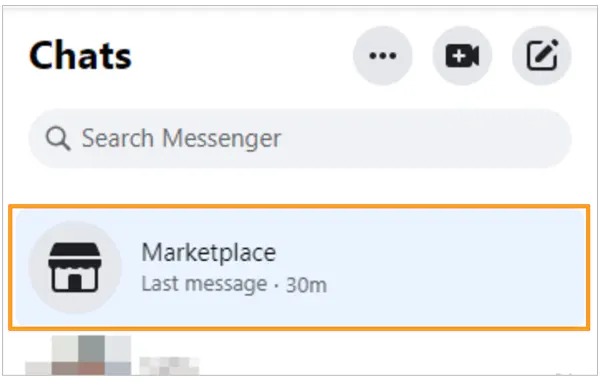
Following a recent Facebook update, several users have reported their marketplace messages gone or disappearing on their iPhones. The cause appears to be the addition of a new tab in the user interface, which hides the folder and moves it to a separate menu.
Unfortunately, when you launch the Messenger app on an iPhone, these messages remain hidden. Users can retrieve them by tapping the three-bar menu icon in the top left corner, where the messages are stored within the Marketplace section.
Why are Messenger Marketplace Messages Not Showing?
Can’t see Marketplace messages? There could be numerous reasons for Facebook messages not showing up. We have divided the causes into three categories for your convenience and understanding. Let us take a look at each of them individually.
Technical Problems
Glitches and bugs are common on a large platform like Facebook. It means there is a good chance you will encounter some bugs while using Facebook Marketplace. There could be several technical reasons, like a lost internet connection, that may result in Marketplace messages not loading.
So, before using the platform, ensure that you have a stable internet connection. Furthermore, Facebook is constantly updating its application, and issues with Facebook Marketplace messages not showing up could be the result of an update.
It could also be due to a messenger bug. Being aware of glitches and taking precautions to avoid them results in a more enjoyable experience.
Connectivity Issues
Tech issues are not the only reason for Messenger Marketplace messages not loading. Connectivity problems can cause communication issues between Marketplace and Messenger, causing messages to be delayed or not delivered.
Network instability, weak signals, and compatibility conflicts are all causes of connectivity problems. Check that your device has a stable internet connection to resolve the issue. Weak signals cause slower data speeds and messages to be missed.
Moreover, if you are unable to view marketplace messages, it is possible that Facebook Marketplace is not available in your area. Also, you may have ignored the person you were attempting to contact’s chat. It will only show up once the person sends you a message again.
Account Settings
One of the main reasons you could not access your marketplace messages was that you were using an outdated app version.
Furthermore, the chat section has been renamed “Chats” under “Marketplace” for some users, so they may be unable to access it directly on Messenger. These users can access Marketplace chats by tapping their profile picture, and then on Marketplace.
Solutions for the Facebook Marketplace Messages Not Showing Issue
Clear cache
Change account settings
Check server status
There are several ways to solve this issue; however, our expert team has selected the best among them. Let’s take a look at them:
Update The Facebook Messenger App
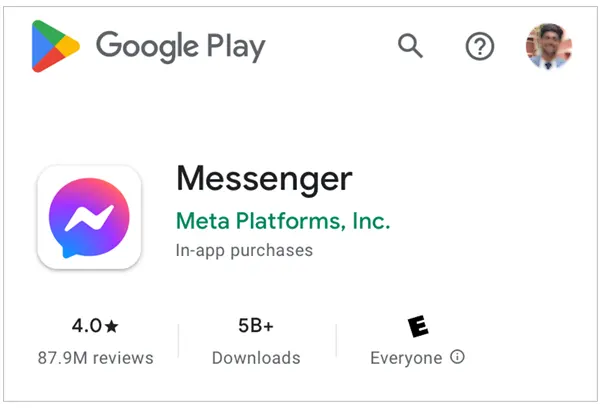
Check to see if you are using an outdated version of the Facebook app and if so, update it.
- Go to the Google Play Store.
- Open Facebook Messenger by searching for it and tapping on it.
- Next to the app icon, click the Update button.
- You successfully updated the app to the most recent version.
If you update or reinstall Messenger, you may be logged out of all accounts and have to log in again, but do not worry; all of your chats will be saved in Messenger. Keep your apps up to date and perform any necessary troubleshooting. Your Facebook Marketplace messages will then be visible on Messenger at all times!
Allow Message Requests
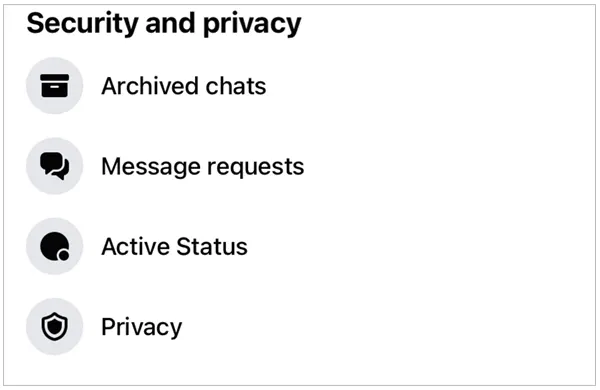
You may have disabled message requests, preventing people from messaging you on Messenger.
- Launch Facebook Messenger.
- To open settings, click the gear icon in the left menu.
- Look for privacy and security.
- Choose message delivery.
- On Facebook, go to Others and then allow Message Requests.
This enables other users to message you via Messenger, thereby solving the Facebook Marketplace not showing on Messenger issue.
Check Archived Chats
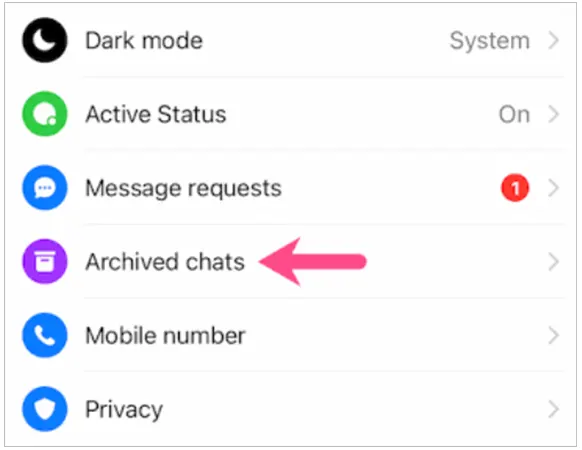
You might have accidentally archived a Marketplace chat after you have marked an item sold, so you need to check it through your archived chats in the messenger.
- Open Facebook Messenger.
- Click Archive on the left menu, next to your name.
- You can access all archived Messenger chats from this page and find your Facebook Marketplace chat.
Use The Facebook App Instead
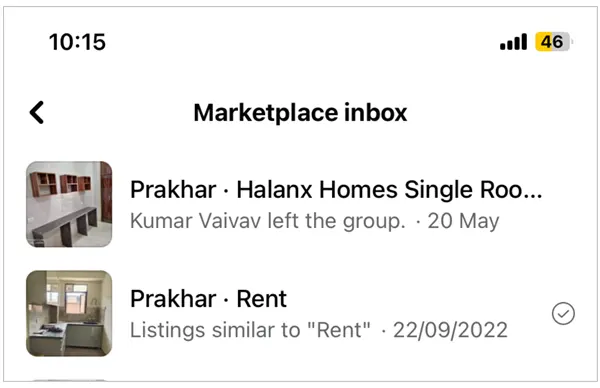
You can also access marketplace chats from your Facebook app if your messenger is not working.
- Launch the Facebook application.
- To access the menu, click the hamburger icon.
- Choose “Marketplace.“
- Click “Inbox” or “Buying/Selling” to see the chats you want to see.
- Open the desired chat.
Hopefully, after reading these solutions, you were able to resolve your Facebook Marketplace Messenger not showing in Messenger issue.
Clear Cache Data
If somehow you’re unable to send Facebook Marketplace messages, then there might be something wrong with your cache data. However, it is not necessary to clear your cache data regularly; to resolve this issue, you should exhaust all possibilities.
As everybody knows, clearing cache data is not rocket science; in fact, it’s super simple. All you need to do is:
- Go to the browser settings.
- Select “Privacy & Security.”
- Click on “Clear Browsing Data.”
- Choose the time frame for which you want to Clear Data
- Select ‘Cache & Cookies.’
After completing this step, there is a good chance that Facebook Marketplace messages will no longer appear.
Change Account Settings
If you’re having trouble receiving Facebook Marketplace messages, it’s important to recheck your account settings. Users may not allow others to message them on Messenger at times, which may explain why messages do not appear. Check your notification settings and enable Marketplace notifications. This ensures that no potential customers are missed.
Furthermore, blocking messages from unknown accounts on your Facebook account may cause Marketplace messages to disappear. Check this setting carefully because it can affect how the Marketplace works.
If the problem persists, contact Facebook customer service to see if any other account settings are to blame.
You will be able to get those Marketplace messages on Messenger in no time with these solutions!
Check Server Status
Sometimes there could be an issue with the basic things that people usually overlook. To solve the Facebook Marketplace issue, you can check the server status. It’s very simple to check your server status, as a down server status might be responsible for the Facebook messages not showing.
Why Are Marketplace Messages Not Showing In Messenger iPhone?
If you are facing troubles while receiving Marketplace messages on your iPhone, there could be several reasons why Marketplace messages are not showing in Messenger for iPhone. This section will go over the possible causes of this problem.
The following might be some possible reasons why Facebook Marketplace messages are not showing up in Messenger on the iPhone:
- Changing the location of the Marketplace chatroom.
- Outages on servers.
- Conversations that have been archived.
Furthermore, there could be some reasons behind the Facebook Marketplace not showing up in the Messenger app.
How to Fix the Issue for iPhone Users?
If you have an iPhone and the Facebook Marketplace chat is not showing up in Messenger, there are a few steps you can take to troubleshoot the issue.
First, make sure your Messenger app is up-to-date by checking the App Store for updates.
Additionally, ensure that the Messenger app’s location services are enabled by going to your iPhone’s Settings > Privacy > Location Services > Messenger and selecting “While Using the App.“
You should be able to resolve the problem with your Marketplace chat not appearing on Messenger by following these steps.
Conclusion
Marketplace messages are a big part of our daily routine, especially if you use Facebook to buy and sell things often. It can be worrying when you can’t see marketplace messages.
While there are some workarounds, there is no doubt that Facebook’s messaging system needs to be optimized in the future to combat this type of issue. After all, lost messages can hurt businesses and cause important deals and negotiations to be delayed.
That is all there is to know about this topic. We hope you found this article useful.
FAQs
Ans: If you can not find your messages, they may have been archived when your item was sold.
Ans: You may be communicating with someone in a country that does not have the same Marketplace access as you.
Ans: You can message up to 150 people at the same time. If you want to send a message to a specific group that you belong to, you can do so by posting in the group.
Ans: Yes, when you delete a message, it is permanently removed from your chat list.
Sources:
Sources
Facebook Help Center, Facebook
View your Facebook Marketplace messages, Facebook
App installed Marketplace messages folder not appearing in Messenger app?, Reddit