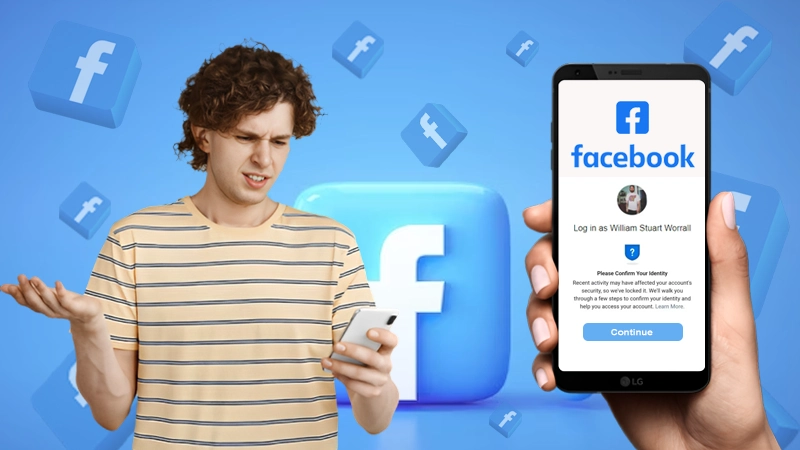| In this Article, We’ve Discussed the Following About Facebook App Not Working Issue— |
|
In this advanced technological world, what is one thing that is hard to live without? For sure, most of you will say ‘Social Media’ that offers plenty of platforms and services such as Facebook to cater to our various social needs.
Since its inception, Facebook has become an essential part of everyone’s lives. To be precise, Facebook is one sort of platform that is used by children, adults as well as elderly for plenty of purposes like:
| To connect and chit-chat with friends, family, colleagues, and sometimes even frenemy. |
| To share photos, videos, and a range of other sorts of information. |
| To play a variety of interesting games. |
| And, to shop, run a business and generate revenues at the same time. |
Thus, Facebook has a wide appeal, and it has managed to form an active user-base of more than 2.5 billion which is the highest of the rest of the social media platforms.
Well, after acknowledging all this, it would not be wrong to say that encountering issues like ‘Facebook app not working on phone’ might get the majority of users into a panic situation that prefer using Facebook on their respective mobile devices.
However, we suggest all of you, who’re reading this blog, not worry at all if you’ve recently encountered this particular “Facebook app not working” issue.
Not surprisingly, the issue of ‘Facebook app is not working anymore’ is a fixable one. Hence, this following post will enlighten you today about how you can ‘get your Facebook app working again’ on both iPhone, and Android mobile phones. So, without any further ado, let go with the flow of this guide!
To start, let’s tell you, the issue is quite broader than what you just read in a line. It contains an endless list of issues, and you could be facing one of these issues on your Android | iPhone device. So, look at some of these below-listed issues and then, according to your situation whether you’re encountering any of these issues in Facebook app on your Android mobile phone or on your iPhone, you can apply the solutions that we’ve discussed right after that from either of the two sections!
| Issue 1: Facebook App Not Opening |
| Issue 2: Facebook App keeps on Crashing |
| Issue 3: Facebook App Has Suddenly Stopped Working |
| Issue 4: Newsfeed Does Not Refresh in the Facebook Application |
| Issue 5: Unable to Upload Photos to Facebook from your Phone |
| Issue 6: Not Receiving Notifications from Facebook App |
Notes
Although, you do not need to apply all these solutions but as you never know what solution works in your favor, you have to apply them one-by-one until the problem gets fixed.
Section 1: How to Fix Facebook App is Not Working on Android?
The issue of Facebook not working on Android is quite a common issue amongst many of the Android users. So, if you’re also one of them then, we’re here to help you overcome it with this section that contains plenty of workable solutions for fixing the same on your android smartphone. However, there’s a fear that you might lose all of your device’s data while doing so.
Therefore, before you go to the extreme in resolving the problem of ‘Facebook app is not working on android,’ it is recommended that you backup your device’s data and restore it well.
Notes
In order to do so, you can use any Android Data Recovery tool that will help you backup and restore your device’s data.
Now, let’s begin to try out the below-listed solutions—
Solution 1: Update your Facebook App
Without giving a second thought, the very first thing you should do is verify whether the Facebook app that you use on your android device is up-to-date or not. It’s because if you’re using an older version of Facebook app then, you’re likely to face a lot of issues as older versions of the app can cease to function. Wondering why? Well, the reason is simply that older versions are known to house many bugs and issues in them.
However, as Facebook frequently releases out updates to its app for security and bug fixing purposes, you can avoid encountering the ‘Facebook app not working’ issue and instead keep the app back up and running again on your android, if you regularly update your Facebook app to its latest version via these steps—
- Step 1: Firstly, on your android mobile, tap on the ‘Google Play Store’ app icon.
- Step 2: Then, tap on the ‘Three Horizontal Lines’ to further tap on the ‘My Apps’ option.
- Step 3: There, locate the ‘Facebook App’ and tap on its ‘Update’ button to update it to the latest version.
Hopefully, the new version should fix any of the issues you’re facing, including the ‘Facebook app stopped working on Android’ issue. If not, try the next solution!
Solution 2: Clear Facebook App’s Cache
Moving on to the next solution, let us acquainted you that if updating Facebook app won’t help you fix the issue then, what further you can do is try cleaning the cache and cookies of the Facebook app on your android and the easiest way to do so is through the Settings app via executing these steps—
- Step 1: To begin, tap on the ‘Settings’ icon from the app’s library of your mobile device.
- Step 2: In doing so, the settings page will open in front of you and from it, you’ve to tap on the option of ‘Apps or Applications.’
- Step 3: This action will further open the list of apps available on your Android mobile.
- Step 4: Now, scroll down the list to simply select the ‘Facebook App’ option.
- Step 5: Once you select the same, tap on its ‘Storage’ option.
- Step 6: In the end, finish the process by tapping on the ‘Clear Cache’ option.
Upon clearing the cached data of Facebook application, check if doing so resolves the ‘Facebook app not working’ issue or not.
Notes
This solution is beneficial to especially resolve the Facebook crashing Android issue on your device.
Solution 3: Uninstall and Reinstall Facebook App
If clearing data also did not do the job for you then, other than this, you can consider reinstalling the Facebook app on your android phone. Well, reinstalling the app means you’ve to first uninstall the version of Facebook app you have on your android and then, install the app again from the Google Play Store via this process—
- Step 1: First, open the Settings app on your phone.
- Step 2: Go to its Application section and locate the Facebook App to launch its settings page.
- Step 3: From there, tap on the ‘Uninstall’ option to delete the app from your device.
- Step 4: After that, open the Google Play Store app and search for the Facebook app.
- Step 5: Once you find it, tap on it to open the Facebook app page and inside it, tap on the ‘Install’ Facebook app button to get the Facebook app on your Android.
Now, launch the Facebook app that you’ve just installed in order to log-in to your Facebook account to find that all your issues are now resolved or not.
Solution 4: Check for Other App Conflict
At times, two apps conflict with each other, and they won’t work until and unless one gets removed. So, considering that, let me ask you whether you’ve recently installed any new app on your Android phone? If yes and after that you’ve received this error message “Unfortunately Facebook app has stopped” then, most probably the same is conflicting with your Facebook app and not letting it function properly.
So, simply what you can do to get rid of the encountered Facebook error is, delete that newly installed app. Well, the minute you uninstall the other app that is conflicting with the Facebook app, you can check if the problem is now solved or not.
Solution 5: Clear RAM of your Android Device
Next, you can also consider clearing RAM of your Android mobile in order to give your Facebook app some boots and to do so simply follow these steps—
- Step 1: In order to clear RAM, go to the ‘Settings’ of your Android mobile.
- Step 2: From it, scroll down to reach the ‘Device Care’ option.
- Step 3: Inside the same, find another RAM option and just tap on the same to boost your Facebook app for letting it run smoothly without any issue.
Solution 6: Correctly Configure the Notification Settings
Moreover, instead of the complete Facebook app, it’s the Notifications of the Facebook app that gives you a headache if it stops working! Well, because, Notifications are what inform you about all the happenings on Facebook. So, if you’re having trouble in getting notification from the Facebook app on your android phone then, you can try checking whether the notification settings for the Facebook app is correctly configured or not via these given steps—
- Step 1: In order to enable Facebook notifications on a system level, open your android device’s ‘Settings’ by tapping on the ‘Settings App’ icon
- Step 2: Once the settings app opens, head towards the ‘Apps’ section.
- Step 3: From it, navigate to the ‘Application List.’
- Step 4: Now, scroll down to the ‘Facebook App’ option to further open its ‘Notification’ settings.
- Step 5: There, check if the ‘ON’ option is turned on or not. If not, turn it ‘ON’ to make sure it will allow Facebook to post notifications on your phone, and you’ll receive the same easily.
Once you finish ensuring the same, launch the Facebook app to check whether the notifications setting in the app is set properly or not. For that, you’ve to further follow these steps—
- Step 1: Inside the Facebook app, tap on the hamburger menu which is none but the three horizontal lines.
- Step 2: In doing so, a menu will open in front of you and from it, navigate to the ‘Help and Support’ section to select the ‘Settings and Privacy’ option.
- Step 3: Then, simply scroll down to tap on the option of ‘Notification Settings.’
- Step 4: Now, from here you can easily adjust about what all notifications you get and how you’re notified about the same.
Solution 7: Restart |Reboot Your Android Device O.S.
Last but not least, you can restart or mainly force reset your android smartphone simply by pressing the ‘Power’ and ‘Volume Down’ button together from both sides of your phone and then, choosing the ‘Reboot’ option to reboot your device. In doing so, you’ll notice that your android mobile device has rebooted successfully. Now, see whether this makes any difference because it is one of the tried and tested solutions that is likely to fix the error that reads—‘Unfortunately Facebook app has stopped working on Android.’
Solution 8: Download or Buy Any Android Repair Tool to Fix Facebook has Stopped Working on Android
However, if none of the above-mentioned methods worked for you then, above all, you can try to fix the Facebook app constantly crashes, won’t open or keep getting freezes and other related Facebook issues on your Android phone by downloading a dedicated repair tool to repair the operating system of your android phone. Well, because these issues that are causing the app to fail each time it tries to work might be occurring due to a serious issue in the operating system of your device.
With that said, you can try any of the repair tools like Tenorshare ReiBoot for Android. This tool helps android users to fix a lot of issues including Facebook app related issues, and it is one of the best recommended tools available out there as it utilizes a one-click approach to make sure the issue you’ve encountered on your Android device can be fixed effortlessly. However, to use it, first obtain (download and install) the software on your Android.
- Step 1: Upon successfully installing the software on your device, launch it and tap on the option of ‘Repair Android System.’
- Step 2: In doing so, a new page will open and in that following screen tap on the ‘Repair Now’ button to simply enter your device information.
- Step 3: After you’re done entering the information that is associated with your android, tap on the ‘Next’ option.
- Step 4: Now, wait for a while until the software downloads a firmware package for your particular android device.
- Step 5: Once the firmware package is downloaded, again tap on the ‘Repair Now’ button which is followed by the ‘Continue’ button.
- Step 6: In doing so, the software starts repairing your device and in continuation of the same, follow the instructions that’s prompted on the screen to put your phone into the download mode.
So, this way the software will start repairing your device, and it will then let you know when your android device is successfully repaired. Well, the moment it gets repaired, you can check whether the issues like Facebook not working or Facebook keep shutting down on your android device has been resolved or not.
Well, in most case scenarios, these above-given solutions are effective in successfully resolving issues and errors related to ‘Facebook app is not working on Android-based devices.’
Following this, let’s move on to the second section of this blog that contains a list of solutions for iPhone users who’ve recently encountered the same Facebook app not working issue on their iOS operating system.
Section 2: How to Fix Facebook App Not Working on iPhone?
It can be really frustrating and annoying at the same time when you’re using a Facebook app on your iPhone, and suddenly it gets stopped, right! So, considering that in mind, here, in this section of our guide, we’ve discussed all the possible solutions that you, being an iPhone user, can use to fix the ‘Facebook app is not working on iPhone’ issue irrespective of what the reason is!
So, now, without wasting any further second, let’s begin to try these below-listed solutions—
Solution 1: Check and Update Facebook App
As Facebook App frequently brings new app updates to fix its bugs and improve the overall experience of the app, it is necessary on your end as well to keep your Facebook app up to date if you don’t want to receive such ‘Facebook not working’ related issues in the near future. However, at present, to fix this issue, you must get the latest Facebook app iOS version via following these steps—
- Step 1: In order to update the Facebook app on iPhone, long press on the ‘App Store’ icon from the app’s library.
- Step 2: Then, inside the App store, tap on ‘Updates’ option.
- Step 3: Next, you’ve to locate the Facebook app and simply tap on ‘Update’ next to your Facebook app.
Solution 2: Switch Off/On Wi-Fi /Mobile Network
Sometimes, the Facebook not working that you’ve encountered could be simply due to Wi-Fi or cellular data issues. So, in order to verify the same, open Safari and visit any website. Well, if the same loads properly then, cause behind this encountered ‘Facebook app stopped working on iPhone’ issue is something else but, in case if not then, switch off and on Wi-Fi or mobile data on your iPhone to get it fixed.
To be precise, if you are on a Wi-Fi network then, you can consider restarting your Wi-Fi router and if you are on cellular data then, it’s important to check if the same is enabled for the Facebook app or not! Well, in case if not, you can enable cellular data for Facebook iOS app via these given steps—
- Step 1: Firstly, visit your iPhone’s ‘Settings’ app.
- Step 2: There, tap onto the ‘Cellular’ option.
- Step 3: Under ‘Cellular Data’ just turn the toggle switch to enable cellular data for the Facebook app.
Solution 3: Reinstall the Facebook App
The process of uninstalling and reinstalling an app will remove all the associated data and then, everything restarts afresh. So, if it is the case with Facebook-app, you can try this solution of reinstalling Facebook app via executing below-mentioned steps to see if that helps to fix Facebook app not working on iPhone issue!
- Step 1: To begin, press the Facebook app icon from the Home screen of your iPhone.
- Step 2: Then, tap on the ‘Delete App’ option followed by the ‘Delete’ button.
- Step 3: After doing so, launch the App Store and search for a Facebook app.
- Step 4: Once you’re able to locate it, tap on it to open the Facebook app page.
- Step 5: From there, tap on the ‘Download’ icon.
Now, once the download completes, you can try to log in to the app again.
Solution 4: Check Restrictions for Facebook
In a few cases, ‘Screen Time’ makes it possible to impose a time-limit and other such types of restrictions on apps that you’ve on your iPhone, including Facebook. So, whenever you encounter ‘Facebook app is not working appropriately’ on your iPhone device, try to invest some of your time to quickly confirm whether ‘Screen-Time’ is restricted or not via these steps—
- Step 1: Firstly, open your iPhone’s ‘Settings’ app.
- Step 2: Then, tap on the ‘Screen Time’ option and inside it, tap on ‘App Limits’ to make sure that Facebook is not added here in the list.
- Step 3: But, in case it is added, tap on the same and then, on its ‘Delete Limit’ option.
- Step 4: Now, go back and again tap on the ‘Screen Time’ in order to tap on ‘Content & Privacy Restrictions’ section.
- Step 5: From there, just turn off the toggle switch for ‘Content & Privacy Restrictions.’
Once you’re done executing these steps correctly, launch the Facebook app to ensure whether it’s working properly or not!
Solution 5: Restart your iPhone
This solution is what everyone underestimates, but you should not! Well, it’s because for fixing several technical problems of your iPhone device, ‘Restart’ is one of the best and most effective solutions! So, simply to fix the ongoing Facebook not working issue, you can go ahead to restart the operating system (iOS) of your iPhone mobile.
- On older iPhone models, you can press and hold both the ‘Sleep/Wake’ button and the ‘Home’ button until and unless the ‘Apple Logo’ appears.
- On iPhone X and later models, you can press the ‘Volume Up’ button and release the same then, press the Volume down button.
Upon doing so, check if the issue still continues to trouble you or not!
Solution 6: Update your iOS Version
Next, you can consider updating your iPhone’s iOS software as it will ensure better compatibility with Facebook and all other apps. So, having that said, update your iPhone by tapping on the ‘Settings’ icon followed by ‘Software Update’ from the settings page. Alternatively, you can also try connecting your iOS device to iTunes and tapping on ‘Check for Update’ option on your iPhone device’s Summary page.
Solution 7: Reset your iPhone to Factory Settings
Lastly, you can reset your iPhone to Factory settings. However, note that resetting your iPhone to factory settings will cause a complete data loss so, it is recommended that you must back up your iPhone’s data beforehand and once you do so, execute these steps for factory reset—
- Step 1: Simply head to the Settings app of your iPhone. Tap on the same to launch it.
- Step 2: Then, tap on the ‘General’ option.
- Step 3: Inside it, locate the ‘Reset’ button and tap on it followed by ‘Erase all content and settings’ option.
Now, start everything fresh because if there is an error in iOS; and it is causing troubles with the functionality of Facebook, then the factory resetting process will definitely troubleshoot the same and will let your Facebook app function properly without any error.
Solution 8: Download or Buy Any iPhone Repair Tool to Fix Facebook has Stopped Working on iPhone
However, if nothing helps, you can try to fix the iOS system of your iPhone. Although this sounds different from the other solutions which generally focus on the Facebook app; this solution resolves any iOS system error that may lead to Facebook not working on iPhone. So, having that said, use any third-party iOS repair software such TunesKit iOS System Recovery to fix your iPhone. This software can fix 50+ iOS system issues ranging from black/disabled screen to iPhone stuck in recovery mode once you’re able to use it via following these steps—
- Step 1: First and foremost connect your iPhone with a PC and start TunesKit by clicking on the ‘Start’ button.
- Step 2: After that, simply choose the ‘Standard Mode’ as it will not make you lose any data from your iPhone.
- Step 3: Now, click the ‘Next’ button to make sure all the information of your iPhone presented there is true in every sense.
- Step 4: Once you’re done checking the information, click on the ‘Download’ button, and after it gets downloaded, click on the ‘Repair’ button to fix your iPhone.
Well, the moment it gets repaired, you can open the Facebook app to ensure whether the issues like Facebook not working or Facebook keep shutting down on your iPhone device has now been resolved or not! Most probably, these above-listed solutions help Facebook iOS app users to fix the ‘Facebook not working issue’ which they’ve encountered on iPhone-based devices.
However, that’s not the end of this guide. There are some more solutions that are commonly used for both iPhone and Android devices. So, we’ve thought why not mention them separately! So, have a look at these below-listed common solutions as well—
Top 4 Common Solutions to Fix Facebook App Not Working on iPhone & Android Mobile Phone O.S.
Solution 1: Check If Facebook Is Down
At times, a faulty network server on Facebook can also lead to Facebook not working on any device; be it Android or iPhone. So, considering that down server down can also be the culprit, get assured about the server status of Facebook via these steps—
- Step 1: To check about the server status of Facebook, launch your mobile browser.
- Step 2: From it, visit the ‘DownDetector.in’ website.
- Step 3: On reaching there, you can see all the app servers and track network outages all around the world. This you can do using the ‘Select Specific Country’ option.
- Step 4: After selecting the country, you can tap on the ‘Facebook Icon.’
- Step 5: In doing so, if there will be any problem in the Facebook server then, the Down detector app will let you know about the same in the result of your search.
If the result seems fine, you can move onto the next solution and if it’s not then, wait until and unless Facebook itself resolves the server outage issue for its app.
Solution 2: Close and Re-launch the Facebook App on your Android | iPhone Device
This is one of the simplest solutions of all as all you’ve to do is force close the Facebook and then turn it on again which is running in the background on your respective android | iPhone device at the time when you encountered the ‘Facebook stopped working error’ to see if that offers some sort of help or not!
- Step 1: In order to restart Facebook, simply open the ‘Multitasking Menu’ on your mobile.
- Step 2: Once it’s opened, what you can do is just swipe on the ‘Facebook App’ page from all the pages of the app that are currently opened on your mobile’s O.S.
- Step 3: Or else, you can open your mobile ‘Settings’ and inside, navigate yourself to the ‘Applications’ option.
- Step 4: From there, you’ve to search for the Facebook App.
- Step 5: And, once you find it, just tap on ‘Force Stop’ option to close it.
Now, launch your Facebook app again by tapping on its icon in order to restart it to ensure whether the issue has been resolved in doing so or not!
Solution 3: Disable VPN service on your Android |iPhone Device
Next, it has been noticed that many of you use a VPN (Virtual Private Network) to access certain sites. But, do you know websites like Facebook don’t work properly on a device with an enabled VPN. It’s because the same can change location data which led Facebook to not work properly. Hence, as a way to fix Facebook not working issue, it is recommended that, you should keep your VPN service-disabled while using Facebook on your respective android | iPhone mobile.
Solution 4: Enable Auto-Update Feature for Facebook App
Last but not least, as we’ve discussed above, the Facebook app needs to be up-to-date to function properly. So, in addition to the Facebook app updation; you can also make sure that you’re always automatically running on the latest version of the Facebook app by turning on the auto-update feature for the app and here’s how you can do so—
- Step 1: First and foremost, based on your resp. Android or iOS device search for the Facebook App in Google Play Store or App Store.
- Step 2: Then, simply, you’ve to open the Facebook app by tapping on it.
- Step 3: Once it is opened, check the auto-update option and for that you have to just tap on its ‘Menu’ icon.
- Step 4: After checking if you see that it is disabled, you need to enable it and to do so, just tick-mark the auto-update box.
Bottom Line
That’s it! All these above-mentioned solutions in this guide will probably solve the Facebook app not working issue that Facebook users from all across the globe encountered on their respective mobile device be it iPhone or Android.
So, if with this little piece of our writing, you’re able to access your Facebook app seamlessly then, you can also share this guide among those you know who you find into similar situations.Moreover, if any of you’ve also experienced issues while accessing Facebook from your desktop web browser then, you can consider visiting the second part of this guide — to ‘Fix Facebook Not Working on a PC’s Web Browser’ issue.