Comcast email feels that it has been there for, like, forever. It has helped people in so many ways. However, it’s worse when you have to deal with its tantrums. Any not working issue arises with this email, it appears that it will never be resolved, just like this one, where your Comcast email account is not receiving any emails.
Almost everyone who encounters this issue has a difficult time addressing it, since there are so many ways that work for one person but fail for another.
Among all the ways available on the internet, there are a few that have shown to be really beneficial. This post will guide you through all of these, but you must experiment to see what works best for you. So, let’s get started.
Forum Based Solution To Comcast Not Receiving Emails
Stop right there! Yes, you. Before you go to the next section, which contains some general troubleshooting methods to get rid of your problem of not receiving any Comcast email, this section contains what you need to check out first.
The difficulty to receive Comcast emails is a persistent issue that appears to have no end in sight. To find the solution to this, I have to look into several forums and solutions present throughout the internet. Besides the normal methods that seemed to help people that are listed in the next sections, this section contains the solution that helped people when they have tried and failed using all other methods.
This solution came out from discussions on forums and seems to help people. Now, do not worry, this does not contain any advanced techniques that you will not be able to perform. These are just some simple steps that you have to follow as directed:
Step-1: Login to your account and change the password
This is the first step of the process, in which you have to log in to your Comcast email account and change your account password. If you do not know how to do it, here are the steps:
- First, open the browser and go to the Xfinity password changing page.
- There, you have to enter your Comcast email address and click on the Continue button.
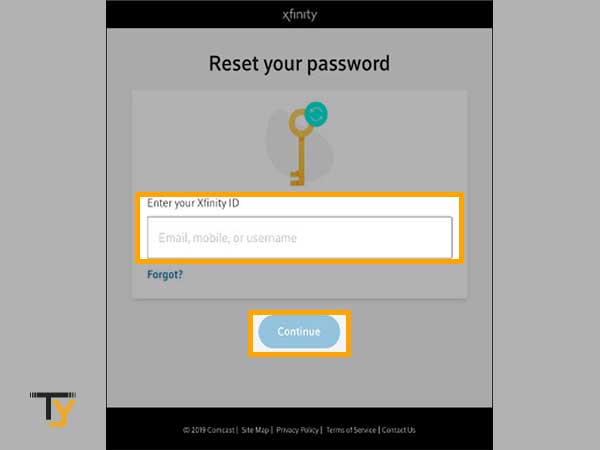
- Fill in the captcha code on the next page and click Continue.
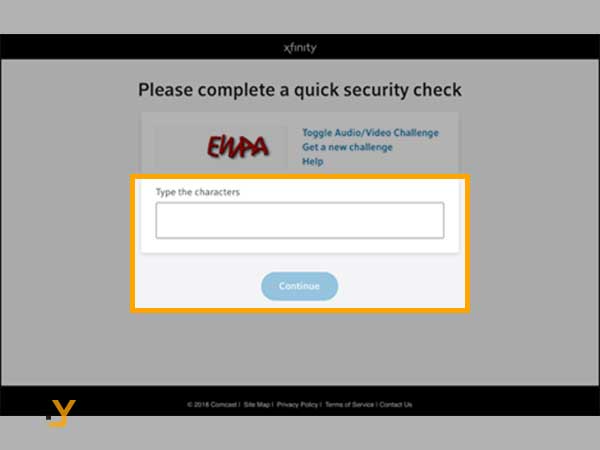
- If you have added one or more password recovery options, then select the one and click Continue.
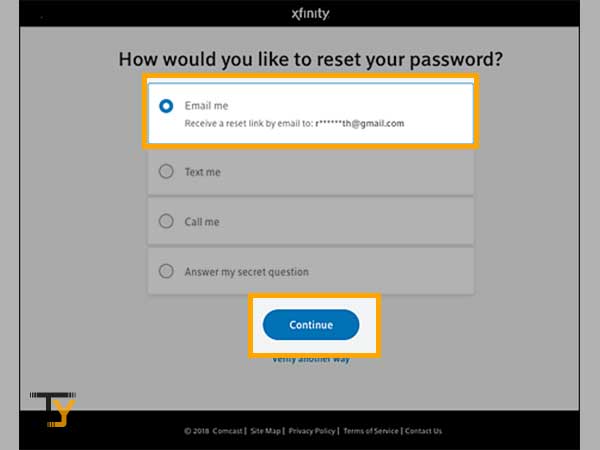
- Different recovery options have separate ways to proceed. If you have selected the email option, then you will receive the link to change your password, by Text me or Call me you will receive a code that you will have to enter, and by choosing the ‘Answer to the secret question’ option you have to answer the security question.
- After this, you will be directed to the page where you will be able to change your account password.
Step-2: Enable Two-factor Verification
After you have changed your password, you have to enable two-step verification for your account. Following are the steps:
- To begin with, after changing the password, you have to again log in to your Xfinity Comcast email account.
- Select Settings from the top menu bar of the page.
- Now, from the left sidebar of the Settings page, select the Xfinity ID & Password option.
- Thereafter, you have to click Edit, present adjacent to the Two-step verification option.
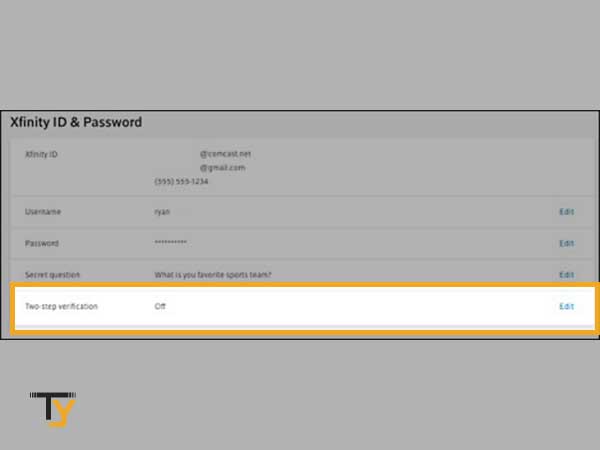
- Now, turn on the two-step verification and provide your phone number or email address, on which you will receive a verification code every time you log in to your account.
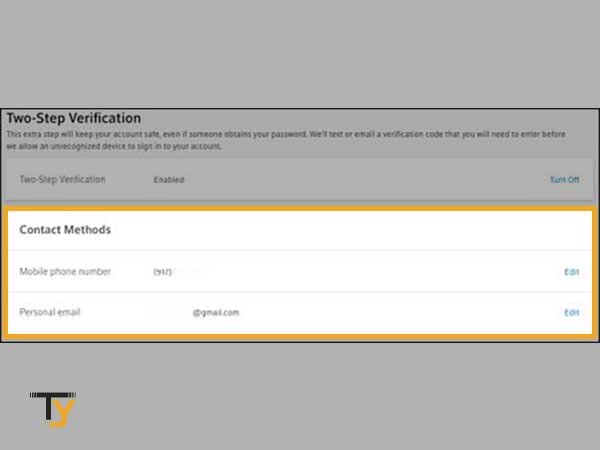
Step-3: Logout and again login to your account
Once both of the above steps are done, you have to log out of your account and log in again using a new password. This time, you will also have to enter the code which you will receive on your phone number or email address, based on whatever option you have chosen for two-step verification. And hopefully, this method will fix Comcast if it is not working, or you are not receiving emails. If not, then the troubleshooting methods, listed below, await you.
Most Effective Solutions For Not Receiving Comcast Emails
Solution-1: Check for Comcast Mail Servers Status
Have you checked for the Comcast servers yet? No, then go and check if the servers of Comcast email are down.
If it is so, then you will not be able to send nor receive the emails. Furthermore, in such a situation, you cannot do anything but wait for the servers to restore to their normal functioning.
Solution-2: Hindered Internet Connection
Many times it happens that the message is sent from the sender side but does not reach the receiver’s end. This happens mostly when the connection is not established properly.
Thus, it is advised that you make sure that you are connected to the internet, it is working properly and the speed of it is fine.
For the proper working of the internet, you can disconnect and reconnect to the network.
Also ensure that airplane mode in your device is turned off, as it disconnects you from any network.
Solution-3: Clear Browsers’ Cache
Clearing browser cache as a troubleshooting method for not receiving emails in your Comcast account seems to be so trivial, but it’s not.
A corrupted browser’s ‘cache and cookie files’ is the root of many internet and email-related problems, clearing which from your browser can restore your situations to normal states.
Therefore, if you are accessing your Comcast email from any browser, clear all your browsing data (cookies and cache files) and try to send an email to yourself to see if it is received or not.
If the issue is still there, move on to the next solution.
Solution-4: Use a compatible browser and keep it updated
All the browsers have certain different settings, because of which, a website used on one browser seems to look different on the other. Most of the websites are developed keeping in mind the settings used in widely used browsers and therefore, are compatible with only those.
The same is the case with Comcast. It works fine in major browsers like Google Chrome, Mozilla Firefox, Safari, and Microsoft Edge. However, when it is used in browsers other than those, it may cause some problems. Therefore, always use a compatible browser.
Secondly, whatever browser you are using, keep it updated to the date. It may appear to be unrelated to the difficulty in receiving Comcast’s email, but it is not.
Older versions of browsers may conflict with the updated security measures of Comcast email. In accordance with this, the email will behave abnormally and throw a lot of errors to protect users’ personal data.
Thus, keep your browser updated!
Solution-5: Check if Emails Are Going To Spam
Almost every time the email goes missing from your inbox, it lands in the spam folder. The chances of it being found in the spam folder increases when the same email is being sent to a number of people at the same time.
Thereby, you have to thoroughly check your spam folder, just in case the email lands in there.
However, if you have found that the emails are going to the spam folder, then you can turn off the spam filter temporarily and get in touch with Comcast support to find a rigid solution to this issue, as you may start receiving potentially harmful emails in your inbox as well.
Following are the steps to turn off the spam filter:
- First, open the browser and log in to your Comcast email account.
- Now, click on the Settings icon present in the top right corner of the screen, and then select Email Settings.
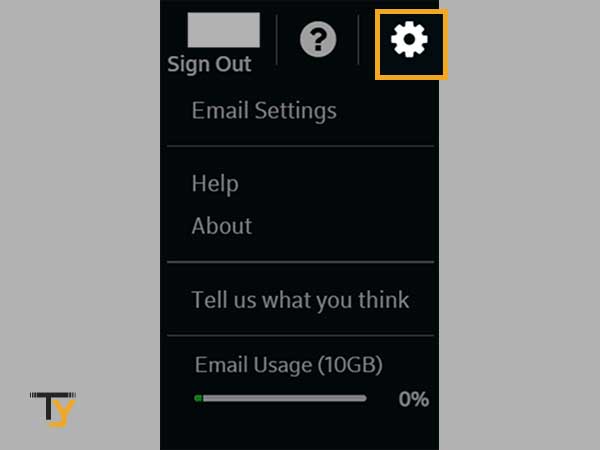
- Thereafter, from the menu that appears, select Advanced Settings.
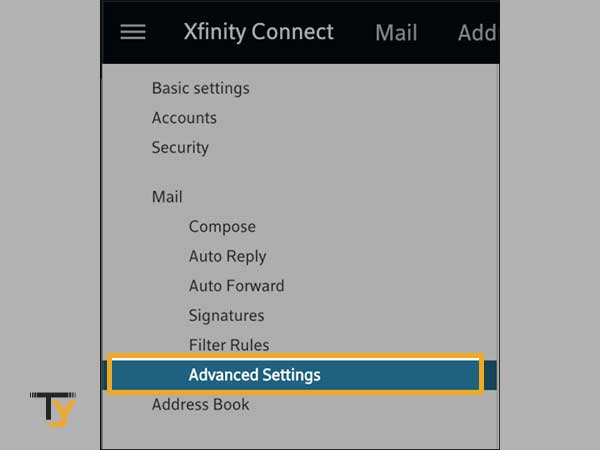
- At last, under spam settings, select the ‘Override Security Filters – Allow spam and potentially harmful messages in your inbox’ option.
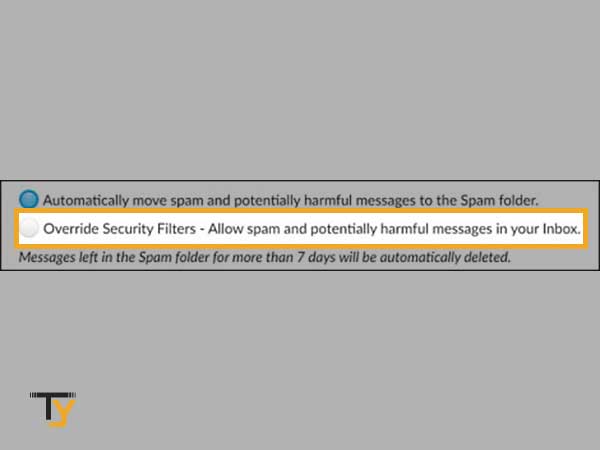
Solution-6: Remove Mail Filters and Forwarding setting
Incorrectly configured mail filters and enabled mail forwarding options are two of the most likely causes of not receiving emails in your Comcast account.
If you do not know how to set up an email filter, then it won’t take long to get things messy and emails landing in the wrong folders. Thus, if you have recently added a filter to your Comcast email, remove it right away.
In mail forwarding, an email is being set, due to which every email being received by your account goes straight to the email address passed in the email forwarding section, without showing in the inbox of your actual account.
Therefore, check if the mail forwarding setting is enabled, and if it is so, then disable it and remove the email from there.
Solution-7: Blocked email addresses
If you are expecting an email but didn’t receive it yet in your Comcast email account, then there are high chances that the recipient from which you are expecting the email, is added to your blocked contact or email addresses list. If it is the case, then you will not receive any email sent via that email address.
So, go and check your blocked addresses list and if you found the sender’s email address there, remove it without giving it a second thought because it is what causes the problem.
Solution-8: Clear ‘Email Safe List’
Comcast has provided an option, known as ‘Email Safe List’, in which if you add any email address, then you can receive the emails from that address only. Any email sent via any other email address that is not listed in the Email Safe List will not reach your inbox, if you have enabled this option.
As a result, it has been identified as the most probable cause of your Comcast email account not getting any emails on your iPhone or Outlook or any other device. It may have happened that you unknowingly enabled this setting.
Listed here are the steps to disable this:
- Login to your Comcast email account.
- Click on the Settings icon in the top right corner and select Email Settings.
- Then, click on the Advanced Settings option.
- Within the Advanced Settings page, you will see the Email Safe List section, under which you have to uncheck the ‘Use email safe list’ option.
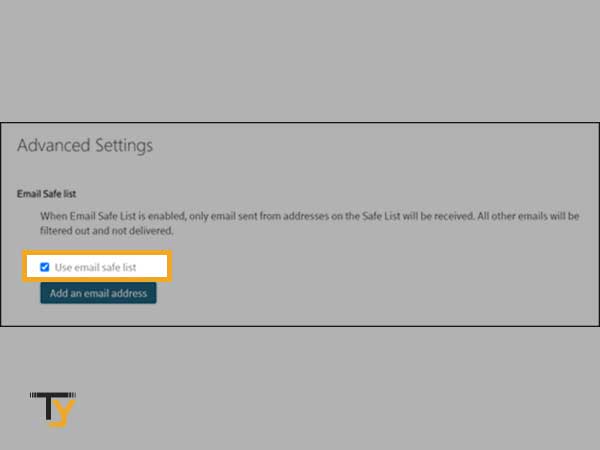
Solution-9: Check third-party email client settings
Most of the time, third-party email clients use an additional set of rules and settings, when it comes to using the email account of another email service provider.
Therefore, if you are using your Comcast email account in other email clients like Outlook, then its conflicting settings might be the reason for your emails to be missing. It can also be the case that the settings to automatically download emails in your system have been enabled in the third-party program.
So, I advise you to go through your email client settings and find out if this is the case.
Solution-10: Disable browser plugins
Browser plugins or extensions or add-ons also happen to be the primary cause for many Comcast email problems.
Whenever you add a plugin to your browser that cannot be fully trusted, you agree with all of their terms and services, and they automatically gain permission to read information from different websites you visit.
If the functionalities of the plugin interfere with those of the email or try to retrieve your personal information from your Comcast or any other email account, they behave abnormally, because of which you might not be receiving emails.
Thereby, identify such a plugin and uninstall it from your browser.
Solution-11: Remove and re-add the account
Sometimes the simple on and off works, while many complex troubleshooting methods tend to fail. Therefore, if your Comcast account is not receiving emails while using it on your iPhone or desktop or android, just simply remove it from wherever you are using it and add it again.
It will reconfigure your account in that device, and specific account or device settings interfering with normal functioning will be removed.
Solution-12: Email Storage Limit Reached
Every email service provider has a predefined limit for each account for users’ email data storage, and so does Comcast. If that storage gets full, then you won’t be able to receive any email.
Thereby, check if you have any storage available, and if not, then delete the unnecessary emails and empty all the folders containing unimportant emails.
Solution-13: Anti-virus software problem
Many times Antivirus software also messes around with email settings due to which several problems come across. Therefore, in such a situation, you can temporarily disable the antivirus program and check if the issue exists. If disabling it helps and your Comcast account starts receiving emails, then contact the customer support of the antivirus to get the permanent solution to this concern.







