Are you an Xfinity user or a Comcast user? If you are wondering whether these are two different brands, no they are not. Upon researching the brands, I found out that Xfinity is the trade name of Comcast Cable Communications, LLC, a subsidiary of Comcast Corporation.
Xfinity is one of the top cable TV service providers in the USA and is also known for offering internet, telephone, and wireless services. Before rebranding happened in February 2010, the services were popular as Comcast Digital Cable, Comcast Digital Voice, and Comcast High-Speed Internet that got renamed as “Xfinity TV”, “Xfinity Voice”, and “Xfinity Internet” respectively. That’s the reason, you will see both the names used interchangeably on the internet.
Here, I will be talking about the signup process for the Xfinity account, how to log in to it, and the issues that you might encounter on the way.
Although the login process is the same for both the emails, still, if you are looking for a dedicated Comcast login guide, there you go- Guide to Login to Comcast Email
Step-by-Step Instructions to Sign in to an Xfinity Account
The best part of having an Xfinity account is that it lets you manage all your payments, change your Wi-Fi network name & password and give personalized help whenever in need.
Moreover, you can login to your Xfinity ID using your mobile device and on your X1 TV Box, in addition to a supported web browser.
You have to get the Xfinity My Account app on your mobile device or go to My Account on a web browser or say “My Account” into your Xfinity Voice Remote to log in to it on your X1 TV Box.
Here are the step-by-step instructions to sign in on each one of the devices:
On a Web Browser
Logging into your Xfinity email account is a matter of a few steps that have been listed below:
- On a browser, visit my.xfinity.com and click on the ‘Email’ icon placed in the top-right corner.
You can also log in to your Xfinity account by visiting Comcast.net as it will also take you to the Connect.xfinity.com i.e., Xfinity login page.
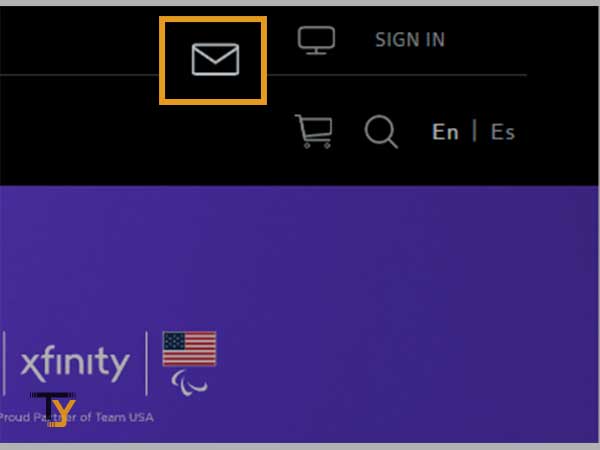
- Doing that will direct you to the Xfinity.com login form, where you just have to enter your Xfinity ID and password and then hit ‘Sign in’.
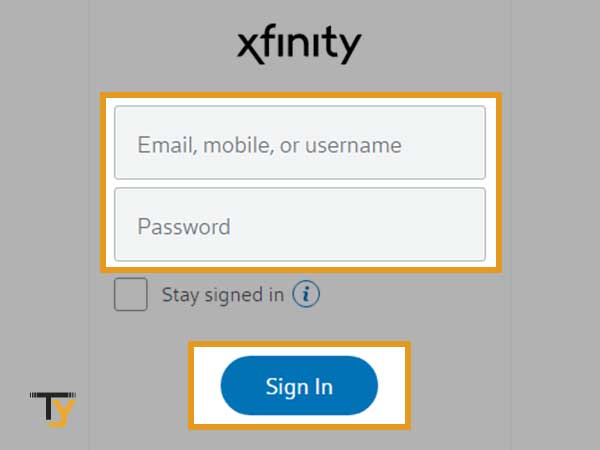
- After you are successfully logged in, you will see Xfinity Connect, i.e. your dashboard where you will be able to access Comcast email and voicemail service.
- Click on the ‘Mail’ button to access your email account at Xfinity.
On Mobile Device
You just have to get the Xfinity My Account app on your mobile and using your Xfinity ID (email, mobile, username), you can log in as follows:
- Download the Xfinity My Account app for your mobile device- Apple and Android.
- After you have installed the app, login to it using your Xfinity ID and password.
- Once signed in, you can start paying bills using the app or change your account’s settings whenever you want.
On your X1 TV Box
If you want to sign in on your voice-enabled X1 TV Box, you will have to press and hold the microphone button of the remote and say “My Account.” Thereafter, using the arrow keys on the remote, you will be able to access your account control.
Alternatively, you can press Xfinity on your remote control and go to ‘Settings’, then choose ‘My Account’.
Unable to Login to Xfinity Account? Try These Troubleshooting Tips
While logging into your Xfinity account, you may come across several issues such as incorrect username or password, server outage, network issues, or any other technical glitch.
If you are also facing some problems while signing into your Xfinity account, here I have listed some solutions that may work for you:
Incorrect Xfinity Username
The most common reason you might not be allowed to login to your Xfinity account is due to entering the incorrect username of your Xfinity account. It is possible that you do not remember the correct ID as you haven’t used your account for a while, thankfully, this can be resolved by using the following steps to recover your Xfinity ID:
- Go to ‘Let’s find your Xfinity ID’ page and enter one of the following information:
- Mobile phone number
- Email address
- Social Security Number
- Click ‘Continue’
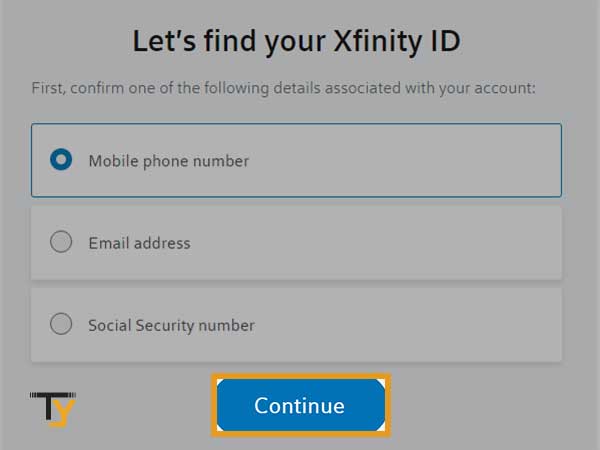
- Then, follow the on-screen instructions and that will help you to recover your Xfinity ID.
Incorrect Password
Another reason for facing issues while logging in to your Xfinity account is typing the incorrect password. Xfinity lets you reset your password using a few simple steps:
- Follow this link to go to Xfinity’s Password Reset page- https://idm.xfinity.com/myaccount/reset?execution=e2s1
- Type in your Xfinity ID and click ‘Continue’.
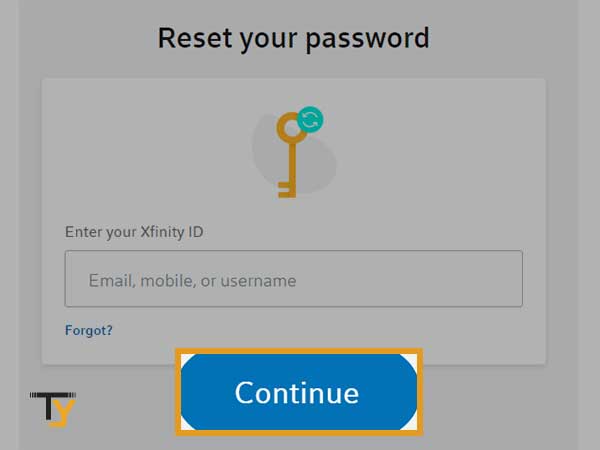
- Thereafter, complete the security check and enter the words given on the screen; click ‘Continue’.
- To reset your password, you will need to choose out of any of the following information:
- Email Me
- Text Me
- Answer my secret question
Notes
The number of recovery options that you receive will depend on the information that you have added to your Xfinity accounts.
- If you have selected the first option, you will receive the password reset link via email.
For the text message option, you will receive a code that you have to enter in the given space.
If you opted for a call, you will have to enter the code provided on the call.
And for the Security question method, you will have to correctly answer the question asked.
- Upon successfully completing the verification, you will be allowed to create a new password for your Xfinity account.
Additional Troubleshooting
If you haven’t forgotten your username or password and are still not able to log in, here are some tips for you:
- You will need a stable internet connection to access your Xfinity account, so make sure your device is connected to a working network.
- Make sure the Xfinity.com website is not down for maintenance or facing any outage.
- You are using the updated version of the Xfinity mobile app.
- The web browser you are using to log in to your Xfinity account is supported by the brand.
- Make sure you log in to your Xfinity/Comcast account once every 12 months to keep it active. Not doing so can get your account deactivated or inactive, and you might not be allowed to log in. Comcast may also delete all your data, however, it will notify you prior to your account’s deletion.
Moreover, if you have enabled auto-forwarding for your account, it will be considered active, no matter if you log into it or not.
Notes
Once your Xfinity account gets deleted, there is no way to get its data back, however, you can get your account back by using your ID and password.







