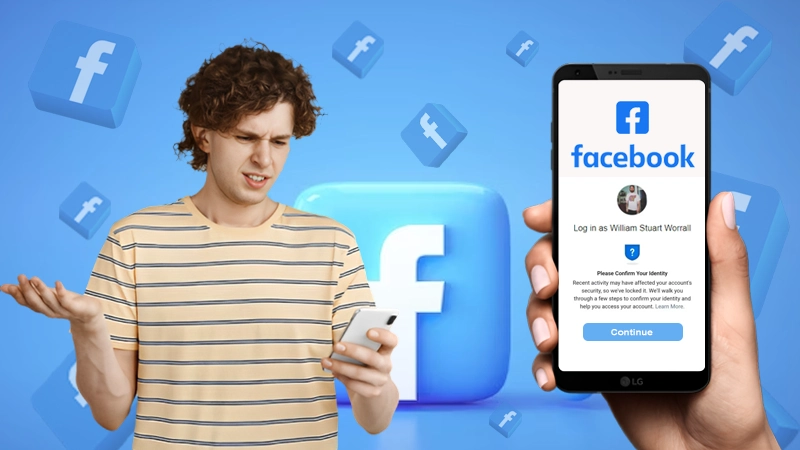- How to Update Your Profile Picture on Facebook?
- Update Facebook Profile Picture on Facebook Without Notifying Anyone
- How to Change Your Facebook Profile Picture on Messenger?
- How to Change Your Facebook Profile Picture to Nothing?
- How to Change Your Profile Photo on Facebook While Hiding It From the Timeline?
- FAQs
Many of our introverted friends might be available on the social media platform but aren’t actually much into being social. I’m sure you must have at least one friend like that. They are so anti-social that they don’t even want their contact to get notified of their activities, just like notifying their friends on Facebook every time they upload a profile picture.
Facebook often notifies your friends whenever you update your profile picture. So if you or your introverted friend is wondering how to change your Facebook profile picture without notifying everyone, here is the solution for it that will help them. So let’s dive in and learn how to change Facebook profile pictures without posting.
How to Update Your Profile Picture on Facebook?
If you haven’t changed the preference from your settings menu, the whole process of profile picture update will be set as “Public” by default.
Here’s how to change your Facebook profile picture:
- Login to your Facebook account to get started.
- Once logged in, click on your profile icon and select ‘view your profile’ to visit your profile page.
- There click on the ‘Update profile picture’ option to proceed.
- You will see two options there; one will be ‘upload photo,’ and the other will be ‘add a frame.’ Since you are here to change the profile picture on your Facebook account, go with the ‘upload photo’ option.
- Then, select a new picture from your device that you want to upload as your new profile picture.
- And then click on Save.
So this is how you can change your profile picture on your Facebook account. But this was the public method; what about doing the same without notifying everyone on your Facebook friend list? Let’s find out.
Update Facebook Profile Picture on Facebook Without Notifying Anyone
There are two methods to change your profile picture on Facebook without notifying anyone; one is via the web browser, and the other is from your smartphone directly. Let’s get to comprehending each of them.
Change Profile Picture from the Web
Here’s how to change your Facebook profile picture without notifying everyone from the web browser:
- Login to your Facebook account to get started.
- Click on the profile icon from your Facebook account to visit your profile.
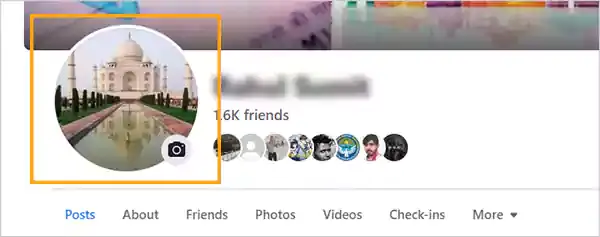
- There, you need to click on your profile picture to change or update it. Click on the ‘update profile picture’ option.
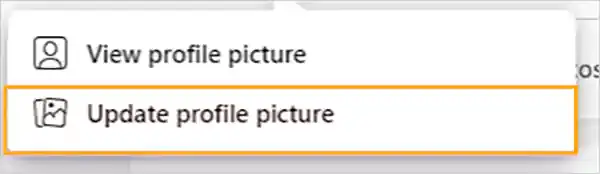
- And then, select any picture from your device and click on ‘upload photo’.
- Once done, click on ‘Save.’
- Refresh your profile and visit the profile photo you have just uploaded; click on the three dots there in the top right corner.
- There, click on the ‘edit audience’ tab; most likely, the ‘friends’ tab would be enabled there.
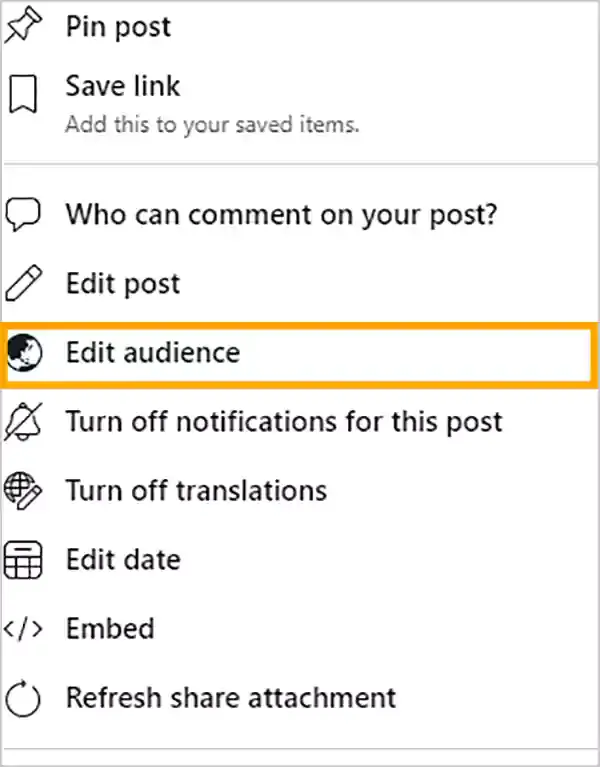
- Then, to hide the profile update from your friends on Facebook, click on the ‘only me’ tab.
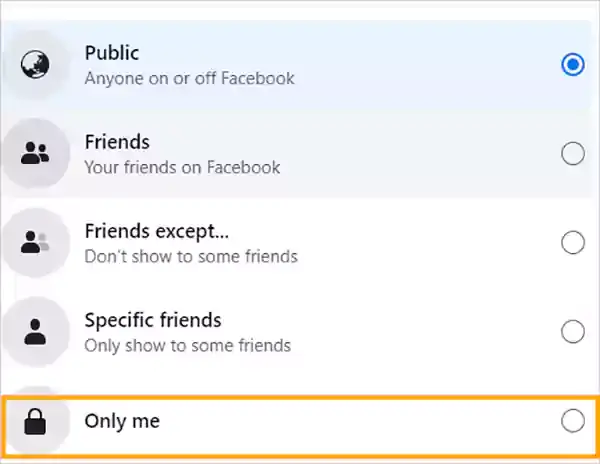
- And after that, only you will be able to see the profile update on your Facebook account and not any of your added friends.
And just by this, you can update your Facebook profile picture without notifying everyone, and I guess that also gave you the answer to ‘How to change profile picture in Facebook Only me as well. Let’s now have a look at how to do the same from your smartphone.
Change Your Profile Picture from Your Smartphone
Here’s how to change your Facebook profile picture without notifying everyone right from your smartphone:
- Visit the Facebook app and tap on the profile icon to visit your profile.
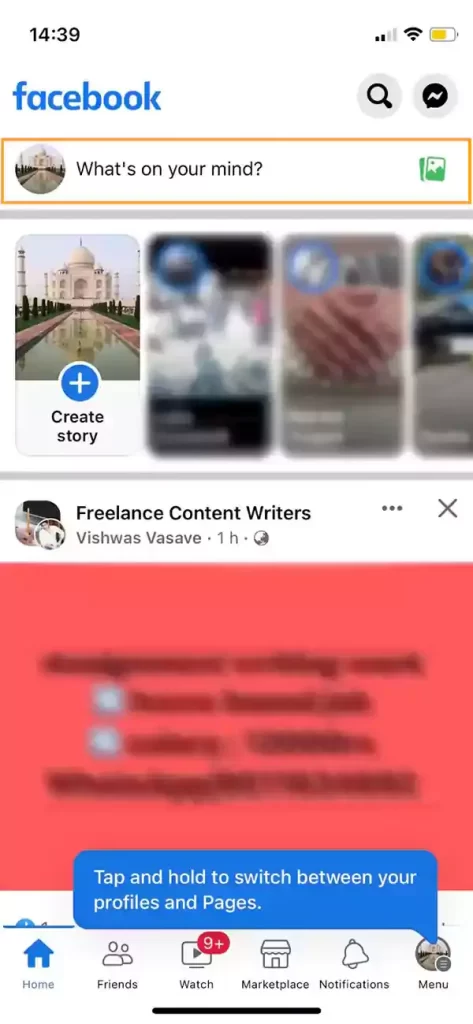
- Click on your profile picture and click on ‘select profile picture or video’.
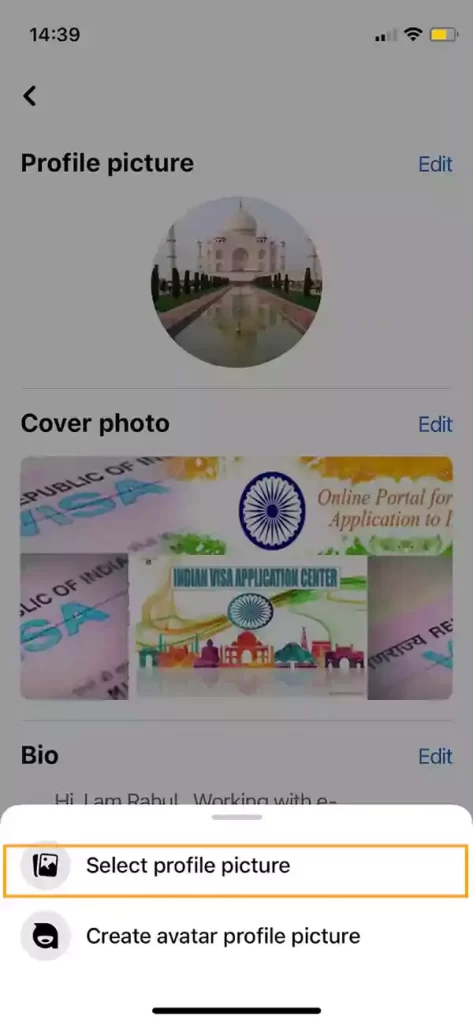
- Pick the profile picture that you want to update your Facebook profile with and then simply uncheck the ‘share your update to news feed’.
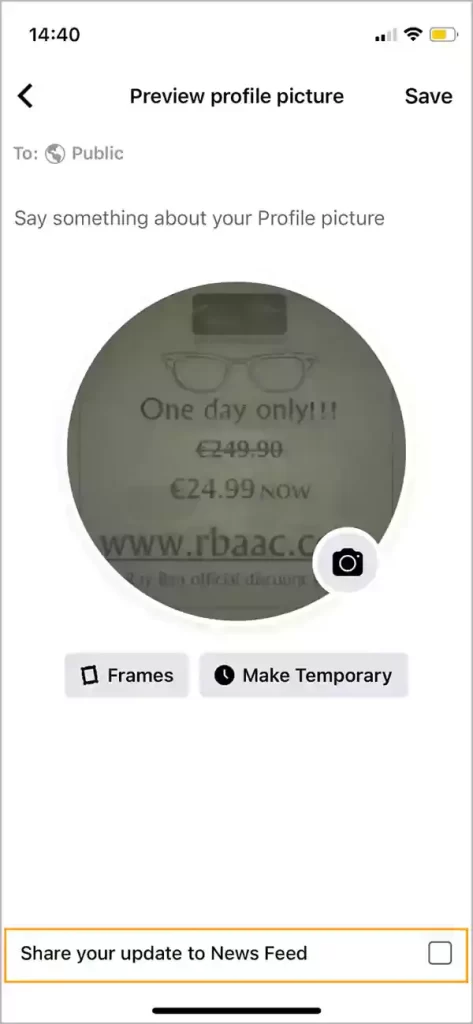
And just be that you are done. Changing your profile picture on your Facebook account is quite easy and straightforward when done from a smartphone as compared to the web browser. But what about changing your Facebook profile picture on the messenger app? Or how to change Facebook profile picture without posting? Let’s find out.
How to Change Your Facebook Profile Picture on Messenger?
Presently, there’s no way to change your profile picture right from the Facebook Messenger app. The Facebook account and the Messenger accounts are both synced with each other. Hence, when you change your profile picture on your Facebook account, you will automatically have your profile picture changed on the Messenger app as well.
How to Change Your Facebook Profile Picture to Nothing?
You may also want to change your Facebook profile to nothing. Well, there’s a whole procedure for the same. Let’s have a look:
- Login to your Facebook account and visit your profile.
- There, click on the ‘photos’ button and then on ‘albums’.
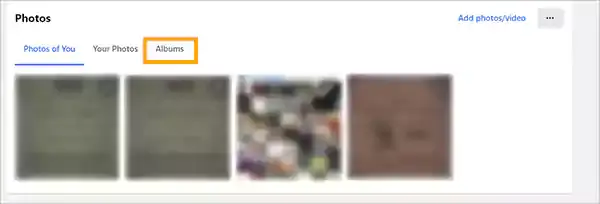
- There you will see the ‘profile pictures’ option, click on it to continue.
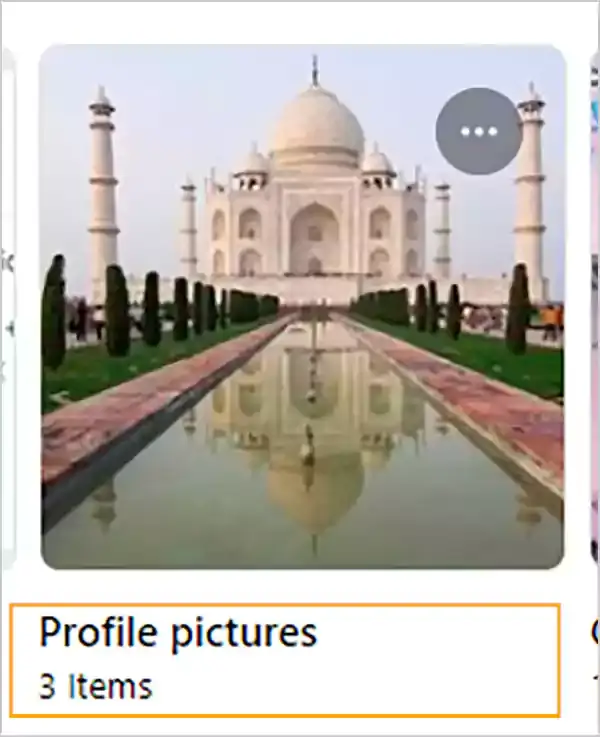
- There, on each profile photo, you will see a pen icon, click on it and select ‘delete photo’.
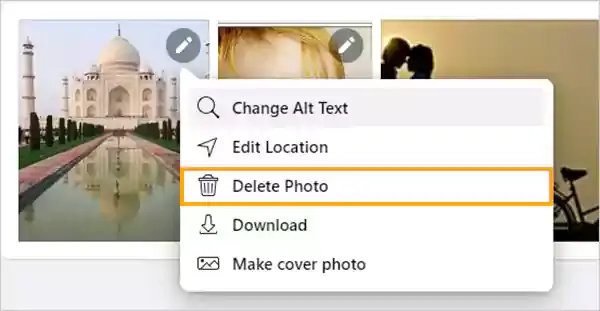
- Do the same with all the photos that you want to remove from your Facebook profile, and you are all done.
How to Change Your Profile Photo on Facebook While Hiding It From the Timeline?
You can also change your profile photo on Facebook and hide it from your timeline at the same time. Here’s how to do it:
- Locate the photo that you want to hide from your timeline on Facebook and click on the three dots from the top right corner of it.
- There, you will see some options related to the post; click on the ‘hide from the profile’ option.

- And you will have your post hidden from the timeline just by that.
FAQs
Here are some frequently asked questions about how to change my Facebook profile picture without notifying everyone in 2023:
Ans: Yes, you change or update your profile picture on Facebook without notifying all of your contacts. All you have to do is uncheck the ‘share your updates to news feed’ opinion while you post the picture.
Ans: Previously it was possible to make your profile picture private on your Facebook account, but this option is available anymore. Hence, the only option you are left with to hide your profile picture from anyone is by deleting it permanently.
Ans: There’s actually no defined time for this. You can simply change your profile picture the number of times you want to. But a good rule of thumb is to change your profile a few times a year.
Ans: To change your profile picture without losing likes on Facebook, simply login to your account and click on your profile. There, click on your profile picture to change the picture and then select the one that you want to update your profile with, once selected, click on update photo, and you are done.