Everyone craves some extra secrecy and privacy, whether it is their offline or online life. And, the Vanish mode on Messenger is developed by keeping the exact same thought in mind. Why so?
It is because we have always been skeptical when it comes to sharing our personal information with someone we haven’t met in real life. Those “someone” here refers to Facebook or Instagram friends.
You must have friends on Facebook and Instagram, whom you have never met personally, but have a good conversation with them online. Certain scenarios may have formed where you want to share your life struggles with them, however, always remain dubious about the misuse of your personal information.
Well, to remove this doubt of yours, so that you can have a safe and private conversation with anyone, Vanishing Mode was introduced in Messenger. It not only enhances the privacy of users, but makes the app safer and more secure for the users.
Okay…But, what is Vanish Mode on Messenger?
Vanish mode is another feature of Messenger, with it enabled, any piece of information or picture or anything you share with the recipient remains accessible on both sides only till you are conversing. Whenever you or the recipient leaves the conversation, all the messages in the Vanish mode get deleted, and cannot be accessed by either of you.
Furthermore, the messages sent in Vanish mode cannot be saved, copied, or forwarded. Additionally, you also won’t be able to recover the deleted messages in Facebook Messenger’s Vanish mode.
However, Vanish mode on Messenger isn’t presently available for every region. It has been introduced in some countries and is soon going to be rolled out for the rest of the places.
Now, with that information collected, let’s see how this Vanish mode on Messenger works and how you can use it.
How Does the Messenger Vanish Mode Work?
Now that you are introduced to Vanish mode, let’s see how it works and what more elements it unlocks for you.
To begin with, in order to use Vanish mode, you are required to have the latest version of the Messenger app. So, if you haven’t updated the app in a long while, then do it right away, otherwise, you will not be able to use the Vanish mode and you will be questioning ‘Why Messenger’s Vanish mode is not working?’
Further, whenever you turn on the Vanish mode in Messenger, it also gets enabled for the person you are having a chat with. However, if the person with whom you want to converse in the private chat doesn’t have access to it or could not access it due to any reason, then you cannot use Vanish mode with such a person. Also, you can employ this mode with only those people with whom you are already connected.
Just like normal chatting, conversations in the Vanish mode are also end-to-end encrypted on the Messenger app, and no third-person other than two people having chat can have access to it.
Since these messages are temporarily stored and deleted as soon as the recipient reads them, the chat cannot be accessed later at any point in time. Although the chat is temporary, you can still block or report a conversation if you feel unsafe.
Additionally, if you have turned on the Vanish mode and are chatting with a person who tries to store the chat by taking the screenshot or recording the screen, then you will be notified about the same. More precisely, both the people in the conversation are notified about the screenshot being taken or the screen being recorded.
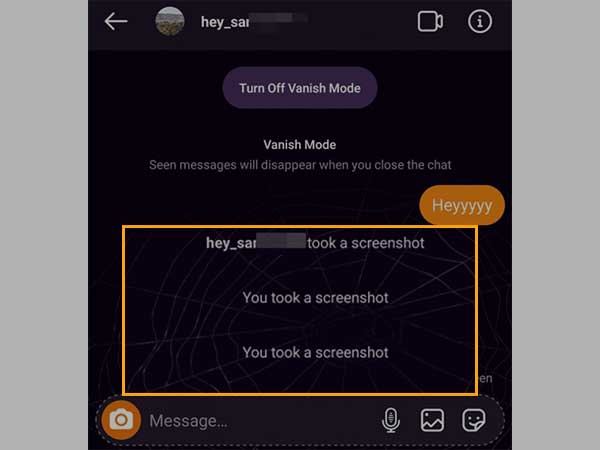
Notes
The Messenger app is not able to detect ALL screen recordings or screenshots taken in the Vanish mode. More specifically, the screenshots or screen recordings that are taken in Android 11 or other latest versions of Android cannot be detected.
With Whom You Cannot Use the Vanish Mode?
Vanish mode has great usability, however, it does have some limitations as well. You know, you can use Vanish mode, but when and with whom, you have to take care of that. Listed below are some points that will tell you with whom you cannot use the Vanish mode:
- You cannot enable a Vanish mode in a group conversation. Vanish mode on Messenger can be turned on only in individual chats.
- In order to turn on this mode with someone, you should have previously normally chatted with the person. This means you cannot turn on Vanish mode with the person you are chatting with for the first time. This also means that you cannot use it with the person you are not friends with on Messenger.
- As also stated before, you cannot use this mode with a person who does not have access to Vanish mode because they don’t have an updated app or the feature isn’t introduced in their region.
How to Use Vanish Mode in Messenger?
With all this information about Messenger’s Vanish mode, you must be curious to use and experiment with it. Well, it is very easy to use, the steps for doing so are listed below:
Method-1:
- Open the Messenger app on your phone.
- Tap on the person’s chat with whom you want to start a conversation. Make sure you select an individual with whom you will be using Vanish mode, as it doesn’t apply to group conversations.
- Once you are on the person’s chat, swipe up from the bottom of the screen.
- Thereafter, you should see a small message stating ‘Swipe up to turn on vanish mode’ along with a small circle. You have to keep swiping up from the screen bottom, till the whole circle gets filled.
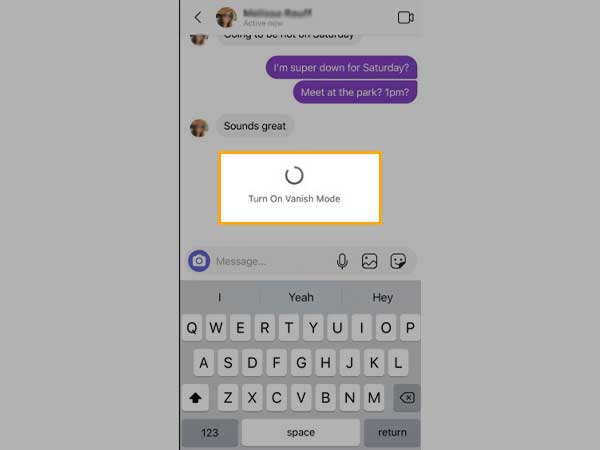
- Now, if it is your first time turning on the Vanish mode on Messenger, you will be shown an information screen about the mode, where you have to click on the OK button.
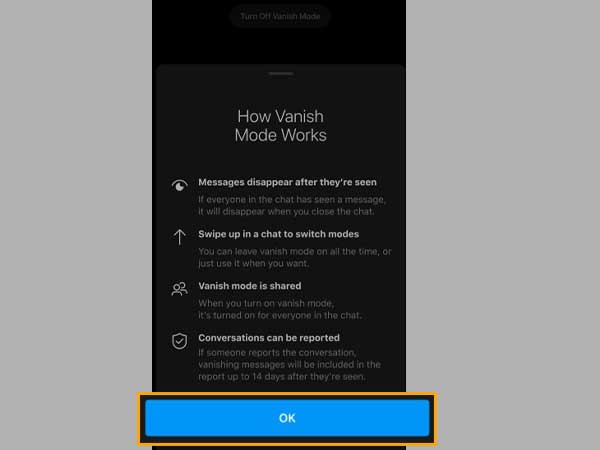
- Afterwards, your previous chat will be overlaid by an empty vanish mode screen, and every message you will send in the vanish mode will disappear after the recipient has read them.
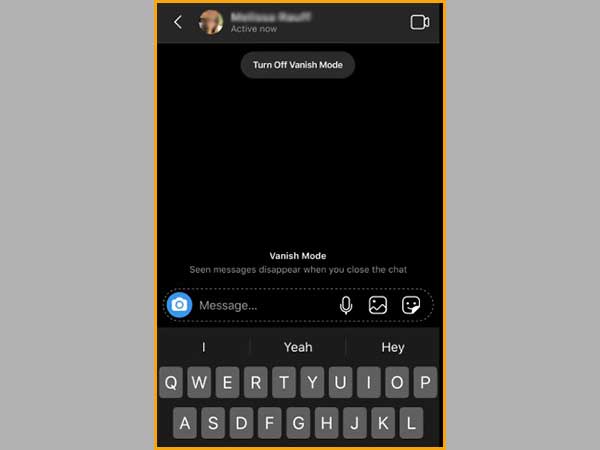
Method-2:
- Open the Messenger app on your phone.
- Select the person from Chat with which you want to start the conversation in Vanish Mode.
- Now, inside the chat window, tap on the person’s name present at the top of the screen.
- Inside the menu that appears, locate the Vanish Mode option and turn it on by tapping on its toggle button.
Okay, so now you know about turning the Vanish mode on, but what about turning it off? How to turn off the Vanish mode on Messenger?
Well, when you enter the Vanish mode, a Turn Off Vanish Mode option is always present at the top of the chat screen. By tapping on it, you will exit the mode.
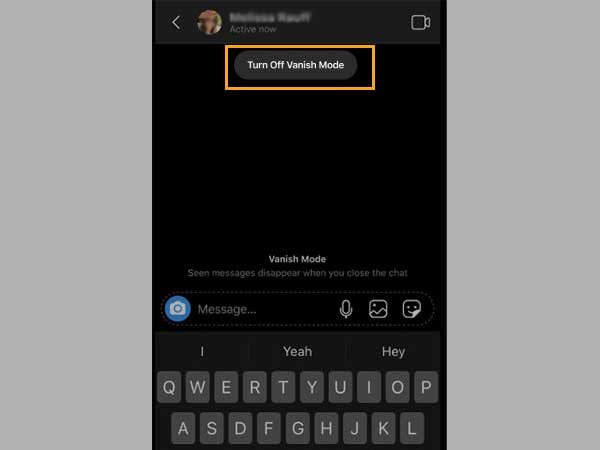
Or, the other way round to do this, is as follows:
- Swipe up from the bottom of the screen, just like you did when you were turning the Vanish mode on.
- Then, a small message stating “Swipe up to turn off vanish mode” will appear along with a small circle.
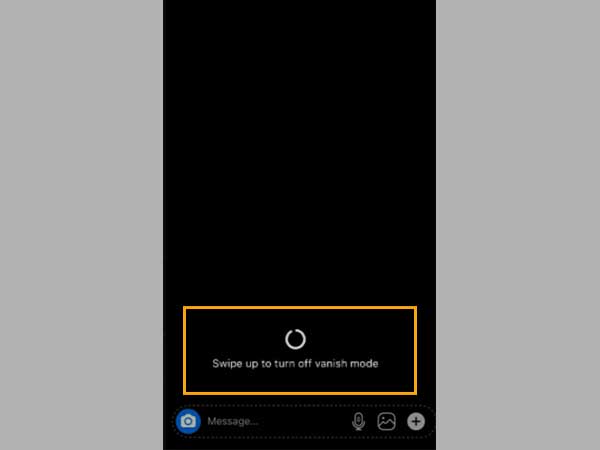
- You just have to keep swiping up, till the circle gets filled, and the Vanish mode will be turned off.
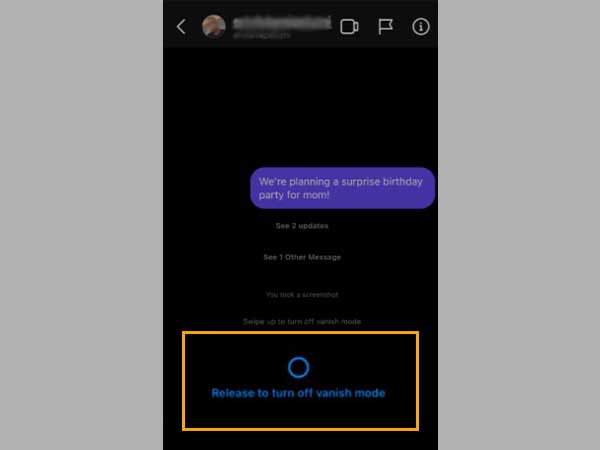
Simple! Isn’t it.
Now, listed further are some important questions that must be hovering in your mind.
Are Previous Messages Deleted After Turning on Vanish Mode?
You must be concerned that you will lose the previous chat you have with your friends after you turn on the Vanish mode! However, it’s not the case.
Whenever a Vanish mode is enabled, a separate and empty chat panel overlays the original chat window, which remains unaffected. When you exit the Vanish mode chat, only the messages inside it get deleted; the conversation in the original chat remains intact.
Why Use Vanish Mode?
If you’re concerned about snoopers reading your communications or someone is spying on your Messenger chats, Vanish Mode is the way to go. If your safety and privacy are vital to you (as I am sure they are), you should reap the benefits of Vanish mode’s features.
You may also utilize Vanish Mode to hold a private conversation with another Messenger user. Like if you’re preparing a surprise party for a friend or having a private conversation with someone, you may use Vanish Mode to communicate without risk of information leakage.
Can You Know if Your Chat Buddy is Using Vanish Mode?
Yes, you will know if the person on the other side has enabled the Vanish mode.
But…How can you tell if someone is using Vanish mode on Messenger?
Every time you turn on the Vanish mode on your Messenger, your chat buddy will get a notification regarding the same. Along with the notification, they also get to choose whether to enter the Vanish mode to chat with you or not. If they allow, only then you both can have a conversation with the mode enabled.
This makes it clear that the individual will be aware that you are utilizing or sending Vanish Mode messages. So, yes, both the people engaged in a conversation will know whenever the Vanished mode is enabled.
What to do if Vanish Mode is Not Working?
If the Vanish mode is not working on your Messenger, then it might be because you are using the older version of the Messenger app. As also mentioned before, this feature works only in the latest version of the application. So, if you haven’t updated it, then go to the app store of your phone and update the app right away.
Further, you can try enabling the Vanish mode after clearing the cache of the Messenger app and restarting the phone. However, even after doing all this, the Vanish mode on your Messenger is still not working, the chances are that the feature is not available in your region. (However, if your Facebook Messenger is not working, then there is a whole other set of troubleshooting methods that you can try.)
Additionally, if any of the points stated in the ‘With Whom You Cannot Use the Vanish Mode?’ section is satisfied in your case, then also you will not be able to use Vanish mode.
Having that said, you have gained all the information that you needed to know about Messenger’s Vanish mode!







