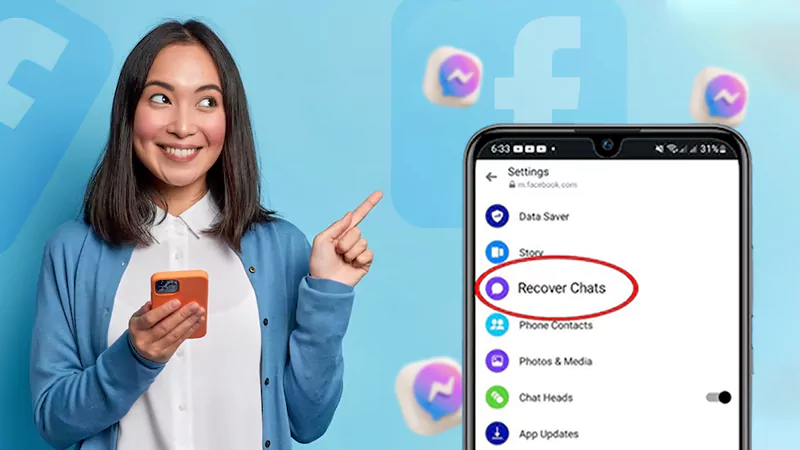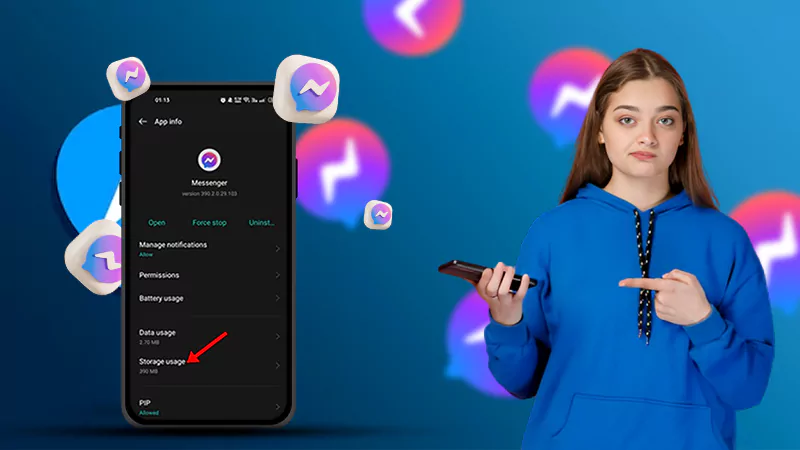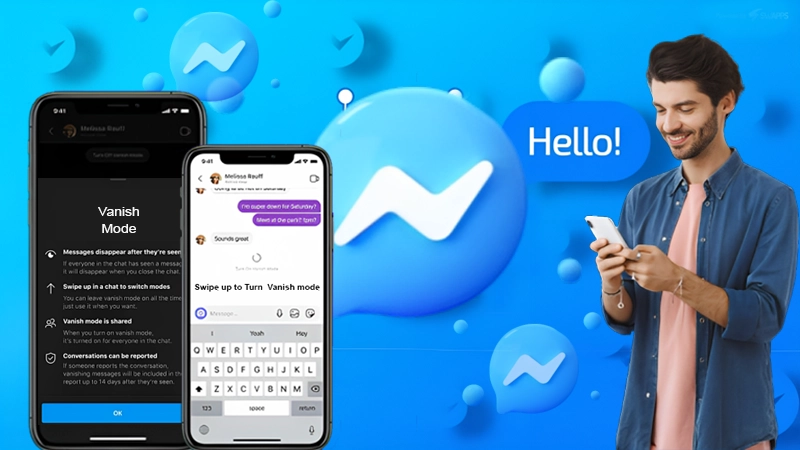On Facebook Messenger, the statement “This person is unavailable on Messenger” does not always imply that you have been blocked by the other person. Yes, it could be one of the meanings. But this is not the sole explanation. This message could imply a variety of things. The other person’s account might have been deactivated or they might be subject to some restrictions. You might not always find the ideal answer, even though Facebook itself includes a support center to direct users on how to fix the most common issues. Following are some of the factors that lead you to such a situation and workarounds for those problems.
Which Factors Lead to This Error Message?
You may be viewing this message for a variety of reasons. Even though you cannot be certain, you can still make an educated guess after learning the most typical causes listed below:
- You have been blocked.
- The account was suspended by Facebook.
- The account is no longer active.
- The user’s phone does not currently have the Messenger app loaded.
- The profile might be exclusive.
- Messenger has malfunctioned or crashed.
- You blocked the individual.
- The account has been made inactive.
How to Fix This Person Is Unavailable on Messenger?
There are several ways to troubleshoot this error. Some of them are listed below:
Problems With the Technology
Technical glitches could result in the “This person is not available on Messenger” problem. According to some customers, the error notice appears after they have some technical issues with their phone, PC, or the Messenger apps for Android and iPhone. Once they repaired the technical issue, the problem was resolved. Then what are some potential Messenger technical concerns, and how do you resolve them?
Delete Messenger’s Cache and History
If you haven’t already and are certain that the “This person is unavailable on Messenger” error message is brought on by technical problems with the software, clearing the Messenger cache might be worth a try. The steps for the same are given below:
- Open the Settings app on Android,
- Go to Apps, and look for the Messenger app.
- Tap Clear data.
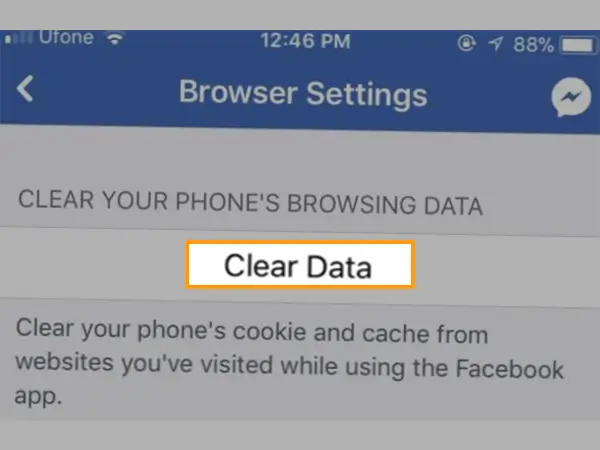
- Choose Clear cache and Clear all data.
Refresh or Update Messenger
Any troubleshooting should start with updating the application, which is the most obvious fix. You may be only seeing the warning because you are using an outdated program. Try upgrading Messenger if you’re still seeing the problem message. This makes sure the Messenger app gets the most recent updates, which may be able to fix the flaws that are causing the problem.
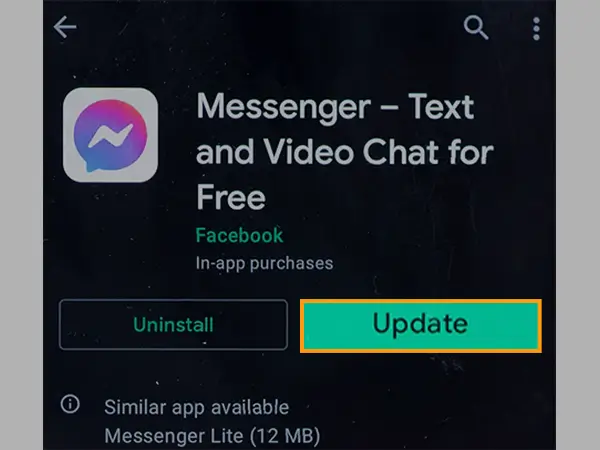
Reinstalling the Messenger App Might Help
Reinstalling the app will fix any issues that the Messenger app may encounter. Both Android and iPhone support this.
- Simply open the Play Store on Android.
- Look up, Messenger.
- Next, select Uninstall.
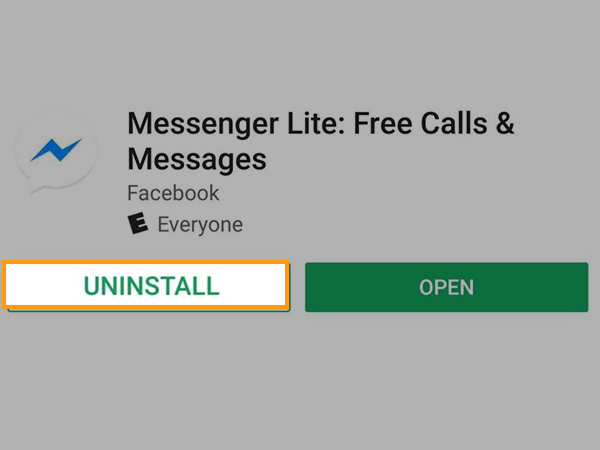
- Wait a short while until the Messenger application has been removed. Tap Install once more. Open the app after it’s finished, log in to Facebook, and check to see if the “This person is unavailable on Messenger” message is still shown.
Make Sure Other Party’s Account is Not Deactivated
There is a possibility that Messenger suspended the other user’s account without your knowledge. Anyone who breaches Facebook and Messenger terms of service is subject to this at any time. If you’re not sure whether you’re blocked or the other person’s account is suspended, you can check by making or using a different Facebook or Messenger account, finding their profile, and looking if you are still able to find their profile.
There is no way to properly understand why and for how long something happens if it turns out that the other person is suspended. Users might be temporarily or permanently banned by Facebook. Depending on the offense committed, the temporary restriction may be imposed for twenty-four hours, a month, or more.
Verify If You Are Blocked on Messenger
What if, though, you are the one being blocked? By tapping the Profile button, which is located above the Block/Unblock button, you can learn that. A Facebook page will be displayed. If you are being blocked, you will notice a warning like content not found or the other one might have deleted his Facebook account.
See If The Other Person has Deactivated His Account
Your Messenger account will remain active even if your Facebook account is deactivated. Without utilizing other Facebook tools like the groups, feed, as well as others, you can use this to stay in touch with pals on Facebook. You can’t delete your Facebook account while maintaining your Messenger account, though. The two must be turned off. This error message also refers to the other person with whom you are having trouble communicating. A suspension or deactivation of their account might have occurred.
Ensure The Other individual is Not Blocked on Messenger
It is important to check that you have not mistakenly blocked the other person on messenger. This can be done through a mobile phone or a PC.
On the Messenger App For Mobile, You can download Messenger for free on both Android and iOS devices. Although the example in this article is primarily for the Android version, you might be able to utilize it on iOS as well.
- Simply select the Information icon next to the other person’s Messenger account name in the upper right corner to see if you are the one being blocked (and if you blocked them).
- You will notice the Block button here. You didn’t block them if you see this button, though. If the receiver is blocked and this button reads “Unblock,” then you are blocking them. Just tap Unblock to let the receiver back in.
The website for Messenger includes the PC version. By using basically the same procedures, you may use this to determine whether you have blocked the individual on Messenger or not.
- Open the Messenger web page. Enter your Facebook login information.
- Click the recipient’s conversation. Click the respective profiles. On the right side of the other person’s name and profile picture, click the three-dot button.
- There will be a sidebar. Opt for Privacy & support. If you don’t click the Block button, you are not blocking them.
Use the Web Version
The Messenger software you are using may have encountered a few minor issues and shown the error message. You can attempt sending messages using Messenger’s web app. Consider removing and reinstalling the app from your phone if you do not experience the issue.
Examine Facebook Memories
You can view past comments and likes while you browse the memories. They have not blocked you if you may click on their username to go to their profile. If not, they may have barred you from your Facebook, Messenger, or both, depending on the situation. To access Facebook Memories, take these steps:
- Go to Facebook.
- “Memories” can be found on the news feed’s left panel.
- Look through the earlier posts and see if the user account appears in the likes and comments.
Switch to a Fast Internet Connection
On occasion, you can be using a subpar network. Because of that specific factor, the messenger might operate differently. You should always establish a solid network connection with a fast internet connection.
Connect to the Facebook Team
Facebook makes every effort to keep its application up and working 24 hours a day. Even yet, there may be times when a glitch or issue results in the application acting oddly. Try all of the aforementioned fixes first. If nothing works, you may always get in touch with Facebook to discuss your issue in more detail. Their standard support email address is support@fb.com, where you can contact them. But if you’ve forgotten your password and need to retrieve it, you can email them at disabled@fb.com.
We hope the given fixes help you resolve the highlighted issue and you need not look for help from additional sources.