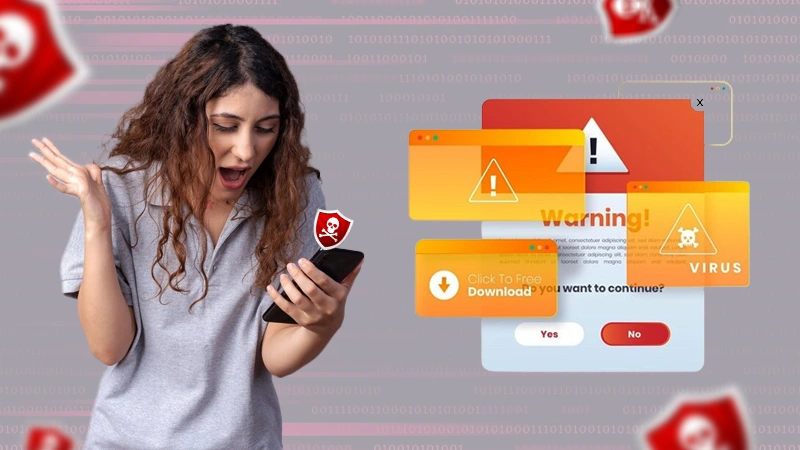In today’s digital world, the topic of privacy is becoming more and more prominent, and this concern certainly applies to Microsoft’s latest operating system, Windows 11.
If OS 11 boasts a sleek and contemporary user interface, it’s vital to be aware that it still has a knack for collecting some of your personal information. To empower you in taking charge of your privacy within the realm of Windows 11, we’ve compiled a list of five indispensable steps:
Disable your Advertising ID
This unique identifier within the operating system allows companies to track your online behavior, creating a detailed profile of your interests and activities. By disabling your advertising ID, you effectively sever the link between your digital presence and the targeted ads that rely on this information, thereby making a primal step towards stopping spam in its tracks.
This not only ensures that the advertisements you encounter are more generic and less personalized but also reduces the extent to which your online activities are monitored and shared with third parties.
To turn off your advertising ID (in Windows 10), follow these steps:
- Go to “Start”, and then head toward “Settings”.
- From the settings menu, click on “Privacy” and then on “General”.
- From there, choose a preferred setting to Let apps use advertising ID to make ads more interesting to you based on your app activity.
To turn off your advertising ID (in Windows 11), follow these steps:
- Go to “Start”, and then head toward “Settings”.
- From the settings menu, click on “Privacy & Security” and then on “General”.
- From there, choose a preferred setting to Let apps show me personalized ads by using my advertising ID.
Tweak the Settings in Privacy Dashboard

This customizable feature empowers users to have more granular control over the information that it collects and shares. By fine-tuning your Privacy Dashboard settings, you can restrict the extent to which your data is used for targeted ads, location-based services, and other personalized features.
This customization ensures that your digital footprint is more in line with your comfort level, reducing the risk of excessive data tracking and profiling. It also allows you to make informed choices about which aspects of your data are shared and for what purposes.
Change App Permissions
Applications often request access to various resources like your camera, microphone, location, or personnel files. By customizing app permissions, you have the ability to grant or deny access on a per-app basis.
This level of control ensures that only the applications you trust and consider necessary have access to sensitive information. For instance, you can prevent a non-essential app from accessing your camera or location data, reducing the risk of spy apps or tracking.
Interesting Facts
According to the University of Maryland, hackers target internet-connected PCs every 39 seconds (on average).
Customized app permissions also protect your personnel files and maintain a higher level of data confidentiality.
Disable Location Tracking
When location tracking is on, the operating system keeps tabs on where you are, which can be handy for location-based services but also can be a bit too revealing.
When you stop sharing location, it’s like taking the reins back on your location data, ensuring it’s not shared without your say-so. This not only keeps you away from prying digital eyes but also makes it less likely for your whereabouts to be exploited for targeted ads or invasive tracking.
You ought to be calling the shots when your location is shared, improving your overall online privacy and giving you more control over your digital footprint.
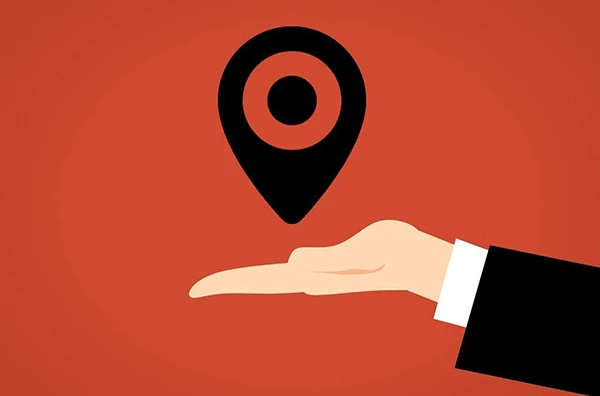
Location tracking, depending on what you’re using it for, may or may not be in your best interest.
Make the switch from a Microsoft Account to a Local Account
When you log in with your Microsoft account, it’s undeniably convenient – your settings effortlessly synchronize across all your devices, ensuring a smooth and user-friendly experience.
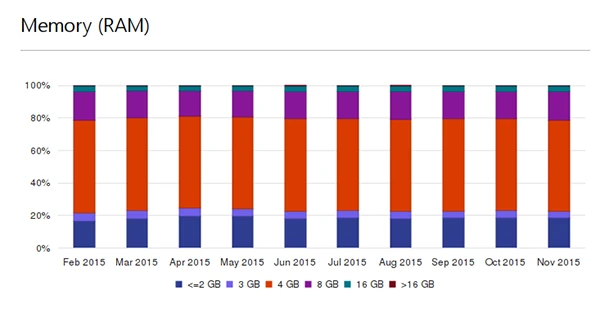
Statistics
According to studies, 16% of users on Windows 10 in Nov 2015 amongst those who opt-in to Telemetry.
However, this convenience comes with a caveat: Microsoft accumulates and retains a substantial amount of your personal information, which may not align with your privacy preferences.
By transitioning to a local account, you regain control over your data. Microsoft won’t have access to your settings and won’t store information about your device configurations.
Conclusion
Despite certain built-in tracking that many view as a violation of their privacy, there is still much you can do to make your Windows 11 OS respect it more. Apply the steps we’ve covered today, and you’ll be on your way to a more privacy-focused tomorrow.