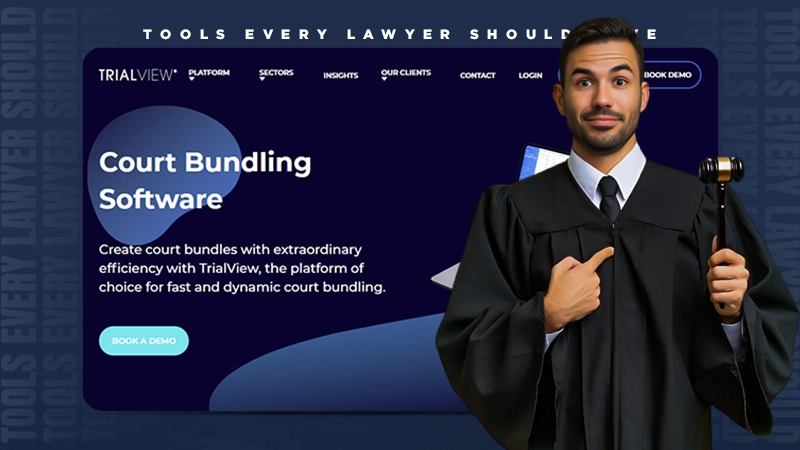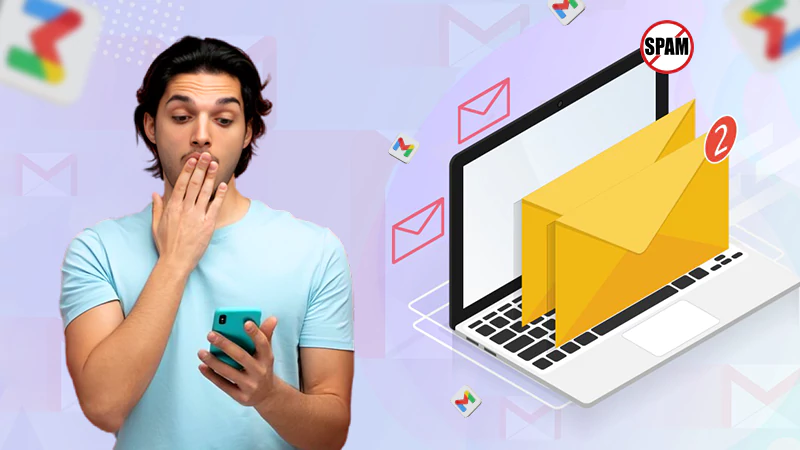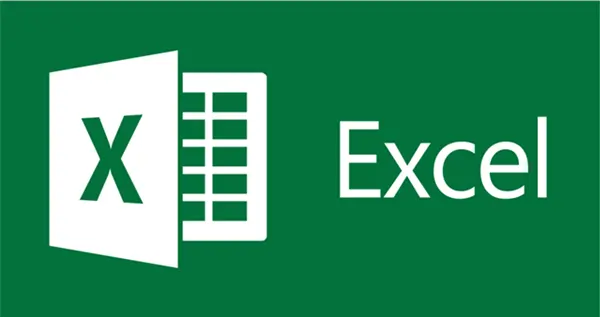
Microsoft Excel is a powerful application that is widely used for creating spreadsheets. However, it also allows people to simplify a lot of processes. For instance, you can use the application to arrange large data arrays, apply formulas, and even build scripts. We’ll review the top tips that will help you start using Microsoft Excel like a true pro user in the post below.
INTERESTING FACT : Did you know that Excel was originally released on Mac? A spreadsheet program called VisiCalc became so popular that it ultimately drew the attention of Steve Jobs who said it that “what propelled the Apple II to the success it achieved.”
Simple Tips and Tricks
Let’s begin with simple tricks that the majority of average users don’t know. In most cases, spreadsheets imply a lot of columns and rows. They can be easily selected by using a pointer.
However, if there are thousands of rows, it may be tough to select them all. If you don’t want to spend a lot of minutes waiting to get all the cells selected. You can easily get this done in less than a second by clicking in the top-left corner. Also, you can use hotkeys:
- Ctrl+A on Windows;
- Cmnd+A on Mac.
It will select all the cells on a list. This trick will be extremely helpful if you will require to format all the cells in your documents. However, if you want to copy all the data to another worksheet, it is unnecessary to copy/paste it.
Instead, you can easily select a tab at the bottom and right-click on it. Select Move or Copy in the list that will appear and create a copy of the entire spreadsheet in a few clicks.
Do you need to add a table from the Internet to your spreadsheet? There is no demand to re-enter all the details manually, which can be a nightmare if the table is large. To save you time, you can easily import a table by clicking Data – New Query – From Other Sources – From Web – Import.
DID YOU KNOW?
MS Excel is so efficient in its functions that up to 4,000,000,000 formulas can depend on a single cell.
Skilled User Tips and Tricks
With the help of these tips, you will be able to manage data in Excel hassle-free like an experienced user. These are necessary tricks that every student has to know, especially if the question, “Who can write an essay for me?” bothers them constantly.
These hints will help you save a lot of time by avoiding the requirement to edit a lot of cells manually. Also, by using the tricks, you will build diagrams and graphs for creating presentations.
Data-Sorting
Excel foresees the ability to sort and manage data like a pro. For example, if you want to arrange according to a particular order, you must select particular cells and click Data-Sorting. Then, a new window will open. There, you will be able to pick how you need to arrange all the data. For instance, if you have a list of numbers, you can sort it from ascending or vice versa in a few clicks.
Data-Filter
Besides, you can apply a particular filter to the selected cells. To do this, you have to click Data – Filter. After this, a small arrow will appear in the first cell. A new window will pop up upon clicking it. Using it, you will display data that is lower or equal to a particular value. Thus, it is a very convenient tool for collecting particular results from large arrays of data collected.
Pro-User Tips and Tricks
Did you know that Excel can be used for creating scripts that will help you simplify a lot of processes? Using this software, you can create different formulas. For example, if you want to multiply a few cells, you must choose the corresponding formula, the SUM, and apply it to selected columns in one row. To get the formula applied to a large number of rows, you need to click the little box in the right bottom corner of a cell and drag it to cover the desired number of rows.
In case you must share your spreadsheets with others, it’s vital to protect them. If you don’t want other users to erase everything accidentally, go to Review – Protect Sheet. Then, a new window will open. It will be paramount you to enter a password to keep your spreadsheets safe from unauthorized editing. Also, you will be able to pick actions that users will be allowed to perform in your worksheet.