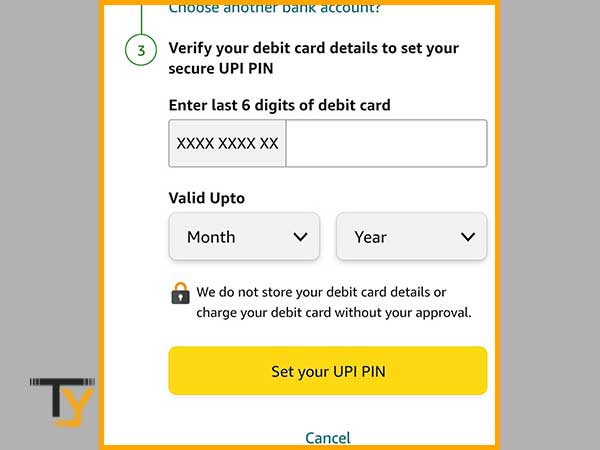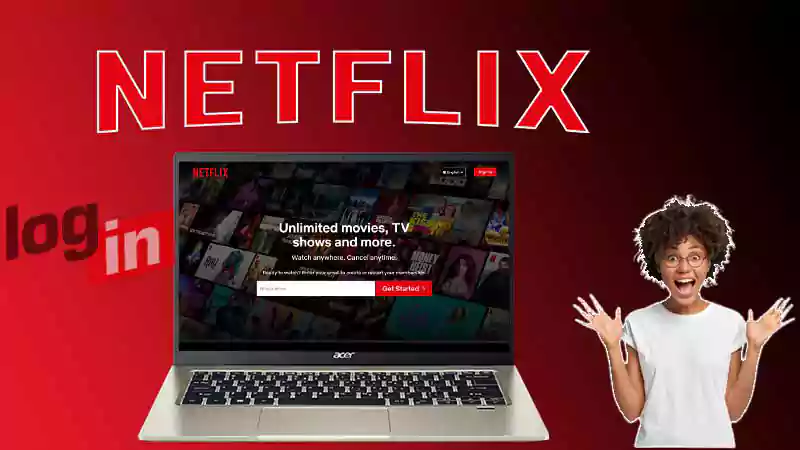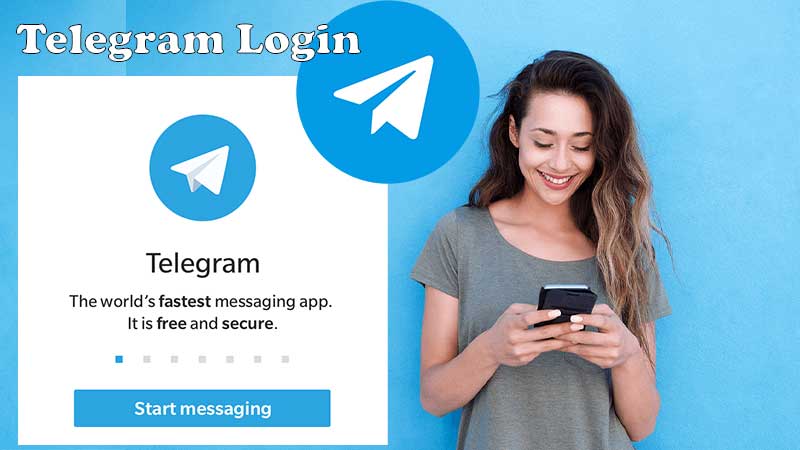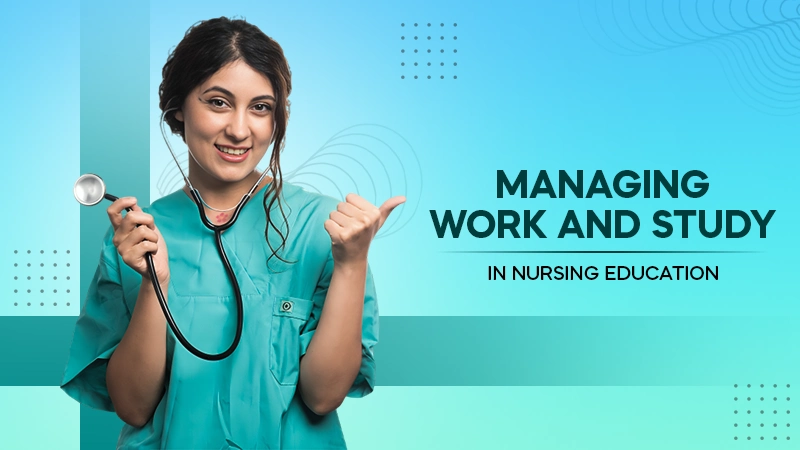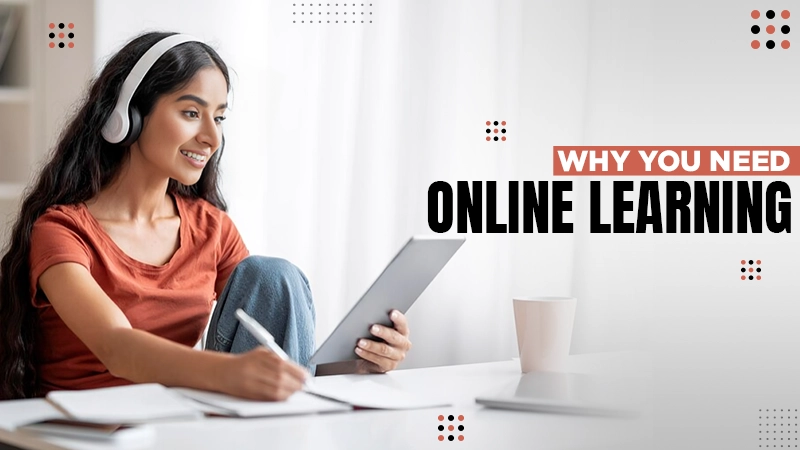Amazon.com was founded in 1995 with the goal of being the most popular customer-centric corporation on the planet. It began as an online website for books, but it has already evolved to the point that it no longer requires an introduction.
Furthermore, it is currently regarded as one of the Big Four technological corporations, providing a diverse set of goods and services.
Amazon offers services such as Amazon Prime, Amazon Music, Amazon Pay, Fire TV, Kindle, and much more in addition to being a shopping platform.
Do you wish to make use of its offerings as well? Then you may begin using Amazon right now by creating an account and logging in to it.
Benefits of having an Amazon account
- By having an Amazon account, you will be able to log in to all the services platforms provided by Amazon and need not create separate accounts for each of them.
- You can use Amazon Pay by linking your bank account to it. Moreover, having an Amazon Pay account brings you many benefits altogether, like you can check your account balance, pay and receive money, etc.
- By having an Amazon account, you can create your own wishlist, track your orders, and know your order history.
- You will get personalized product recommendations, which you can also update according to your preferences.
- Managing all your Amazon memberships and subscriptions will also become easy.
- Furthermore, you’ll be in a position to add product reviews to the products you purchased.
How to create an Amazon account?
- Open the web browser and go to the Create Amazon Account page.
- After visiting the page, you will see the Create Account form, where you have to fill in your full name in the first text field.
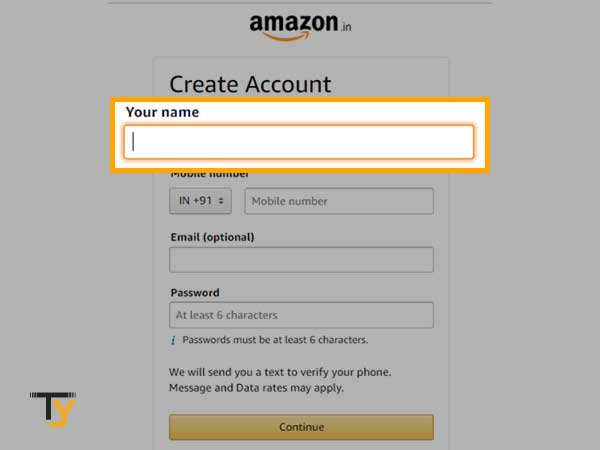
- In the next text field, you have to enter your phone number, using which you want to create the account.
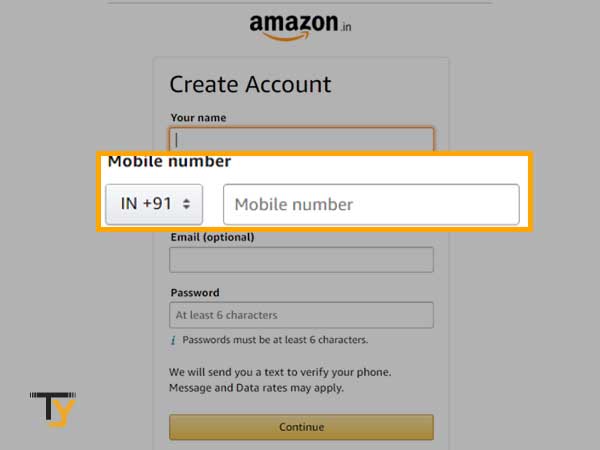
- Thereafter, enter your email address, it is completely optional to fill in which you can easily skip without giving it a second thought.
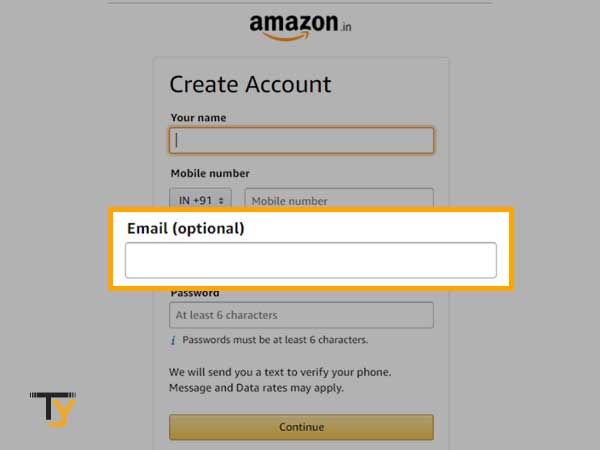
- Then, create your Amazon account password, which must be 6 characters long at least.
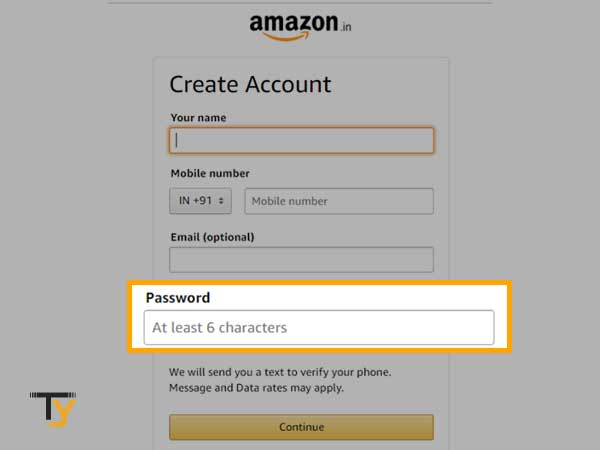
- After filling in all the credentials, click on the Continue button.
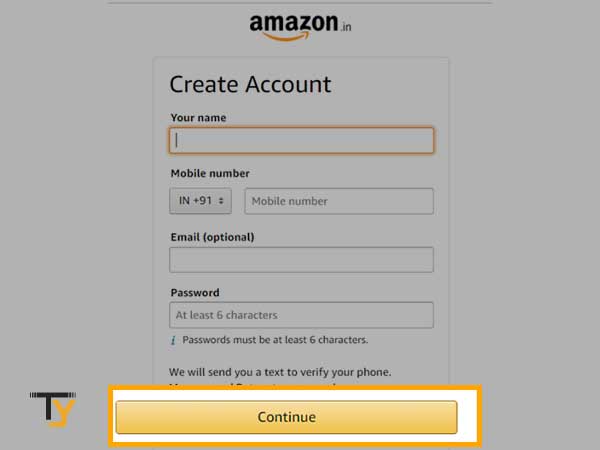
- Now, a new page will open up where you have to enter an OTP, which will be 6 digits long. The OTP will be sent to the provided phone number for its verification.
- Enter the OTP in the required field and click Verify. After verification, you will enter your Amazon account.
How to log in to your Amazon Account?
To log in to and access your Amazon account, the following are the steps to be followed:
- First, open your browser and go to the Amazon login page.
2. In order to sign in, you first have to fill in your email address or mobile number, using which you have created an account on Amazon.
- Click on the Continue button.
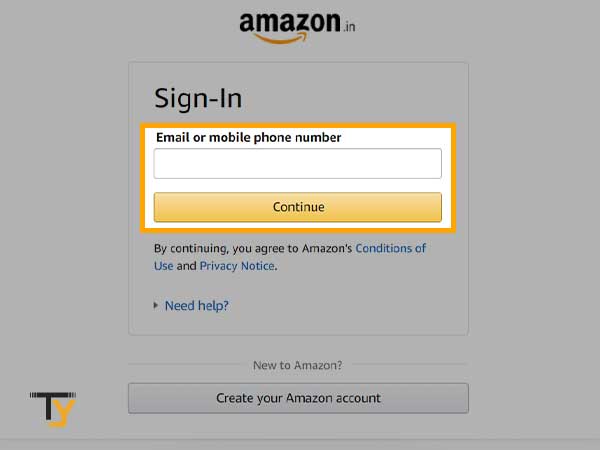
- On the next screen, you have to enter the password of your account.
- Click on the Sign-in button, and you will be able to access Amazon through your account.
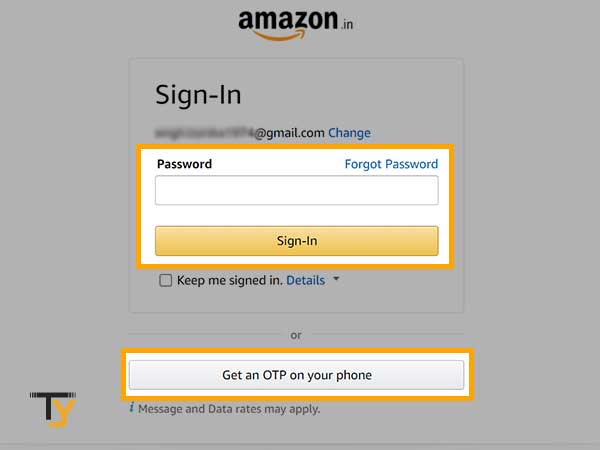
Notes
These are the steps to log in to the Amazon website. In order to log in to Amazon App, the same steps have to be followed. You have to enter your email address or phone number, with which you had created the Amazon account, then enter your password to access your Amazon account.
Recover forgotten Amazon account password?
Amazon account credentials become very important when you are accessing other Amazon services like Amazon Pay, Amazon Prime Videos, etc. with the same account, as they will also become inaccessible along with the Amazon shopping site itself.
Following are the steps for recovering your Amazon account password:
- Open the browser and go to the Amazon login page.
- There, fill in your mobile number to which your Amazon account is linked, for which you want to recover your password.
- Click on the Continue button.
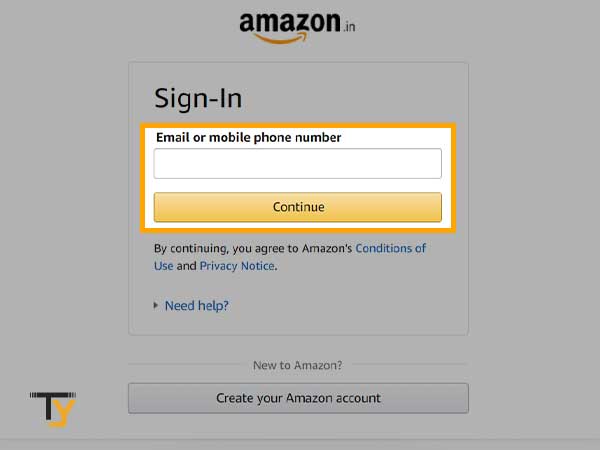
- The next screen will appear where you have to enter the password. Just above the password field, click on the Forgot Password link.
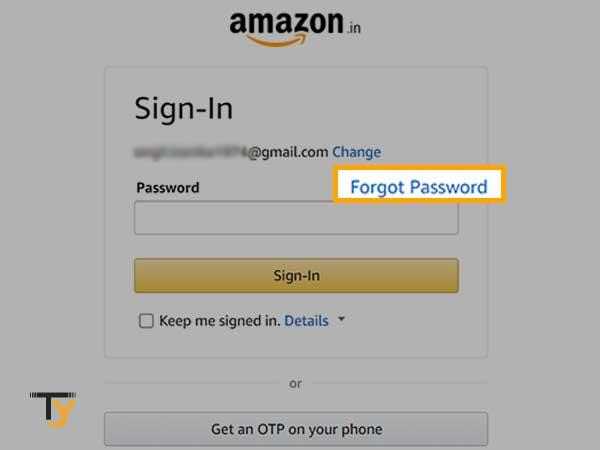
- On the next page, you will be asked to enter your phone number or email address, using which you access your Amazon account.
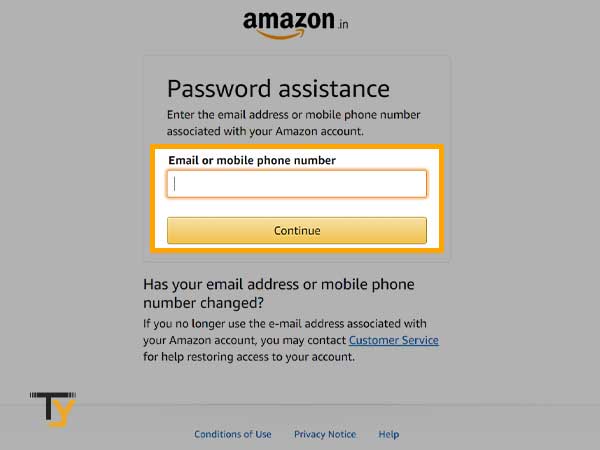
Notes
If your mobile number has changed, or you no longer use the email address associated with your Amazon account, then contact Amazon customer service for password recovery.
- After filling in the required email address or phone number, click on the Continue button.
- To proceed with password settings, you have to enter the OTP, sent to the provided email address or mobile number.
- After entering the OTP, click on the Continue button.
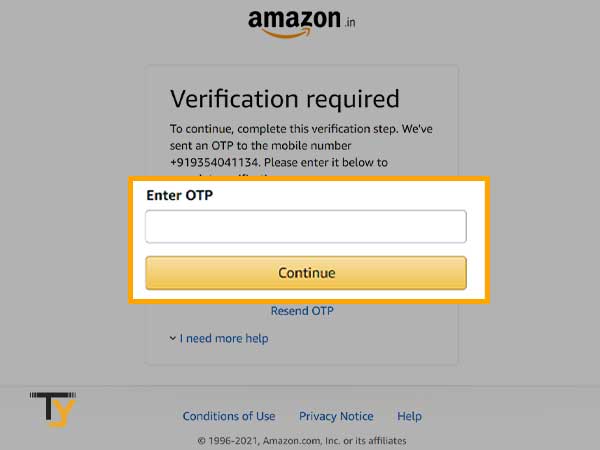
- A new page will appear, where you can create a new password. After resetting the password, click on the “Save changes and Sign in” button.
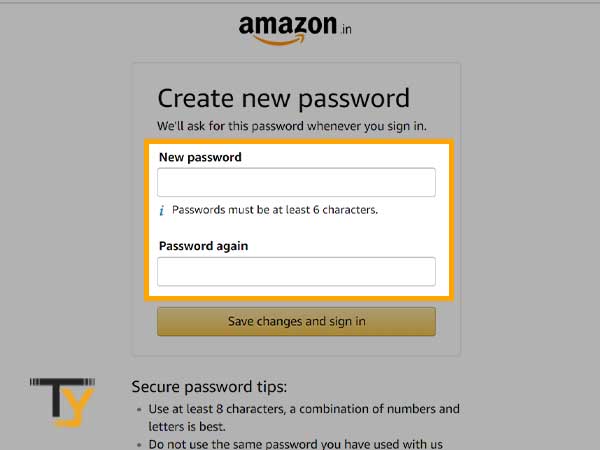
How can you log in to Amazon Prime?
Following are the steps by which you can log in to Amazon Prime:
- On your phone, open the Amazon App.
- On the home screen, you will see an Amazon Prime option, tap on it.
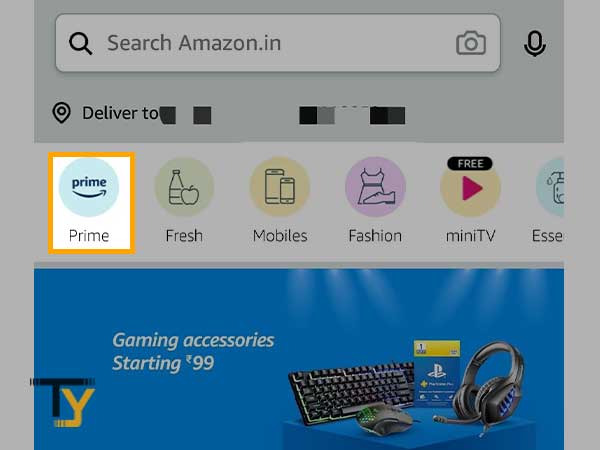
- From the next page, you have to select one of the subscription plans of Amazon Prime.
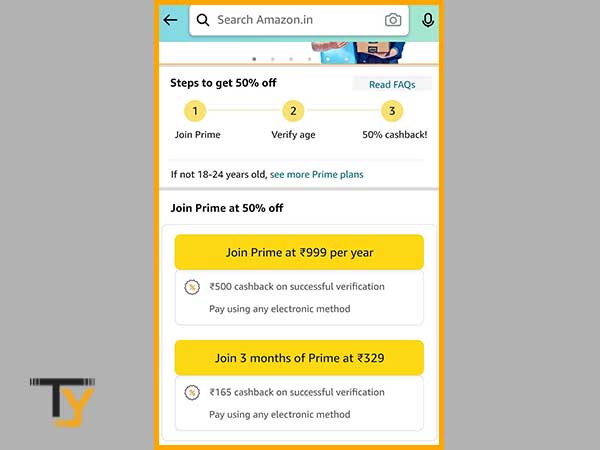
- Next, you will be directed to the payment page, where you have to select a payment method and pay online.
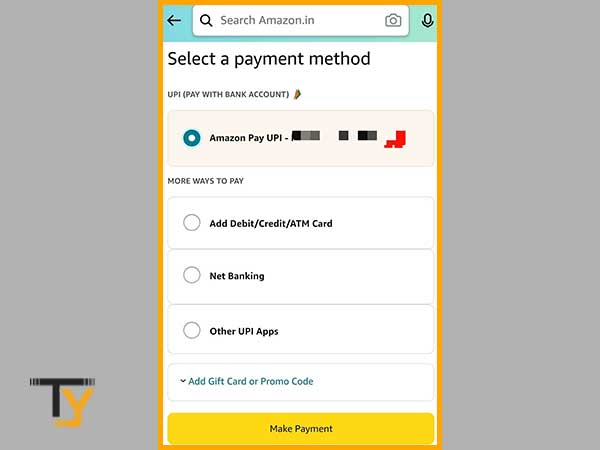
- After making the payment, your Non-prime Amazon account will be changed to Prime and you will become an Amazon Prime member and can enjoy its benefits.
Notes
Using your Amazon shopping app login credentials, using which you have bought the Prime Membership, you can log in to other apps and services that come under the Prime package.
Benefits of having an Amazon Prime account
There are several benefits of having an Amazon Prime account, some of these are listed below:
- You can enjoy free Amazon delivery for all your orders. Free delivery will also be applicable to same-day delivery as well.
- You can log in to Amazon Prime videos with the same Amazon account login information.
- You will also be able to access Amazon Prime Music.
- Eligible books, comics, and more will be made freely available to you for reading.
- Numerous exclusive deals and discounts are for Prime members only
Get Started with using Amazon Pay
Having your bank account linked to Amazon Pay and doing transactions using it makes you eligible for several offers and discounts. To get started using Amazon Pay, you need not download any exclusive app, you can use it within your Amazon Shopping app.
Mentioned below are the steps by which you can link your bank account to Amazon Pay:
- Open the Amazon shopping app on your phone.
- Tap on the menu icon (three lines) at the bottom of the screen.
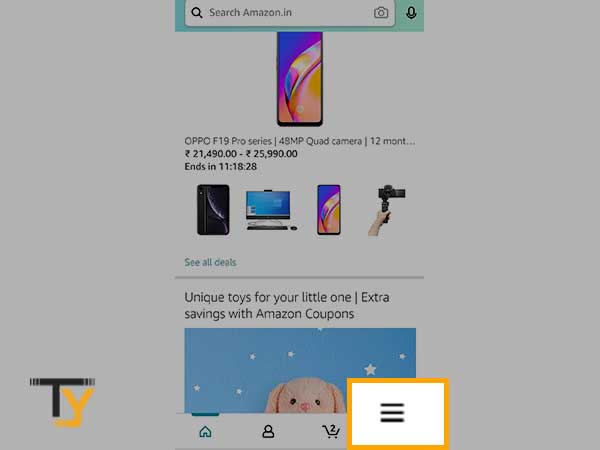
- From the menu, select the Amazon Pay option.
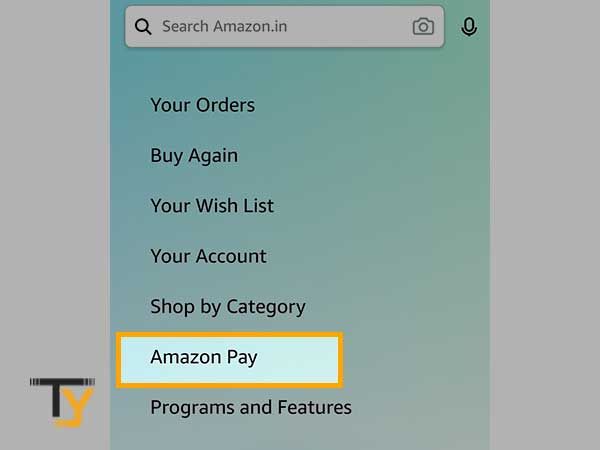
- From the next screen, tap on the “Amazon Pay UPI, Get Started” option.
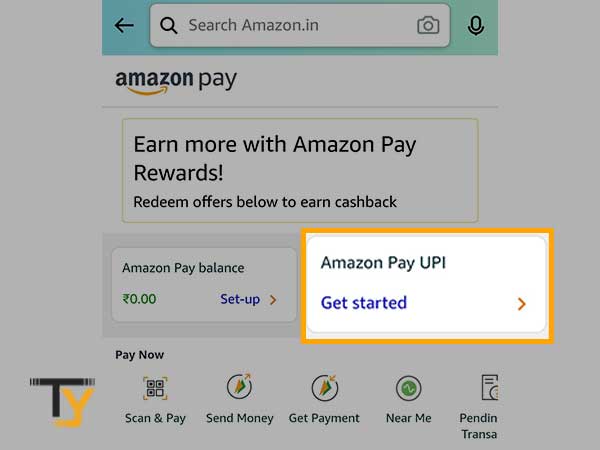
- Tap on the Proceed button.
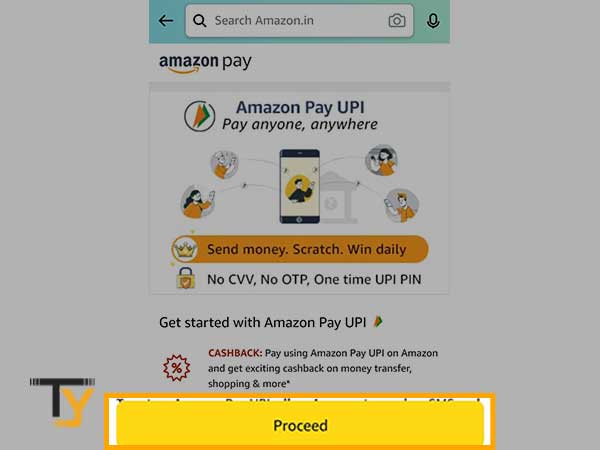
- Choose your Bank name from the list of banks.
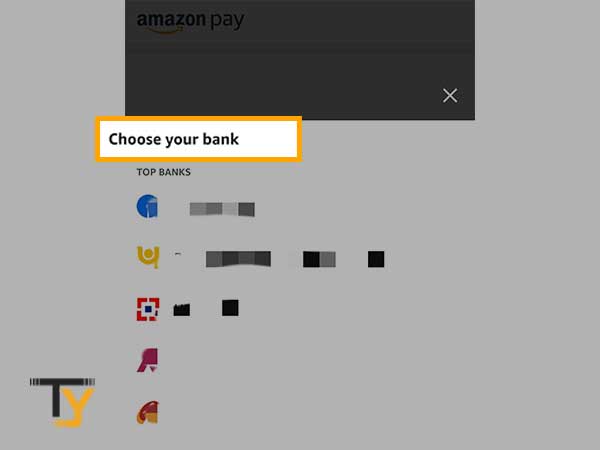
- Thereafter, Amazon will itself verify your phone number and bank account.

- After your bank account verification, you will be required to enter your card details linked to that bank account, and you are done with setting up your Amazon Pay ID.