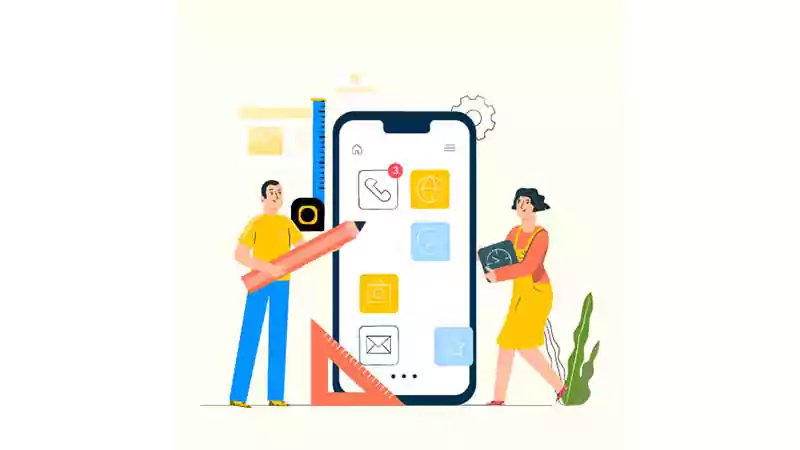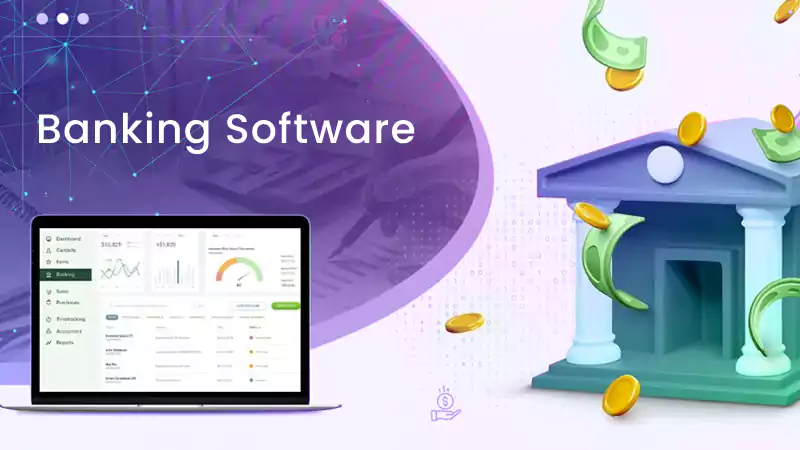So, you want to know how purchases show up in the Target app? There could be various reasons behind this. You might want to imitate the Target business model or develop an improvised version of their system. You might even want to customize the in-app subscription with Apphud to deliver an even better experience to your users. Well, whatever your reason is, studying the purchases in the Target app is a key to various hidden secrets.
With the help of purchase history data, you can track who is buying, what is being bought, and when it is being bought. Furthermore, purchase history data is very beneficial for the consumer, as it helps them know how much they spent and what has been bought.
So, how do purchases show up in the Target app? Let’s find out. But before that, let’s understand the underlying system that the app has in place – a guest ID.
Guest ID That Tracks Your Purchases
Target assigns to each customer a unique guest ID that works with the utmost precision. Your credit card, name, or email address is tied to this special code. That’s how a Guest ID becomes a bucket that stores the history of everything you’ve bought — as well as any other information Target has collected from you or bought from different sources.
All this close tracking has empowered Target with useful data to drive personalized campaigns and more. It is important to mention here that this guest ID is not accessible to customers but is relied upon heavily by Target stores.
In addition to in-app purchases, in-store purchase details appear in your Target app with the following activities.
- A wallet barcode is scanned to use Target offers.
- A saved payment mode is used.
- A contact number is provided while making the purchase.
Can I Delete Purchase History on the Target App?
There could be a range of reasons why you want to delete your purchase history on the Target app. You might not want to keep a record of all the purchases you made. Or, you might not want to keep sensitive information on the app for any reason whatsoever.
The good news is that you can delete your purchase history on the Target app. Here is how you can do it:
- Open the Target app on your mobile device.
- Go to the main menu and select the To Go tab.
- Pull up the List overlay to view your shopping items.
- Tap on the three dots in the top right corner.
- Select Delete All to delete the purchase history