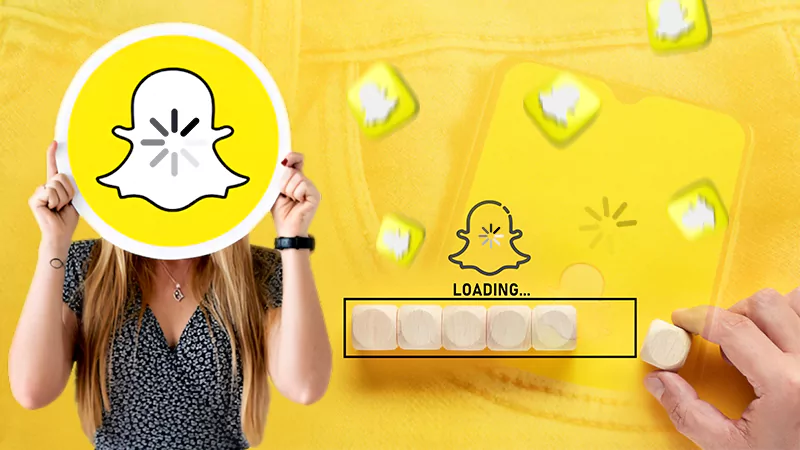Anyone working in design knows that a background remover can be one of the most valuable instruments in your toolkit. Whether you’re an amateur or a professional, it can be useful for an entire variety of purposes, such as eliminating distracting objects, replacing backdrops, or drawing attention to a particular part of a photo.
But how do you choose a background eraser that perfectly fits your needs and saves your time and money? The Depositphotos.com free online tool is a go-to in this case. It is AI-powered and allows you to quickly achieve the desired results to devote more time to creative tasks. To learn more about removing backgrounds from images with this tool, continue reading.
Here’s How You Can Remove Backgrounds from Images Online
Using a professional application to remove the background from an image can be daunting. You may need lots of time and training to get used to it, so no wonder people with a tight schedule frequently delegate the task to image background removal services. Additionally, these applications can be costly for small businesses or beginner professionals that sometimes have limited budgets.
To help creative professionals save resources, Depositphotos.com has created a free background remover that will erase image backing in a few clicks.
Upload Your Photo to the Website to Remove Backgrounds for Free
If you decide that a free online background remover is the right choice for you, you need to learn how to use it. Follow these steps to quickly achieve the necessary results.
- Visit the tool website.
- Create a free account if you haven’t got one: click the “Sign Up” button on the top right corner of the page. Next, decide whether you’d like to sign up with Google, Facebook, or your email.
- Upload your image: Click the “Upload Image” button in the middle of the page. Then, browse through the files on your device until you’ve found the necessary image. You can also drag and drop the image from your desktop to the page.
- Wait a few seconds for the tool to remove the background: No need to manually select the background. The software will display “Uploading…” and will show your background image when it’s done.
- Edit your result: Click the “Edit” button on the right of the image. Then, use the “Erase” brush to get rid of the image parts, and the “Restore” one to bring portions of it back. Adjust the brush size and hardness to increase precision. Continue to edit until you get the desired result.
- Download: When you are happy with your result, click “Download” to save the file to your device. Once you click to download, the picture will automatically save as a .png file to your device.
- Use your file: Drag your file with a transparent background into any editing software to use it in your design.
How to Remove the Background from a Picture Manually
If you have experience using professional post-processing software, you can also remove the background from a photo manually. This method ensures that the results are exactly how you want them to be since you have full control over the editing process. However, you need to have a particular skill level to do this.
To remove the background from a photo in Photoshop, select the photo portion with the “Magic wand” tool, invert the selection, and click “Delete”. This will make a picture background transparent.
You can also use the eraser tool, but it’s not as precise. With it, you need to delicately trace the object’s edge with the tool. Again, it’s best to do this with the eraser tool at a tiny size. You can also use it after applying the magic wand to clean up any mistakes.
When to Use a Background Remover
- To replace the background with a design or a solid color: such a solution can help bring attention to the photo’s main subject. It will also allow the final product to look more professional and polished. In addition, using a background remover for personal and business purposes can help create visually appealing advertisements and social media posts.
- To create a business logo: use a background remover to isolate specific objects you want to include in your logo. It is a great option for those who want their logo to look minimalistic and trendy.
- When designing pamphlets, slideshows, or websites: use a background remover to insert your business’ logo, a group photo, or any other personalized elements into your marketing material. The unique designs added to your business’ website or slideshows help create cohesive branding and stand out on the market.
Why Should You Remove BGs for Free?
Background removers are helpful for a variety of professional and recreational purposes. Whether you’re creating a logo, designing a slideshow, or posting to a personal Instagram page, a background remover can help create a more appealing and put-together look.
There are many options to remove backgrounds. For example, you can use a paid photo-editing application if you have the experience or a paid online background remover. However, free online background removers provide quick and quality results and don’t require any design experience.
If you’re looking for an easy way to remove a background, the free online Depositphotos tool is the cheapest and quickest way to achieve results!
FAQ
Ans: There are many ways to remove the background from an image. You can use paid software or free tools like the Depositphotos one. If you opt for free tools, start with uploading your photo on the website, and it will automatically remove the background. As a result, you’ll get a background-less downloadable file that can be used for different kinds of projects.
Ans: One of the best free background removers is offered by Depositphotos. As the tool is AI-powered, it automatically detects the background and foreground of your image and erases its backing in seconds. The application also provides erasing and restoring tools that can be used for extra precision and customization of your final result.
Ans: Whether the background remover is free depends on the website or application you use; there are paid background removers such as Photoshop that require professional skills and are often used by seasoned designers.
However, there are also free background removal tools like the Depositphotos one that provides you with a high-quality result quickly and at no cost. They are usually used when the deadlines are burning and there’s no time to search for someone to remove the image background in a paid tool.