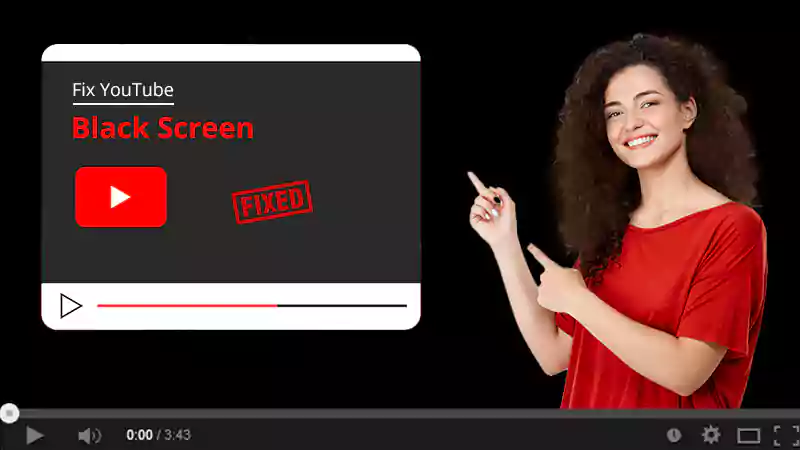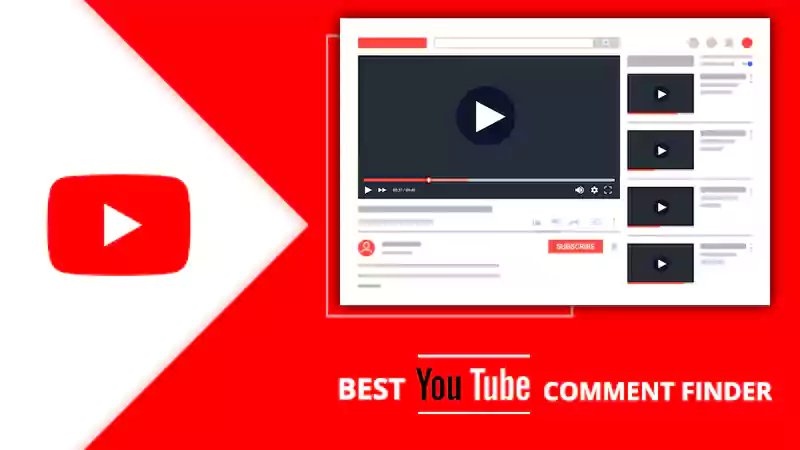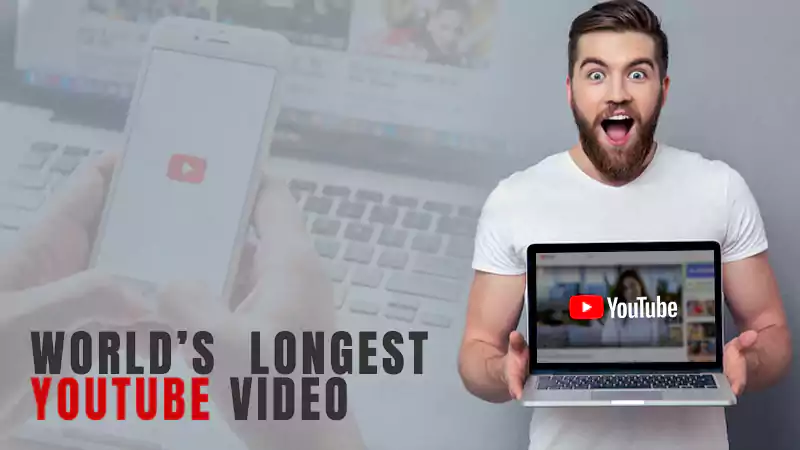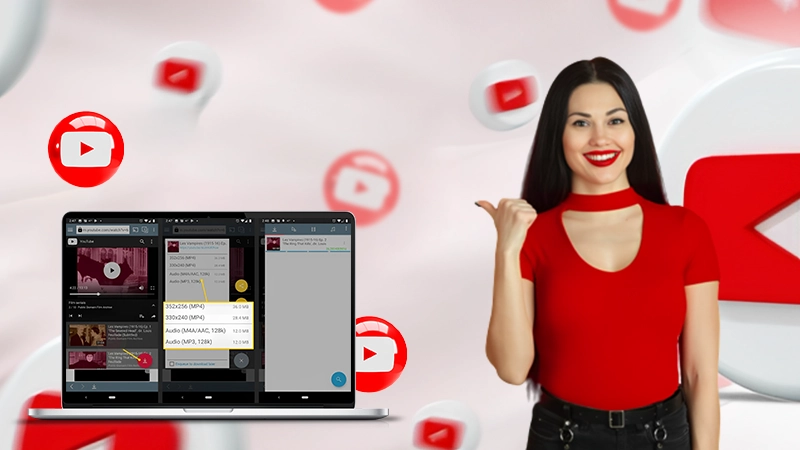YouTube has become the top entertainment medium these days; not only for watching videos, people are coming out of their comfort zone and creating videos for YouTube.
In 2020, YouTube has witnessed a great increase in channels and now there are more than 37 million channels run by people from all over the world.
Not only this, but viewers on YouTube have also increased and to your surprise
As of Nov, 2020, 1,300,000,000 is the number of people who use YouTube on a regular basis.
And why not? YouTube’s videos are great time killer. I love playing my favorite songs playlist on YouTube and do my work alongside. But there is a glitch that I have come across recently. While my playlist was on, the video got paused suddenly and I noticed that no sound is coming from YouTube. I went towards my laptop and saw this message that I have shared here.
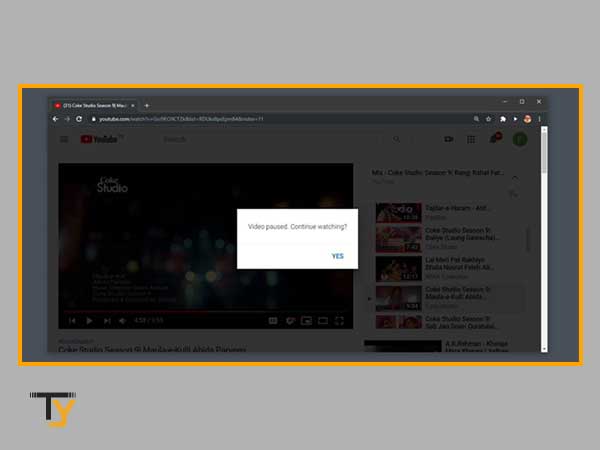
So I got the answer for why does YouTube videos randomly pause; the reason is YouTube wants to know if you are still listening to the video or left for some other work keeping it on.
However, this could not be the only reason for which videos on YouTube keep on pausing or stopping. So I thought to write about all the possible causes and how you can stop that random pause.
Reasons for which YouTube Videos keep Pausing
The only reason YouTube pauses itself is the one I talked about before. Apart from that, there are several factors that can bring that awkward halt while you are binge-watching your favorite show. Here are some potential causes for getting an interruption while watching YouTube Videos on TV, Android or Desktop device:
- ‘No internet’ or ‘weak signal strength’ can pause every work you are doing online.
- If you are using the YouTube app, may be the app is facing some glitches.
- The browser you use for playing videos is either outdated or needs to be cleaned.
- A server issue at YouTube
- You have enabled the feature ‘Remind me to take a break’.
- Your headphones might have a glitch
How to Stop YouTube Videos from Pausing?
This is the issue that most of the users face with YouTube no matter what device they used to watch videos. No matter if you are watching videos on your Smart TV, Chrome browser, or your mobile phone, this can happen anytime.
Basic Troubleshooting
Try these quick solutions and see if they help in fixing the issue:
1. Check if Everything is Fine with YouTube
You must start by checking if YouTube is doing fine and there is no issue with the servers. You can check pay a visit to YouTube Help Centre and see if you get some clarity from there. If you are still stuck with the issue, proceed to the next solution.
2. Check your Network
The YouTube videos can also stop playing if your internet is not up to the mark. A good internet is a must if you want no interruption in your entertainment time or else you will get an abrupt pause in the form of buffering. A speed less than 2mbps is not enough to enjoy YouTube videos and that too is only sufficient for a 480p video.
To fix that, restart your network or give your modem a reboot as not doing that often can result into getting broken signals and that is why YouTube starts pausing on your TV or Phone.
3. Check the Bandwidth
Next important thing to do when YouTube videos keep stopping is to check the bandwidth provided by your internet. Even if your network offers great speed, you can’t just go on doing so many things online simultaneously. So if you are downloading something in the background, let that complete first and then enjoy your video without interruption.
4. Inspect your Headphones
A damaged or defective headphones can also create interruption; so if you are using one and YouTube video keeps pausing, play the video without headphones and then see if the issue arises. This can also happen when there is an issue with the jack and that’s why the headphones are not connecting.
If you are still dealing with the same problem, what you can do is to try the solutions as per the device you are facing issues with to stop YouTube from pausing.
For TV
Watching videos on Smart TV is a new experience altogether. But everything gets ruined when YouTube videos keep on pausing in between; following troubleshooting steps may help:
- Give the YouTube app a restart
- Make sure no other apps are running in the background
- Also, ensure that the TV is connected to the network that is working.
For Browser
Most of us are in habit of playing YouTube videos on Chrome while working on our laptop. If the videos are pausing repeatedly, here are the available solutions:
1. Clear Browser’s Junk and History
A browser full of cache, cookies and history is never going to be advantageous for you, so better get that junk off your browser and relish a smooth streaming of YouTube music videos. Most of us use Chrome, so here are the steps to follow:
- Navigate to the History section of Chrome
- Click on the ‘Clear Browsing Data’ on your left
- Then select the ‘Advanced’ tab; select all the items and set the time range as ‘All time’ and hit the option ‘Clear Data’.
- Now, play videos and get back here if you are still facing the problem.
2. Get the Latest Browser
This is again important; keep your browser updated to avoid the minor glitches. Apart from this, temporarily disable the extensions and add-ons to ensure that they are not creating any issues. Also, keep the compatibility in mind whenever you use a browser to watch YouTube videos.
For Android
If you love to watch videos on your Android device, here is how you can fix the issue:
1. Update the App
YouTube keeps on fixing the minor glitches and bugs through their updates and that’s why it is important to get the latest version from the Play Store to stop YouTube videos from pausing. Here’s how to get the latest version:
- Open the ‘YouTube’ app on Google’s Play Store
- If you are able to see the ‘Update’ option; tap it to install it.
- Once the installation is complete, see if the error persists.
2. Turn off the ‘Remind Me to Take a Break’ Feature
YouTube also reminds you to take a break when you spend hours watching videos, only if you allow them to do so. You can set the reminder from 15 minutes to 3 hours and it will remind you after the prescribed time that you should take a break. Here is how you can turn off the reminder:
- Go to the ‘Settings’ of your YouTube account
- In the ‘General’ section, turn off the toggle for ‘Remind me to take a break’.
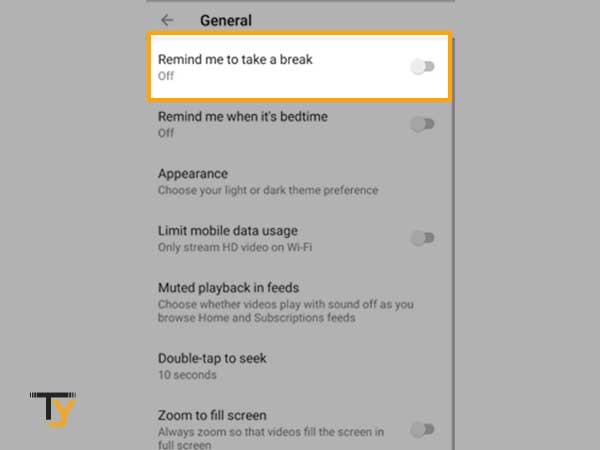
3. Clear the Cache of the YouTube App
YouTube app keeps on storing cache and occupies a part of storage space. Clearing the cache will free up some space and will make the app run smoother and faster. Caches are of no use and deleting them will not affect the functioning of your Android device; so go for it:
- Go to the ‘Settings’ department of your device and then head towards ‘Apps’ section.
- There you have to locate the YouTube app and open it.
- Next, tap the ‘Storage’ option and you will come across two options- ‘Clear Data’ and ‘Clear Cache’; you just have to tap ‘Clear Cache’.
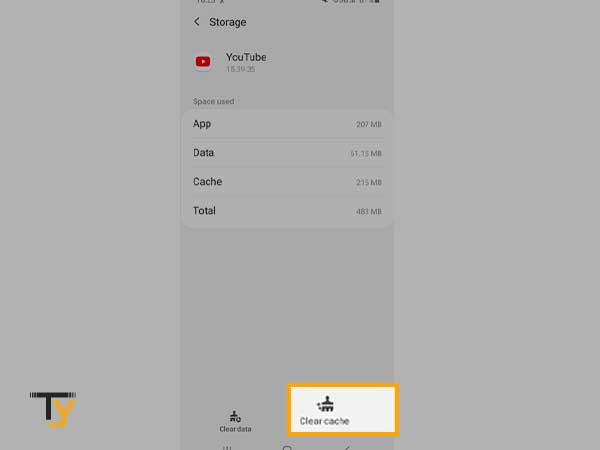
- Pressing ‘Clear Data’ will delete all your downloaded YouTube videos; so if you are comfortable with that, only then go for it.
Hopefully, all the above solutions will fix the ‘YouTube keeps pausing’ issue for you.