NO RICE REQUIRED.
No, I won’t advise you to submerge your iPhone in rice in order to eject water. We’ve all experienced a situation where someone suggested that we put our smartphone in rice to force the water out.
Well, You can make some good old biryani or rice pudding with those rice and savor it in peace. Allow me to explain how to eject water from an iPhone effectively without the use of rice.
Ever dropped your iPhone in the water by accident and wondered how to get the water out of the iPhone speaker?
I don’t know about the rest of you, but I usually bring my iPhone into the shower with me to listen to my favourite music. Yes, I am one of those guys. My iPhone 12 is frequently splashed with water as a result, and the water typically enters the speaker grills at the bottom of the device.
Even though your new iPhone has an IP rating, that doesn’t mean water can’t get trapped in some areas. The audio on an iPhone will become muffled if water gets inside through the speaker grilles and naturally, you don’t want this.
While the Apple Watch has a built-in water eject feature, the water eject on iPhone does not exist. It turns out that there is a straightforward method to eject water from iPhone speakers using the water eject shortcut.
I’ll talk about using the “Water Eject” Siri shortcut to eject water from your iPhone in this article.
How To Eject Water From iPhone Using Water Eject Siri Shortcut?
Ejecting water from new iOS devices has become very easy and convenient. In essence, the iPhone speaker plays a sound at a specific frequency, which forces the water out. The water eject sound causes the liquid to eject through vibrations.
In general, this water eject on iPhone procedure is comparable to Apple’s Water Eject function found on more recent Apple Watches. You’ll need to make sure the Shortcuts app is downloaded on your device from the App Store before we can proceed, though.
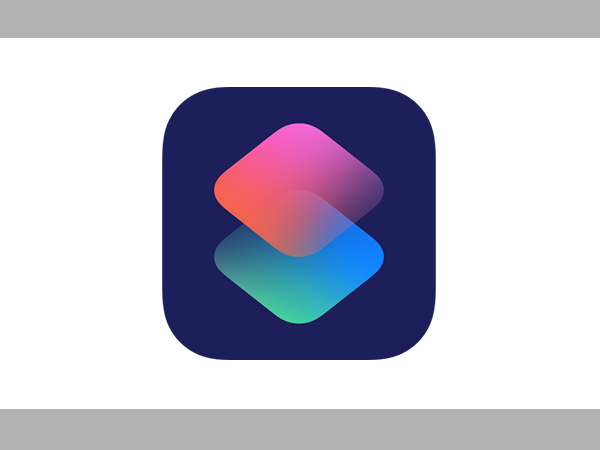
Following that, just follow these steps to use the water eject shortcut to get water out of your iPhone speaker:
Step 1: Open the “Water Eject” Siri shortcut on your iPhone by tapping this link.
Step 2: Scroll all the way to the bottom of the page once it opens in the Shortcuts app. Next, click on the “Add a shortcut” button.
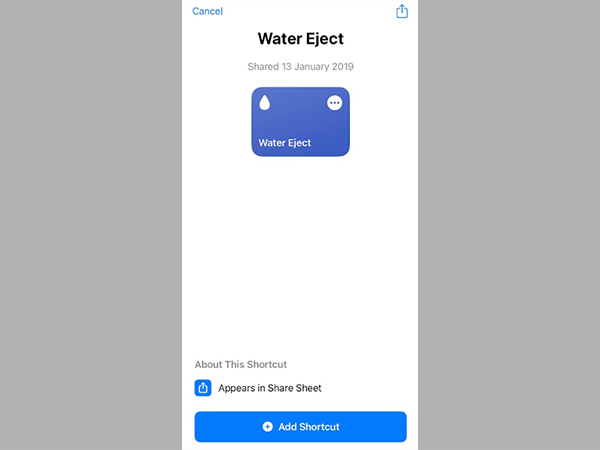
Step 3: Tap “Water Eject” from the My Shortcuts tab on the application.
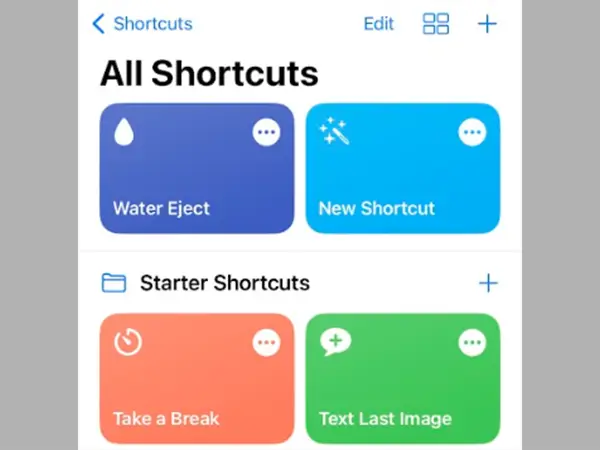
Step 4: When prompted, tap “Begin Water Ejection” to begin the process.
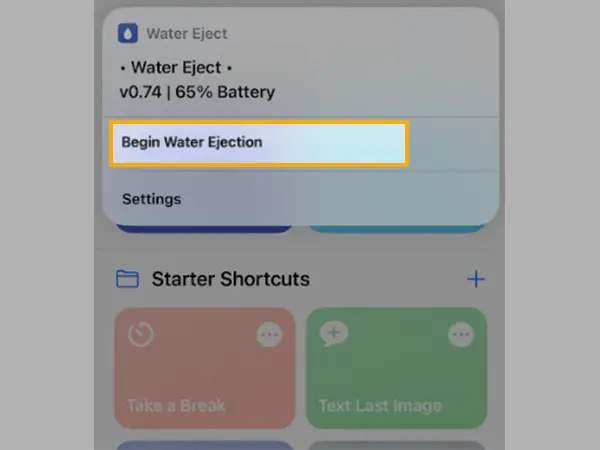
On your iPhone, a sound should now start playing, and you should see the water droplets emerge from the speaker grill. Your phone will stop vibrating and make a confirmation sound before notifying you that the process has been successful.
This process must resolve this iPhone issue on the first go. But, After inspection, if any holes are still damp, run Water Eject once more and repeat the process until satisfied.
Notes
You can use the water eject Siri shortcut on your new iPhone 13 or any other iPhone that is iOS 15 compatible because it is compatible with iOS 15.
Add Water Eject Shortcut On Your Home Screen
Now, since this is a Siri shortcut, you can also put the Water Eject shortcut on your home screen for easy access, assuming you’re the sort of person who drops their phone in the water a lot.
Here are the steps to do so:
Step 1: In the top right corner of the Water Eject shortcut, tap the trio of buttons to get more options.
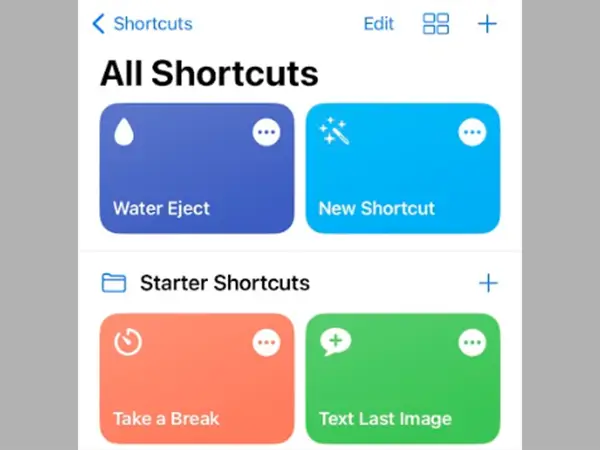
Step 2: Click the Share button in the menu bar at the bottom of the screen.
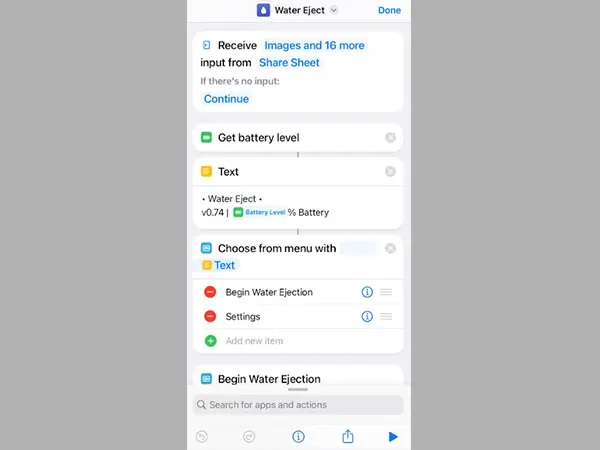
Step 3: Select Add to Home Screen and then just confirm by tapping “Add” on the following screen.
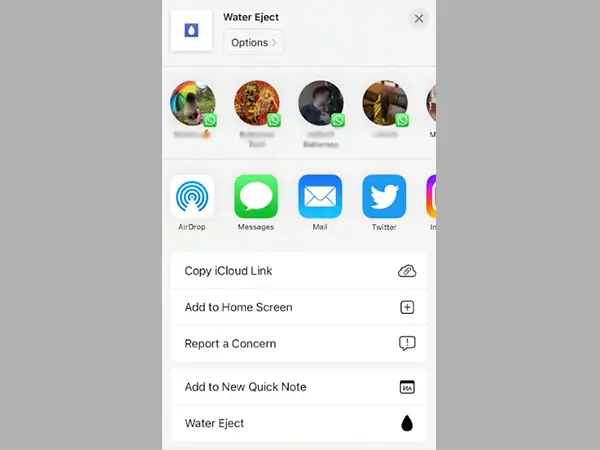
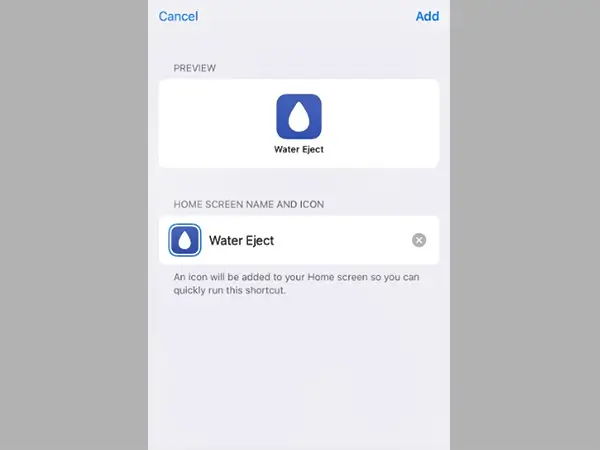
Your home screen will now display the Water Eject shortcut for simple access. Also, it’s a good idea to put the shortcut in an accessible place if you frequently drop your iPhone in liquid.
Use Siri To Activate Water Eject Shortcut
One can easily access the home screen water eject shortcut. However, you can also just ask Siri to run “Water Eject” and it will automatically eject water from your iPhone if you’d rather not go through the trouble of opening Shortcuts and finding the Water Eject shortcut.
Saying “Hey Siri, launch water eject” will cause our virtual friend to display the Water Eject menu. To continue, simply tap “Begin Water Ejection”.
Bottom Line
It’s no longer necessary to bury wet iPhones in bags of rice because an app now allows you to eject water from your phone’s speakers.
Avoid attempting to remove the water by inserting anything into the speaker grill. I suggest using the aforementioned techniques because they are reliable.
Furthermore, the aforementioned tool not only functions with all new iPhone models that support Siri shortcuts but also with iPads and iPods running the most recent software.
Additionally, even though newer models of the iPhone are waterproof, I would advise against intentionally dropping it in the water as you will not be eligible for a warranty if something were to happen as a result of liquid getting inside the device.
I sincerely hope you found reading this blog to be helpful.








