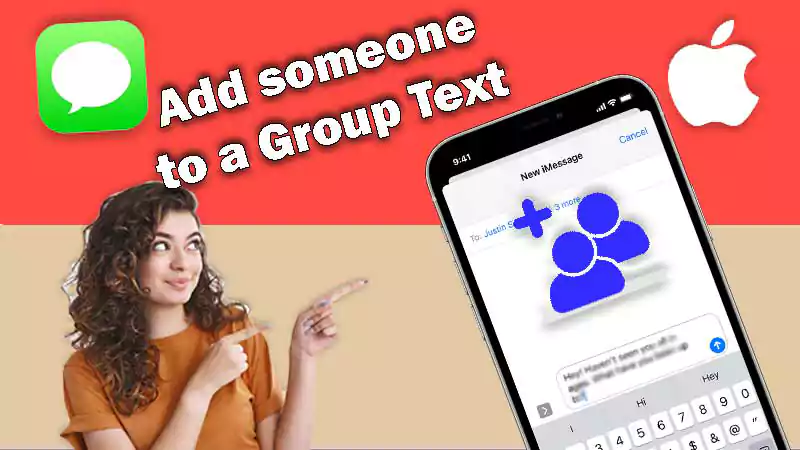ROFL!
Oh my god, that was hilarious!
What? You need context.
Right! My Bad.
Actually, let me tell you from the start and make you laugh too.
So there is a friend of mine, let’s call him ‘Ted Mosby’. Ted called me a few minutes back, his voice was pale, and he wasn’t in a good mood.
I asked him, what happened Teddy boy (A cliched nickname for every Ted out there)?
In response, he said, “Bro, I’ve been texting my crush and a good friend named ‘Robin’, and all of a sudden, a popup appears stating, ‘Robin has notifications silenced’ at the bottom of my iMessage.”
He continued-
Why is that appearing?
Is she blocking my text messages in particular so that she doesn’t see them or the banner doesn’t appear on the screen?
Does “notification silenced” mean blocked?
She also owns an iPhone, and this is the first time I’ve ever seen this message. I’m not really sure what it really means, but it has hurt my feelings a bit.

The second he stopped uttering words from his mouth, I started laughing out loud. I am still finding it funny, I just can’t keep calm.
Ohh well, as you would have guessed till now, Ted is not particularly tech-savvy. Well, I know Ted is so mad at me for reacting like this but he does need my assistance on this issue.
So, I thought why not write a detailed blog about this issue which can aid everyone that is facing the ”iPhone Notification Silenced” issue. So, let me help my hopeless romantic friend Ted and everyone like him (not so tech-savvy).
Come on, Let’s get into it.
What Do “Notifications Silenced” Mean in iMessages?
For the newest phone, Apple has enhanced its features, and you’ll find some great features which are extremely useful too. The option to silence notifications is one of the newest features under the focus mode.
With iOS 15’s Focus Mode, you may turn off all alerts from some apps or contacts so that you won’t be distracted while working, studying, sleeping, etc.
It is a two-way street, though. Both you and the person you’re trying to contact can pause the notifications. People are frequently met with the message “XYZ has notifications silenced” as a result.
This frequently causes confusion since individuals (like Ted) may believe that someone is ignoring them while, in fact, they haven’t even seen the message. To comprehend the issue before it worsens, I advise you to read this article to get a clear picture of this issue.
Why Does The “Notification Silenced” Message Appear on iPhone?
The “Notification Silenced” message can appear on iMessages for a variety of reasons. Here are the most common reasons for that:
- Focus Mode is activated on your iPhone
- Even when the Focus Mode is activated, you are unaware of it.
- Focus mode is shared on multiple devices in your Apple ecosystem.
- Sometimes it may also appear due to a software flaw.
Additionally, this can work both ways, as I just explained. Therefore, if you run into this issue, you can use the remedies provided below, but you can also share them with the person you’re attempting to reach so they can fix it on their own.
However, several iPhone users said that even when they had Focus for Messages switched off, their friends were still seeing this message. Is it possible to entirely disable it?
Let’s find out.
How To Fix The “Notification Silenced” Issue?
There are multiple solutions for different sets of issues in focus mode settings. I will try to cover the most common ones, so that you can try to resolve this issue.
Turn Off Focus Mode
We’ll start by stating the obvious. First, make sure the Focus Mode is off. The Focus Mode may completely or partially restrict notifications from some apps, depending on certain settings.
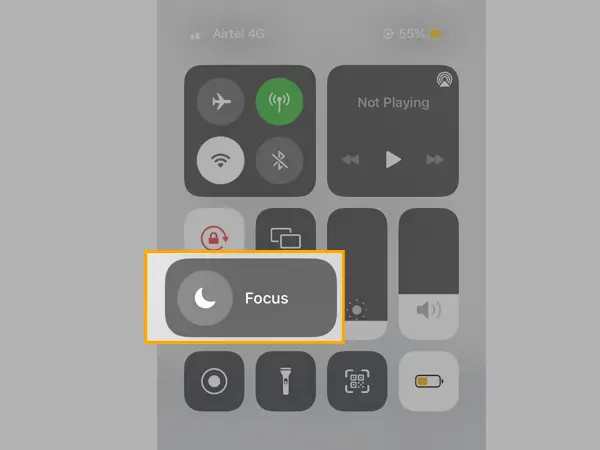
Simply navigate to the Control Centre and turn off Focus Mode (half-moon icon). Turn off Focus Mode and visit iMessages to see if you may once more get notifications. If you’re not, you’ll need to put in more effort to make it work once more.
Check All Apple Devices
You are most likely coping with this issue, which is probably the main cause. The majority of queries addressing this problem that users have Focus Mode turned OFF but still are unable to get notifications.
That’s most likely due to a Focus Mode option that is both helpful and unclear. You may sync your Focus Mode settings between all of your iOS devices using that capability.
Therefore, even if Focus Mode is not set up on your iPad, it will automatically turn on if you put it up, for instance, on your iPhone.
Here’s how to turn off the feature that syncs the Focus Mode across all of your devices if you want to prevent this:
Step 1: Access your device settings.
Step 2: Navigate to Focus Mode.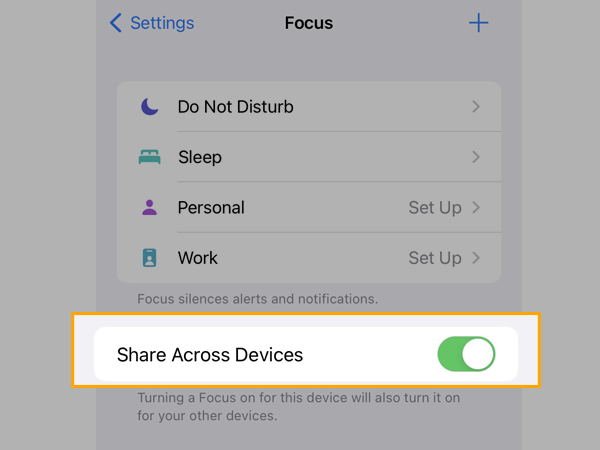
Step 3: Turn off the Share Across Devices feature.
Now, just the device you configured it with will receive the effects of your Focus settings.
Yes, the apple ecosystem is superb but you need to use it wisely.
Switch Off Share Your Focus Status
Applications will alert users that your Focus Mode is active and that you are unable to receive messages when the “Share your Focus status” option is enabled.
However, there are some reports on the different forums that claim that even when Focus Mode is disabled, this option may actually interfere with your ability to receive notifications.
If this is the case, your only alternative is to disable this feature and wait for Apple to release a software update that will eventually address the issue.
This is how to accomplish this:
Step 1: Access your device settings.
Step 2: Go to Focus and select your preferred Focus Mode (e.g. Do Not Disturb). 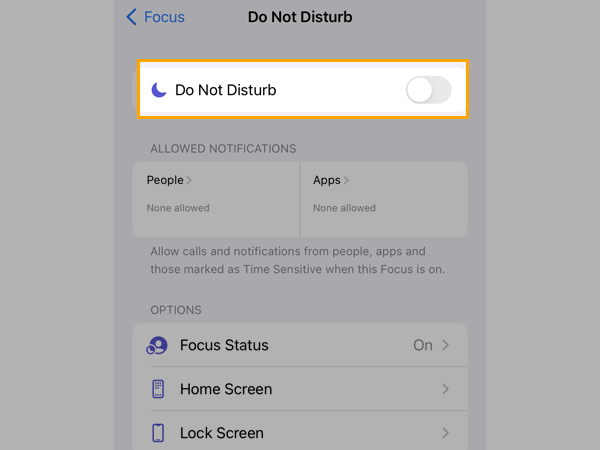
Step 3: Click on Focus Status. 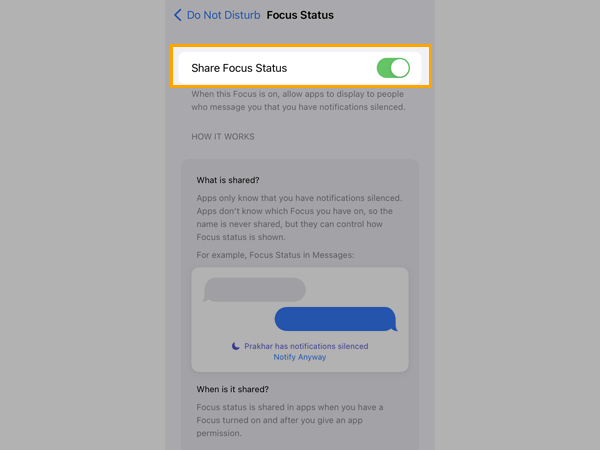
Step 4: Turn off the Focus Status setting.
That’s it.
I hope you were able to solve the issue and comprehend the meaning of the “Notifications silenced” notice as a result of reading this post.
The most recent iPhone has lots of distinctive characteristics. You’d adore putting them to use. One of the interesting characteristics of them is focus status. Here, we’ve made an effort to address all of your questions about what it means on an iPhone when notifications are quiet.
I hope you discovered all the solutions you were seeking.
Frequently Asked Questions (FAQs)
Ans: Yes, you may fix the issue with your iPhone’s notifications by keeping the focus status visible and turning it off when it becomes greyed out.
Ans: You may quiet notifications from specific (or perhaps all) apps or contacts using the Focus Mode toolkit. There are a number of default settings, each appropriate for a certain function, including Driving, Sleep, and Do Not Disturb. You can design your unique settings as well.
Ans: The “Notifications Silenced” notice does not necessarily indicate that the person you are attempting to contact has blocked you. It indicates that they have stopped receiving text message alerts and are therefore unlikely to immediately notice your message.
Ans: The iPhone’s muted notifications indicate that the user has disabled the iPhone’s notifications using one of the Focus modes.
Ans: More specifically, if you’re using iMessage and your text bubbles abruptly switch from blue to green, it means the person has blocked your iPhone number. The difference between the statuses “sent” and “delivered” could be proof that you have been blocked.