Yahoo Mail was launched on October 8, 1997, under the brand name Yahoo. Sooner it became so popular as an email service that in 2020 it had 225 million users. However, it no longer exists under the same brand name as in 2017, Verizon bought Yahoo and AOL for a combined $9bn. However, this hasn’t changed much for the Yahoo users, and they still have to follow the same process to log in to their Yahoo accounts.
If you haven’t logged in to your Yahoo account for a while and are now wondering if anything has changed, this guide has all the answers. This guide will walk you through the required steps to log in to a Yahoo account on different devices and how you can regain access to your lost or old Yahoo account.
Sign in to Yahoo Mail Account on Computer/Desktop
Signing in to Yahoo Mail account on a PC using a browser is just a matter of a few steps that have been listed below:
- Go to yahoo.com on a browser such as Google Chrome and click on ‘Sign in’ in the top-right corner. You can also set Yahoo as your homepage to access it easily.
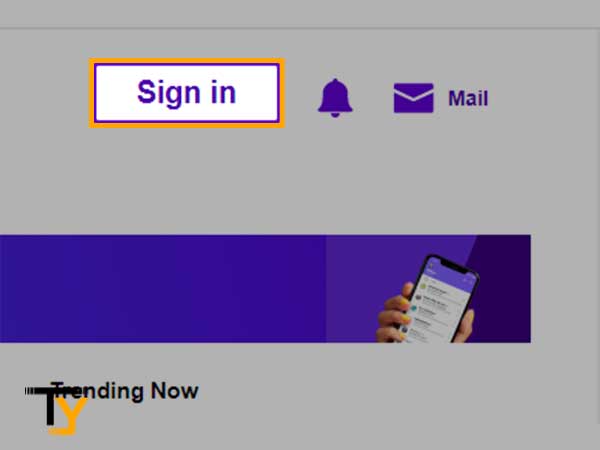
- You will see the Yahoo sign-in form where you can log in to your Yahoo Mail account using your Yahoo username, email address or mobile number and then click on ‘Next’.
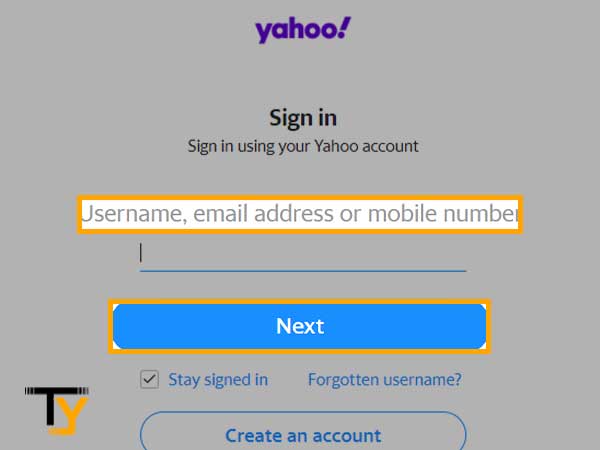
- On the next page, enter the password and click on ‘Next’.
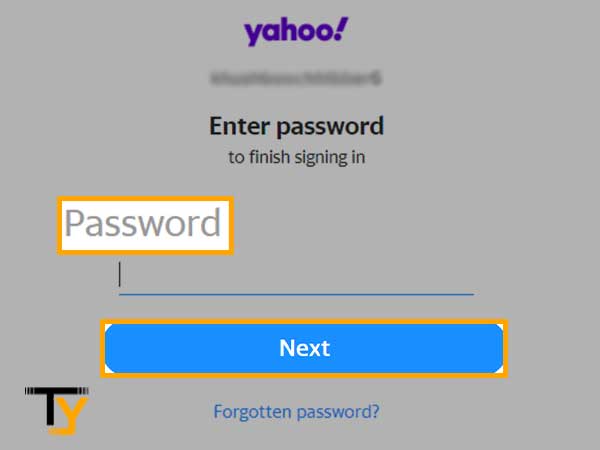
- You will be successfully logged into your Yahoo Mail account upon entering the correct email address and password.
Sign in to Yahoo Mail Account on Android
You can also sign in to your Yahoo Mail account on your Android device as follows:
Using the Yahoo Mail App
- Install the Yahoo Mail app on your Android device and then open it.
- After opening the Yahoo Mail app, you will see the sign-in page of Yahoo; tap ‘Sign in with Yahoo’
- Enter the username, email address or mobile number using which you have created your Yahoo account.
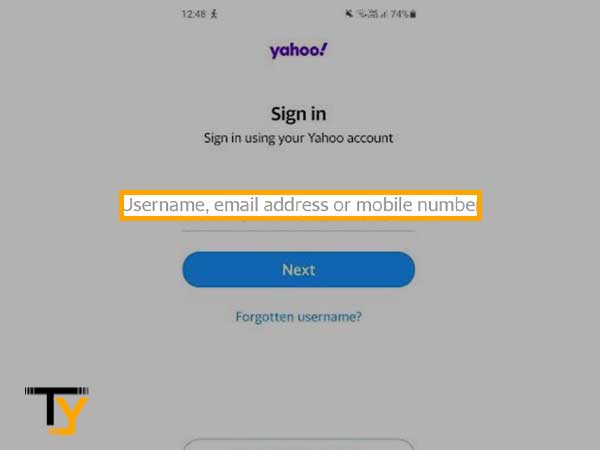
- Then type in the password and tap ‘Next’.
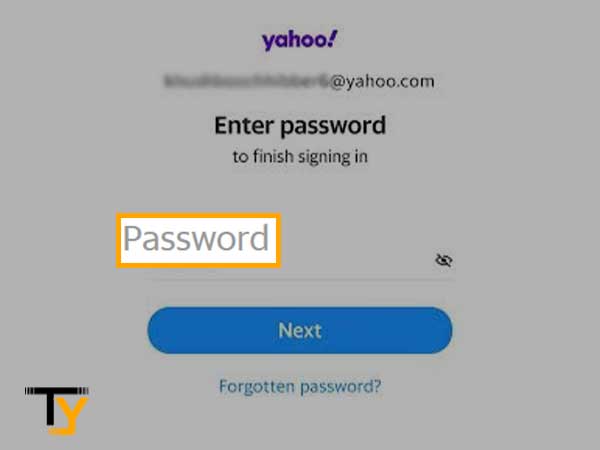
- Thereafter, you will be successfully logged in to your Yahoo account.
Using the Gmail Mail App
Gmail also lets you log in to your Yahoo account using its mail app; so in case, you don’t want to install the Yahoo app separately, you can log in to your Yahoo account using Gmail as follows:
- Open the Gmail app and tap the profile icon given in the top-right corner; a drop-down menu will appear, tap ‘Add another account’.
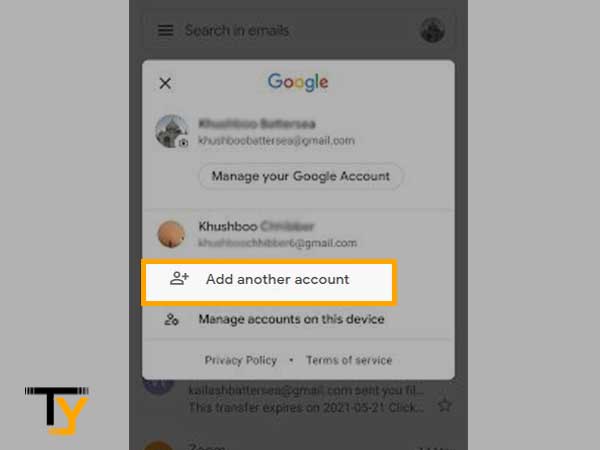
- From the list of email clients that you see, select ‘Yahoo’
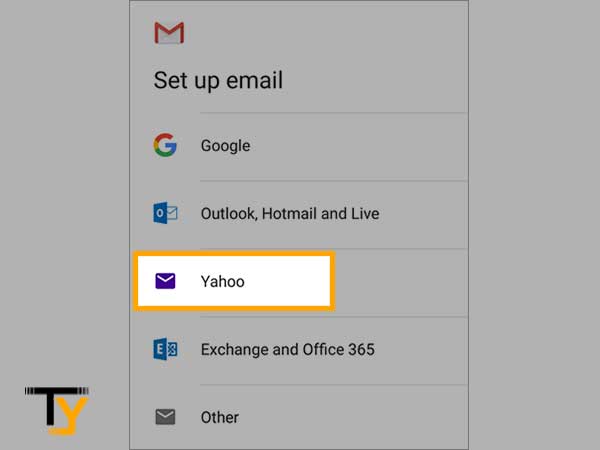
- Enter your Yahoo username and then tap ‘Next’.
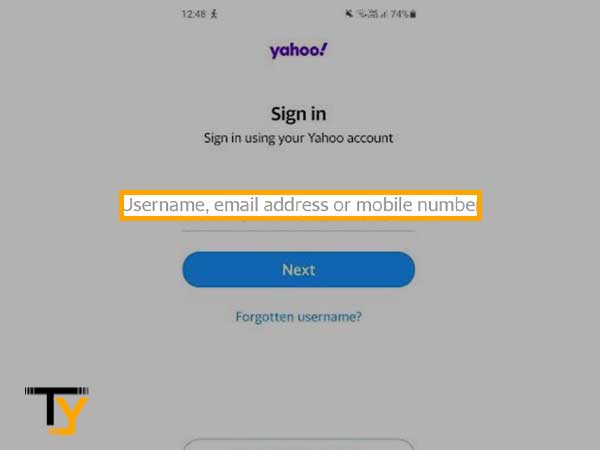
- Enter the password for your Yahoo account and again tap ‘Next’.
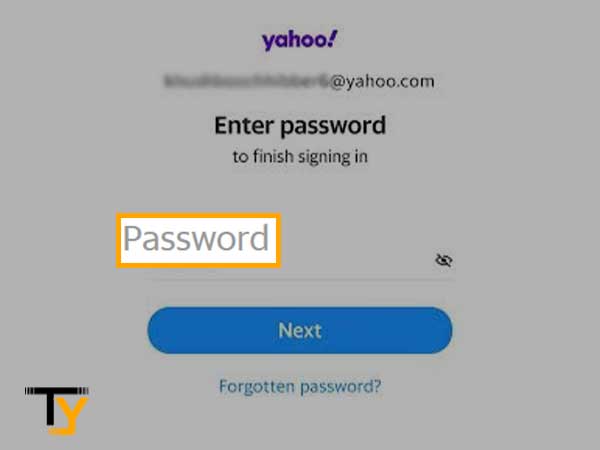
- Tap ‘Agree’ to give the required permissions to the Gmail app.
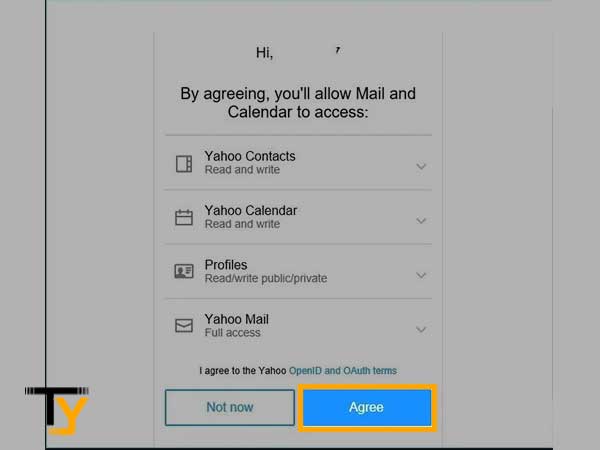
- Set the synchronization frequency for your Yahoo account; press ‘Next’ to proceed.
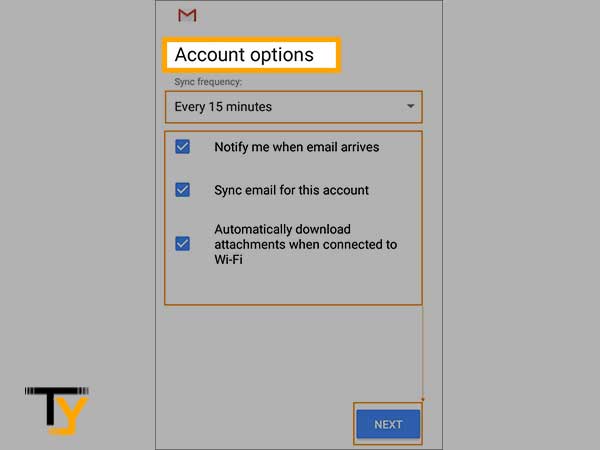
- Finally, select your account name and display name for your Yahoo account; tap ‘Next’ and you will be allowed to sign in to your Yahoo account.
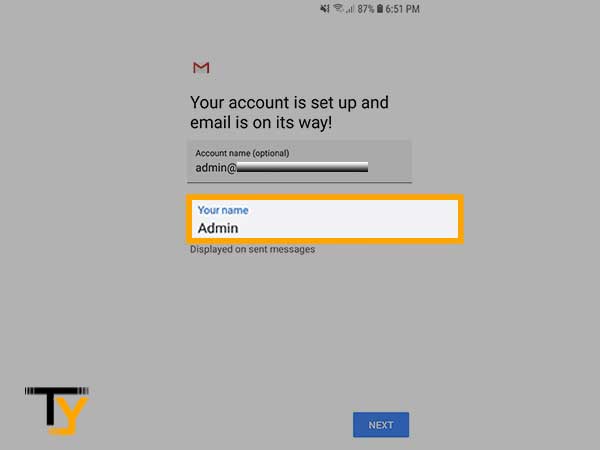
That’s how you can sign in to your Yahoo account on an Android mobile phone.
Sign in to Yahoo Mail Account on iPhone
You can also sign in to your Yahoo account on your iPhone device using the in-built mail app of your iPhone.
Alternatively, you can download the Yahoo Mail app from the App Store and simply log in using your username and password.
Sign in to Yahoo Mail Account on Third-Party Email Client
Yahoo also lets you sign in through any third-party email client such as Outlook. Setting up Yahoo on Outlook requires you to enter incoming and outgoing server settings. After setting up Yahoo on Outlook, you don’t have to log in separately on the Yahoo Mail app; you can access all your emails in the Outlook account.
However, you will need to first generate an app password using the instructions given here- https://help.yahoo.com/kb/generate-separate-password-sln15241.html
How to Sign in to Yahoo using Google Account?
- Go to yahoo.com on a browser such as Google Chrome and click on ‘Sign in’ in the top-right corner.
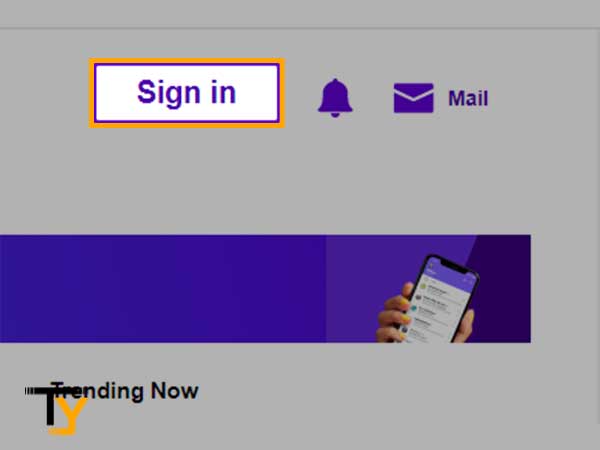
- Click on ‘Google’ to sign in using your Gmail account.
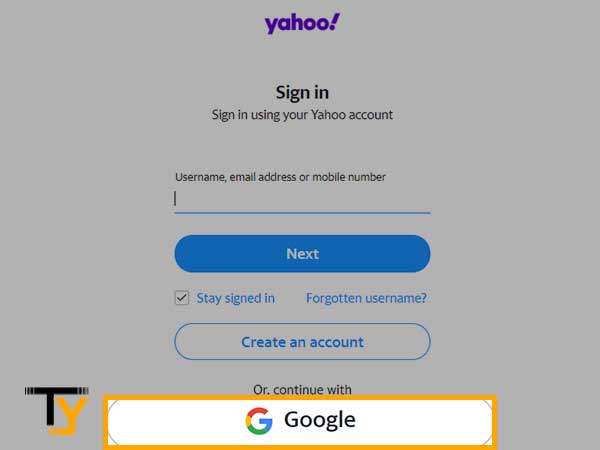
- Enter the Google username that you want to use and click ‘Next’.
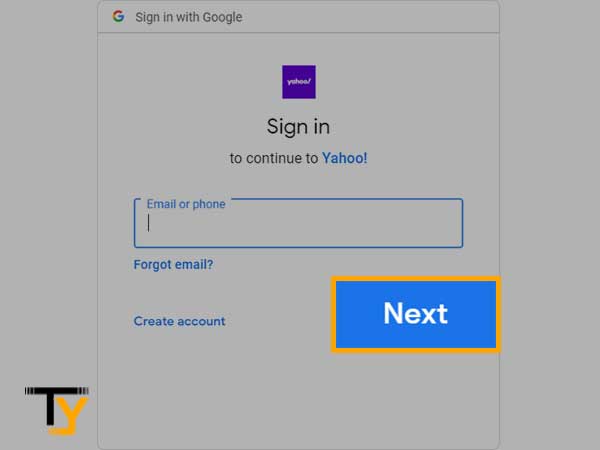
- Next, type in your Gmail account password and press ‘Next’.
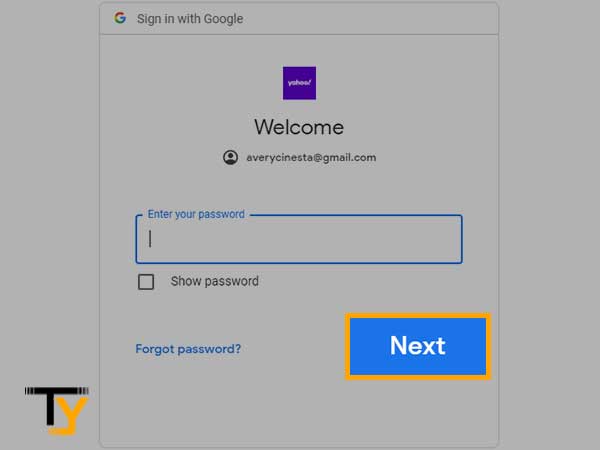
- Once you have entered the password of your Gmail account you will be allowed to sign in to a Yahoo account with the same username after entering some basic details like Name, Birth Year, etc.
Login Issues with Yahoo Mail and their Solutions
Signing in to Yahoo Mail is not always as smooth as it looks; you may face several problems such as network issues, incorrect yahoo login information, and so on.
Here are some quick fixes for possible issues that you may face while logging into your Yahoo account:
- If you are not able to log in to your Yahoo account due to poor internet, then you can switch your network connection or wait for some time and then try to log in again.
- If you are not able to log in to your Yahoo account on a browser, you can use the Yahoo Mail app or vice versa.
- If the browser is creating issues, clear the history, cache, and cookies and then try to log in again; also make sure to update your browser from time to time.
- Similarly, you can update the Yahoo Mail app or clear its cache if the log-in issue is happening with the app only.
- If you have forgotten the Yahoo Mail password, you can simply reset it as follows:
- Go to the Yahoo login page and enter your Yahoo username; click on the ‘Next’ button
- Then hit the ‘Forgotten Password’ button
- You will get two to three options to verify your identity and reset your Yahoo password-
- Approve from your phone
- Get a verification code on your phone number
- Verify using your Google account
- You can select one option depending on the accessibility and then enter the code or tap the prompt that you will receive for verification.
- After the verification is over, you will be allowed to sign in to your Yahoo account by creating a new password.







