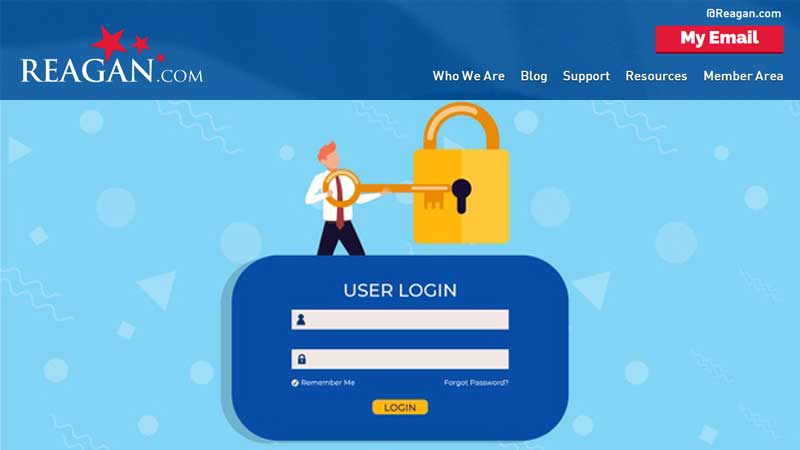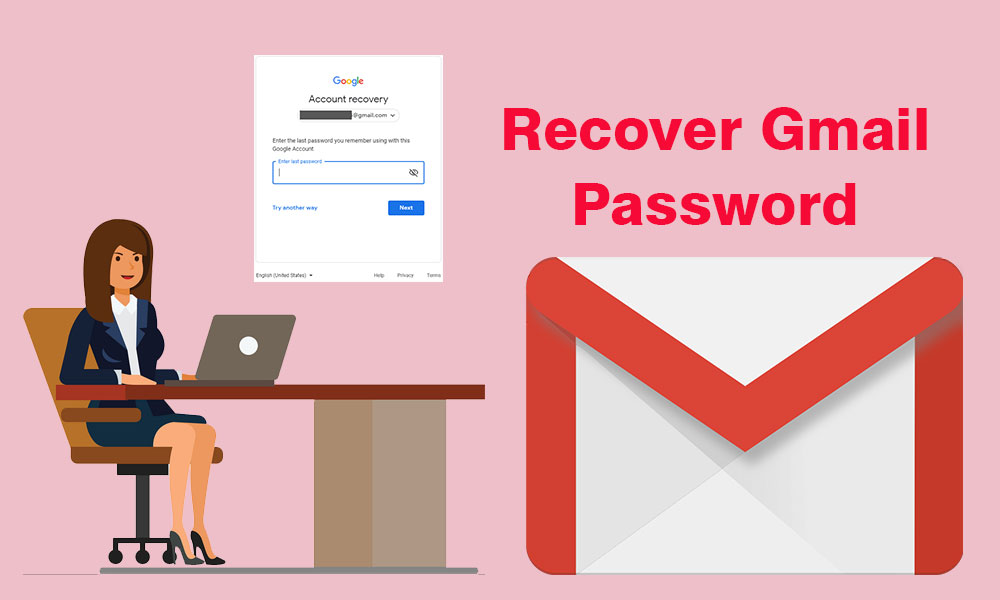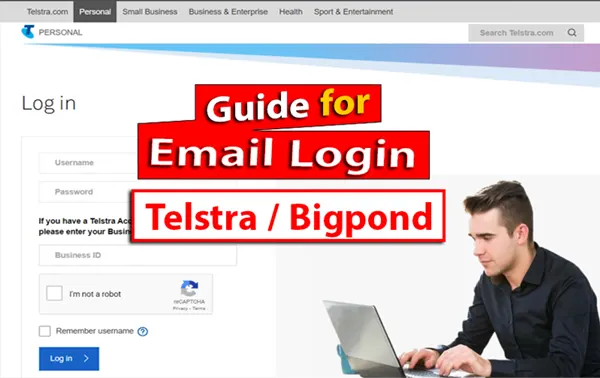
Telstra is a well-known internet service provider in Australia.
Nowadays, people mostly check their email accounts through an email application. For instance, Outlook Express, Thunderbird, etc.
Regardless, Telstra Bigpond email offers online entertainment and free email services without verification to its users.
It includes a user-friendly interface to start using their email accounts via a web browser program.
However, out of all the services it offers, Bigpond email login is the most popular one.
Interesting Fact:
In the past (in 2013), Bigpond got merged with Telstra.
The integration of Bigpond with Telstra gave rise to a lot of confusion among Bigpond users.
The reason is that to log in to your Bigpond email account, you have to go to the Telstra webmail page.
So, if you’re also facing issues when signing in to your Bigpond email account, here you will get all the information.
Steps to an Easy Bigpond Email Login
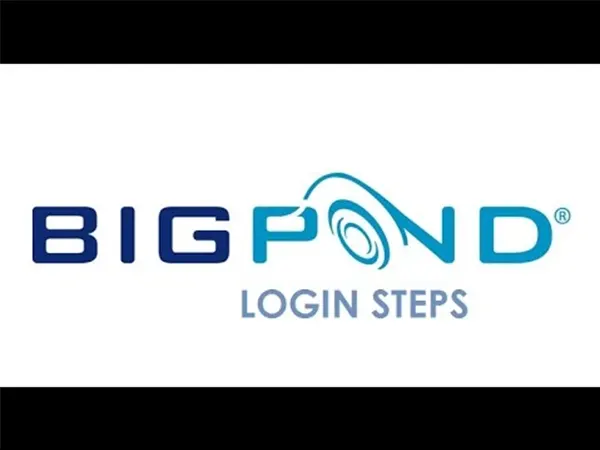
Here are the steps you need to follow to log in to your Bigpond email account:
- On a web browser, go to the Bigpond email login page i.e. www.my.telstra.com.au.
- In the Username field, enter the Bigpond email account username.
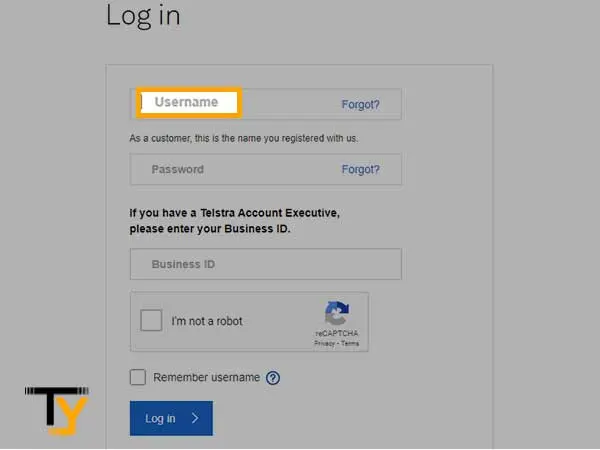
- Next, in the Password field, type in the password of your Bigpond email account.
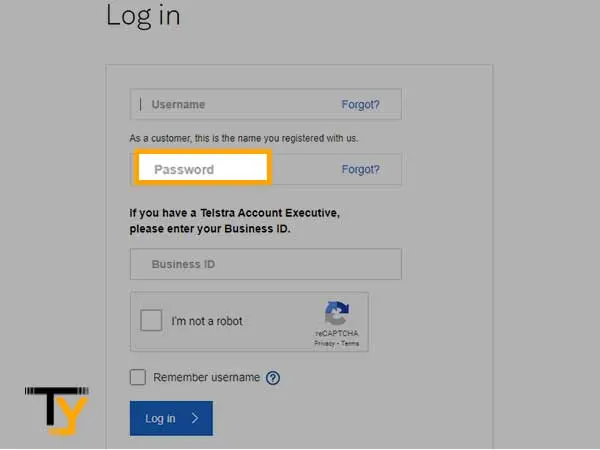
- If you have a Telstra Account Executive, you will also need to enter your Business ID.
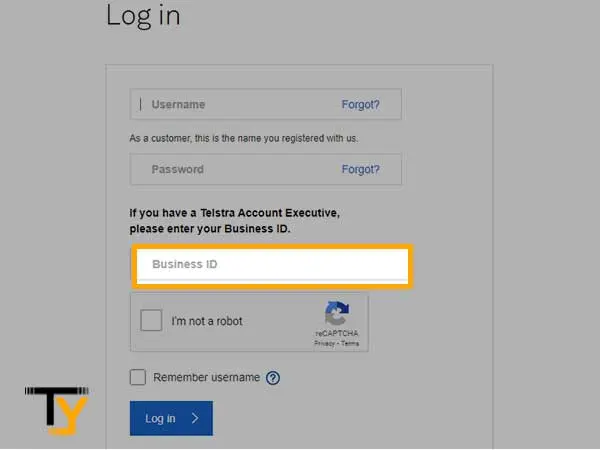
- Clear the Captcha and finally click on ‘Log in’.
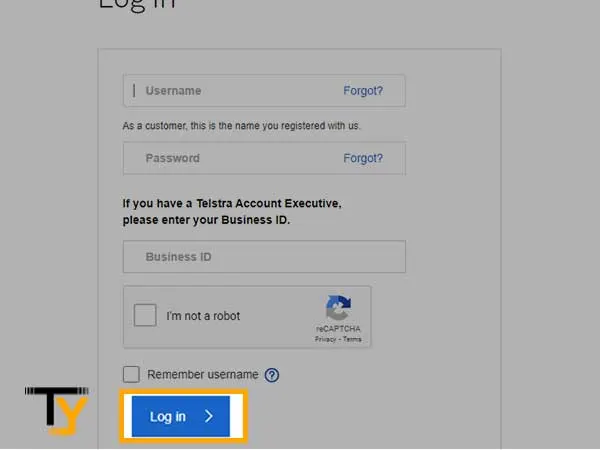
Register for a New Bigpond Email Account
Telstra even lets you create a new Bigpond email account, if you are interested, follow the given steps:
- To begin with, go to this link- https://id.telstra.com.au/register.
- In the first blank, enter the email address that you want to use as your username.
- Then set a new password for your Bigpond account and re-enter the same to confirm.
- After that in the ‘Your Details’ section, enter your first name, last name, date of birth, and at last. You have to enter your Telstra mobile number to receive the verification code and enter the code to complete the verification process.
- Finally, click on ‘Continue’ to proceed ahead.
Login to Bigpond Email Through Third-Party Email Client
You can even log in to your Bigpond email account with the help of third-party email services such as Outlook.
But to do that, you need to enter the required IMAP and SMTP settings as listed below:
Bigpond.com (Telstra Mail) IMAP Server Settings
- IMAP Server: mail.bigpond.com
- IMAP port: 993
- IMAP Security: SSL
Statistics: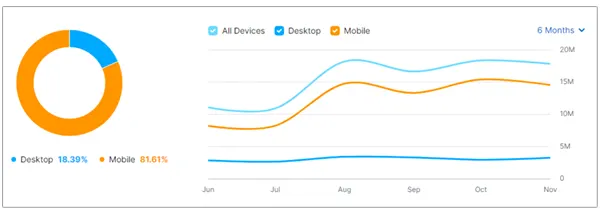 |
- IMAP Username: Your full email address
- IMAP password: Your Bigpond.com password
Bigpond.com (Telstra Mail) SMTP Server Settings
- SMTP Server: mail.bigpond.com
- SMTP Port: 465
- SMTP Security: SSL
- SMTP Username: Your full email address
- SMTP Password: Your Bigpond.com password
Using all the above settings, you can simply log in to Bigpond webmail or email account on any desktop email program.
Reset Bigpond Email Password
In case, you have forgotten your Bigpond email password, you can reset it just like you can do with Bresnan Email Account.
The steps are as follows:
- Start by visiting the Telstra login page- https://signon.telstra.com.au/login?goto=http%3A%2F%2Femail.telstra.com%3A443%2F.
- Click on the ‘Forgot’ option given next to the password.
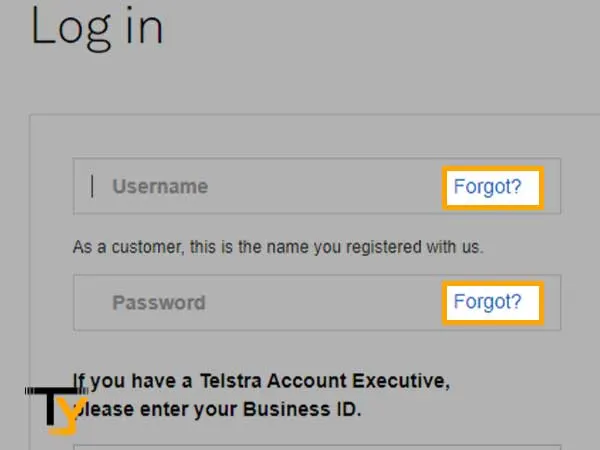
- A form will open up where you have to enter your ‘Username’ and ‘Business ID’ or account number and then click on ‘Continue’.
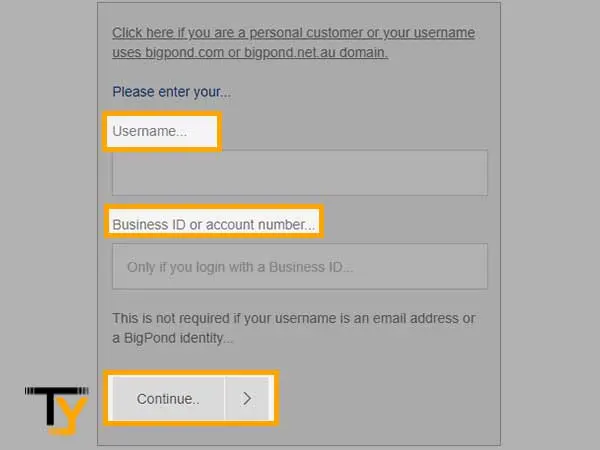
- After that, just follow the prompts, and you will be allowed to set a new password.
Remember for verification, click on the “I’m not a robot” option to move further.
Reset Bigpond Email Username
Similar to resetting your password, you can even reset your username by following these steps:
- Land on its login page i.e. “https://signon.telstra.com.au/login link”.
- Click on “Recover Username?” from the username box.
- Enter the email address you used during the creation of the account.
- Now, click on “Continue”.
- Follow the on-screen instructions to reset the username.
Bigpond Webmail Login Issues – How to Fix?
Login issues are inevitable to all email services including Bigpond, due to which you may feel incapable of logging into your email account.
Did You Know:
As of 2023, the number of global email users has grown to around 4.37 billion. Shortly, in 2024, the figure is expected to grow up to 4.48 billion. Later in 2025, the figure is predicted to reach around 4.59 billion.
If that is the case, you can try out these troubleshooting steps to fix sign-in issues with Bigpond email:
- To access your Bigpond emails, make sure you have access to a strong working internet connection.
- The Telstra webmail account login details must be entered correctly to access your account without any error.
- Enter the correct email settings if you are using your Bigpond email account on a third-party email client.
To Wrap Up
Conclusively, Bigpond is significant for accessing Telstra emails from different operating systems.
The steps to log mentioned above are straightforward and do not require much time to complete the process.
In case, you are unable to recall, your username or password, you can recover them easily with the aforementioned procedure.
If you encounter any technical hauls you can fix them by having access to a strong working internet connection, entering the correct credentials, and entering the correct email settings.