Imagine.
You are going back home from the office after a tiring day. To make the day worse, you get stuck in huge traffic. But the rain gods were kind enough to send down light and pleasant drizzle, which caused your mood to turn up.
You plug in your earphones and open Spotify to enjoy the weather while listening to your special mood booster playlist.
Plot Twist.
You see the following message on your screen:
“Spotify can’t play this right now”
Nightmare. Terrible. Horrific. Awful.
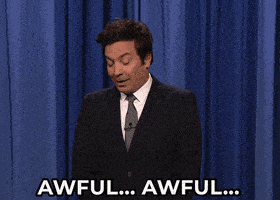
I just do not know how to describe this particular feeling. What could be more annoying than trying to listen to your favorite song and seeing the error?
I am sorry, you can stop imagining it now. Actually, this was a real-life story about a day in my life. I hope you empathize with me, pal.
Sadly, Spotify doesn’t readily offer information about this error, unless you’re devoted enough to search through its community pages or user forums like Reddit to find solutions.
The good news is that you don’t need to look far and wide for solutions, so stop worrying.
I’ll go over every potential reason for this error in this article, and I’ll also show you how to fix it in various ways. I am committed to providing you with authentic information so that you don’t have to suffer what I went through.
Let’s get started!
Why is Spotify Not Working?
In the current era, Spotify is one of the top music streaming services. The joy of sharing some tasteful tunes and music with everyone has been successfully spread by the platform.
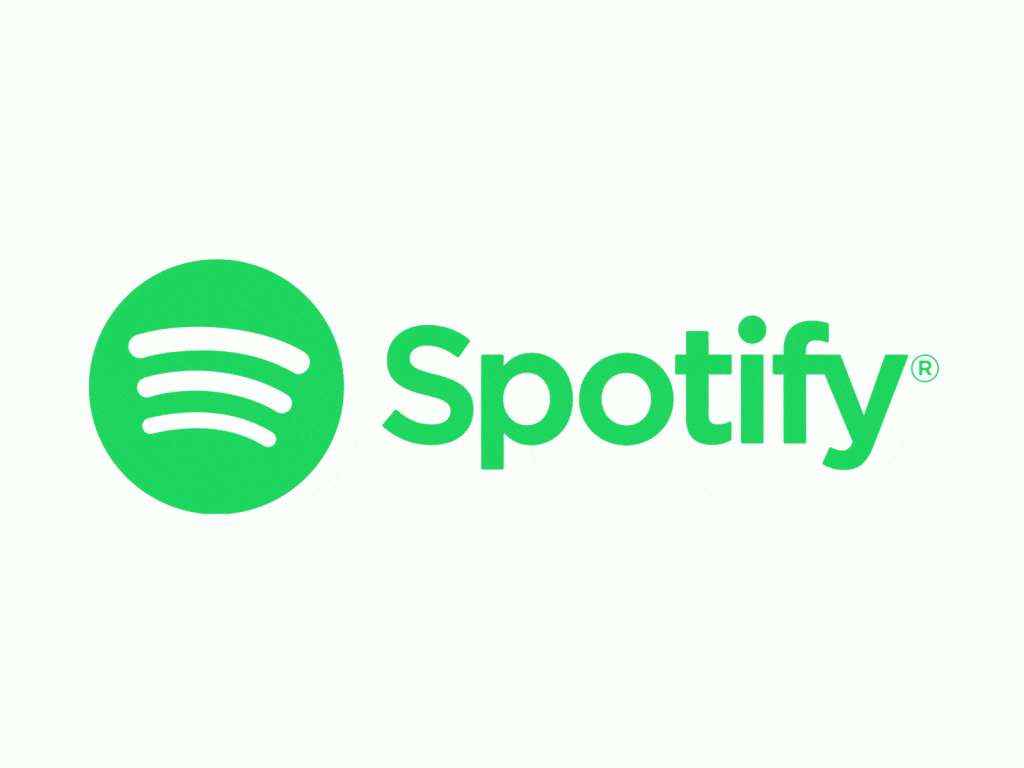
The extensive music library and unique features of this premium app make it worth the money. However, some disadvantages come along with all of these sweet treats.
When trying to play songs from within the Spotify Music player, many users have run into several issues. Some users might not be able to play a specific song or any songs from an album, depending on the circumstance.
This error typically occurs because of issues with the computer or application, or because the songs are unavailable in a specific area. The Spotify app becomes sluggish and develops bugs as a result of this error.
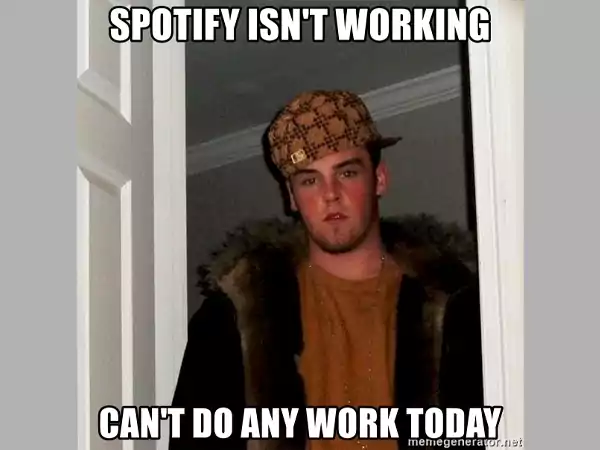
Let’s take a closer look at each factor responsible for these errors to better understand how it might contribute to this error.
Copyright Constraints
Spotify routinely enters into licensing agreements with music artists, their record labels, and copyright holders to host and stream their songs on Spotify.
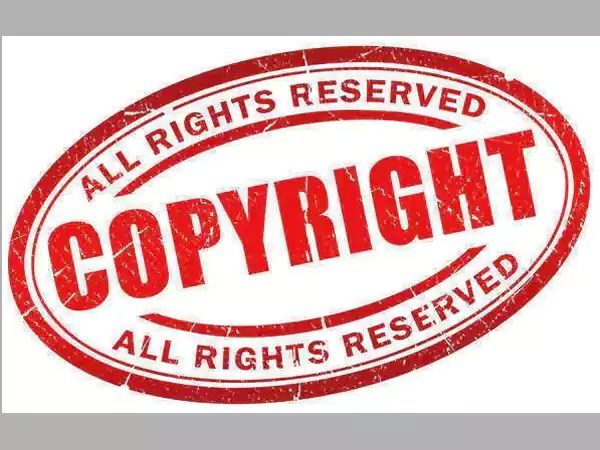
Stringent copyright regulations that Spotify adheres to either limit or forbid the streaming of particular music to specific geographic areas.
The tracks will also be removed from Spotify if the licensing contracts expire and are not renewed.
Only the artists, their record labels, or the song’s rightful owner have the authority to select which tracks or songs are available on Spotify. Additionally, some of their tracks can be country- or region-locked, making them only accessible there.
This could be the possible explanation for why some music tracks are blocked, greyed out, or display an error saying “Spotify can’t play this right now.”
Crashed System Files
In order to keep Windows healthy and smooth, users typically prefer to use third-party software.
But occasionally, such software mistakes some crucial files for bugs and destroys them. Due to this, Spotify may not be able to play the songs.
Obsolete Software
It might not function properly if you don’t have the most recent version of the desktop or mobile Spotify application.
Spotify publishes software upgrades on a regular basis to enhance the platform’s features and functionality as well as its compatibility with the latest devices.
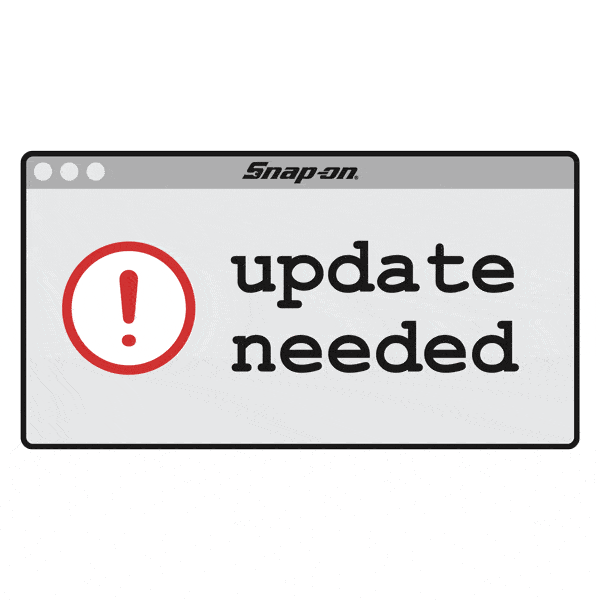
Additionally, these software updates assist in fixing bugs, mistakes, and technical issues in older versions.
There can also be incompatibility problems that cause difficulties when you try to play music on Spotify if you’re using a mobile device or computer with an outdated operating system.
Flaws in Software
Spotify app occasionally exhibit irregular behavior and don’t work properly. It may not be playing songs or tracks correctly due to software problems, corrupted files, or cache difficulties.
Restricted Artist’s Account
In some situations, if the artist’s or copyright holder’s Spotify account has been restricted or blocked, a song may also become unavailable. Lesser known artists that participate in unlawful activity, such as purchasing Spotify plays to increase popularity, may experience this.
Incorrect Settings

Unfortunately, some of the settings may prevent streams from working properly and result in the error message “Spotify can’t play this right now.”
For any sound or program settings that might be hindering playing, check your Spotify app. Users can change or enable the hardware or audio quality settings to enhance Spotify’s functionality and listening experience.
How Can You Fix ‘Spotify Can’t Play This Right Now’ Error?
Although the user may need to take several steps to resolve this issue, I will try not to get you hunched over a computer for an extended period of time. Hopefully, the information provided below will be useful to you in a variety of ways.
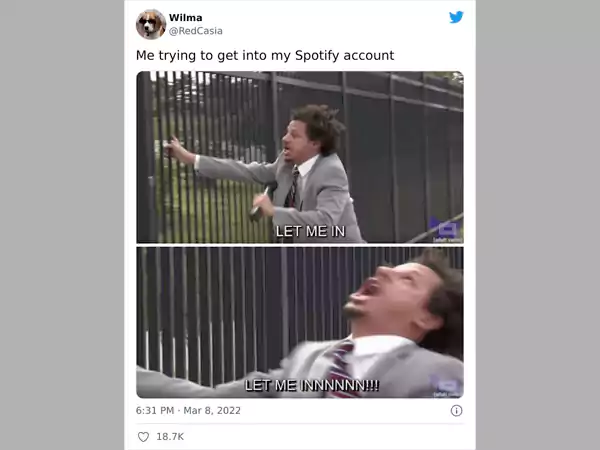
After determining the potential causes, let’s examine various solutions to the error – “Spotify can’t play right now”.
Update Spotify App
To fix any faults or errors, consider updating your Spotify desktop application or app to the most recent version. Additionally, you can reinstall Spotify, which will update you to the most recent version.
Depending on your device, the update process may be different. Before beginning the upgrade, make sure your internet connection is steady.
How To Update Spotify Desktop App?
Step 1: Launch the Spotify desktop app.
Step 2: Click the three dots in the upper-left corner of the application’s interface.
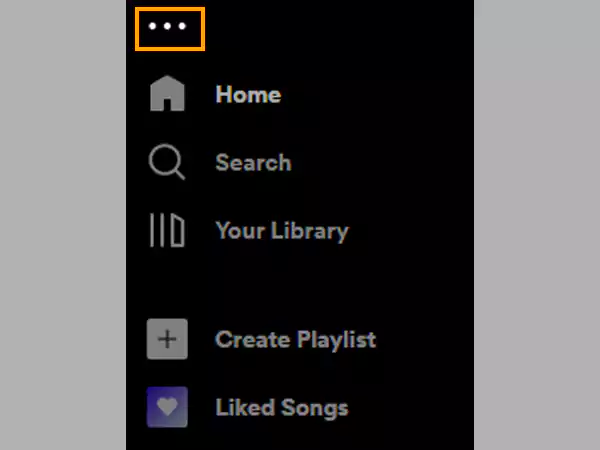
Step 3: Next click on Help and go to About Spotify.
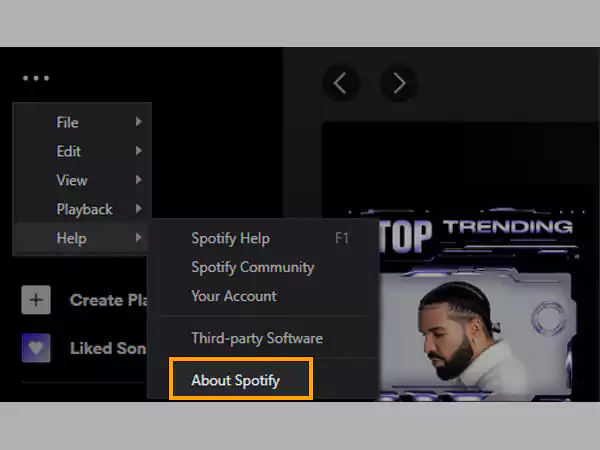
Step 4: Your current version will be displayed in a dialog box. A button with a download link will show up just below the app version number if your app needs to be updated. To download the update, click on the provided link.
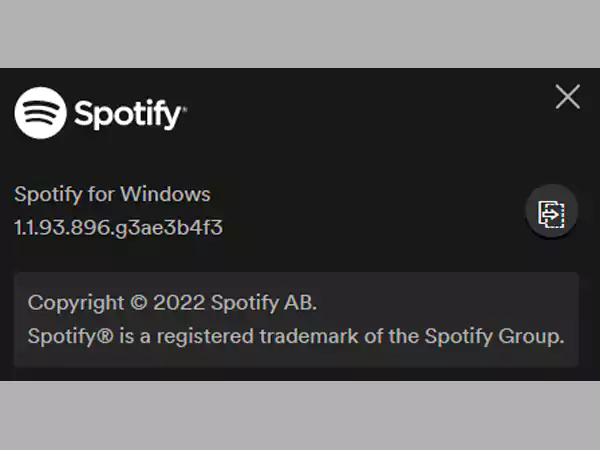
How To Update Spotify Mobile App?
Step 1: Open the application store on your smartphone.
Step 2: Type “Spotify” in the search bar.
Step 3: An “UPDATE” option will be present if your app is not the most recent version. To initiate the procedure, just tap on it.
Reboot Your Device
Restarting is a frequent repair for most problems with slow, unresponsive, or generally glitchy computers and mobile devices.

This is so that a device’s internal random accessory memory can be cleared when it is restarted (RAM).
A device’s RAM stores data and keeps track of commonly used apps and significant background operations. Over time, this data cache could fill up your system RAM. Your device may then face slowdowns, freezing, and other issues as a result of not having enough memory.
When you restart a device, all running programs are terminated, enabling RAM to be cleared. Your smartphone should feel snappier, less glitchy, and more responsive now that it is operating on a fresh slate.
Depending on the device you use to access Spotify, there are several restart procedures. For illustration purposes, you can restart the windows by right-clicking on the Start Menu button, followed by a mouse-over of Shut Down or Sign Out. From there, select Restart, and that’s it.
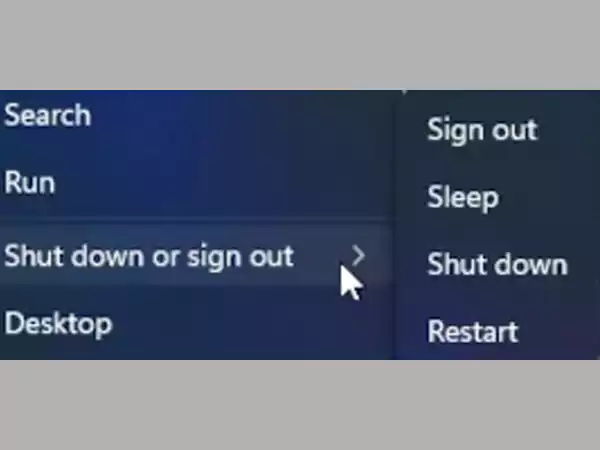
Delete Spotify’s Cache
Like your computer, Spotify includes a cache where it stores information such as passwords, search phrases, downloaded music, and frequently played songs.
When you play your favorite songs on Spotify, it accesses this cache of temporary storage on your smartphone, which makes the program function more quickly.
Unfortunately, if you don’t regularly clean the cache memory, it can easily overwhelm you. Your smartphone may lag as a result, and its storage space may be diminished. Even worse, Spotify’s cache files may deteriorate and lead to audio playback issues.
Hot Tip🔥: For optimal performance, Spotify advises having at least 1 GB of free RAM on your smartphone.
Therefore, using these steps will enable you to clear the Spotify cache and overcome the error.
On Desktop:
- Step 1: Open the Run Program by pressing the Window Key + R on the keyboard.
- Step 2: Now, type %appdata% and press Enter, and a file folder will open automatically.
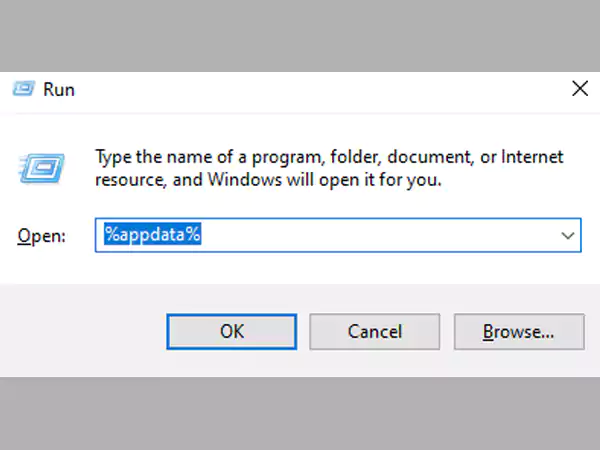
- Step 3: Choose Users after clicking the Spotify option. Then click on the particular user.
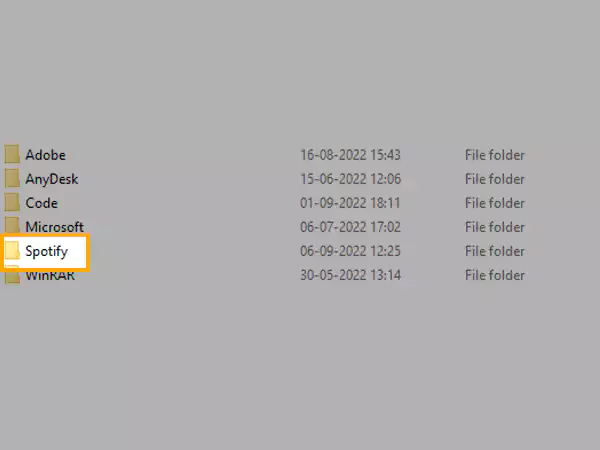
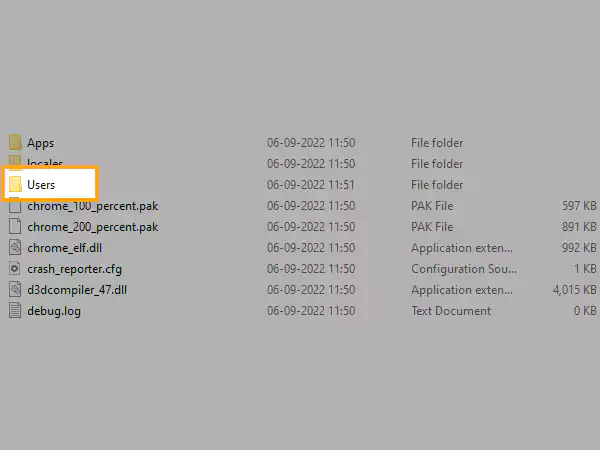
- Step 4: Next just right-click on the local-files.bnk and delete the file. To see if the issue has been resolved, restart the app and play a song.
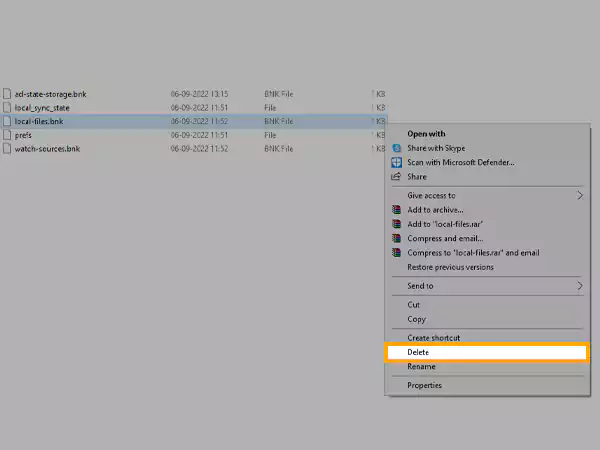
On Smartphones:
- Step 1: Open the Spotify app and tap on the Settings icon somewhere in the upper right-hand corner.
- Step 2: Next, you need to tap on the storage option.
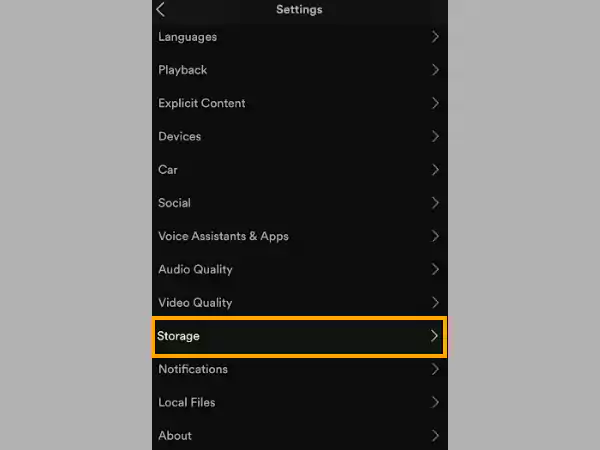
- Step 3: Now just tap on “Clear Cache” to delete all caches.
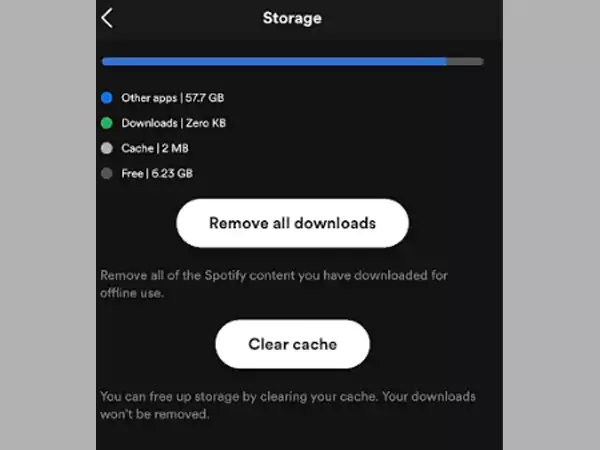
Turn off Hardware Acceleration Option
By default, the hardware acceleration option is turned on, which enables your computer to utilize its graphic processing unit to speed up Spotify.
On older computers, though, especially those with inferior video cards and hardware that is unable to support this feature, this might not function. You can even experience latency, stuttering, or difficulties while playing your favorite music.
It is preferable to turn off hardware acceleration in such circumstances. This is how you do it:
- Step 1: Open your Spotify app on the desktop.
- Step 2: Click on your username at the top right corner of the application and select the Settings option.
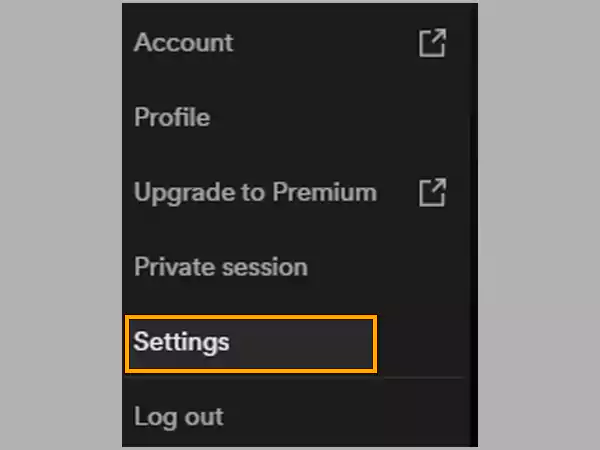
- Step 3: Now, find the “Enable Hardware Acceleration” option under the Compatibility section and turn off the toggle.
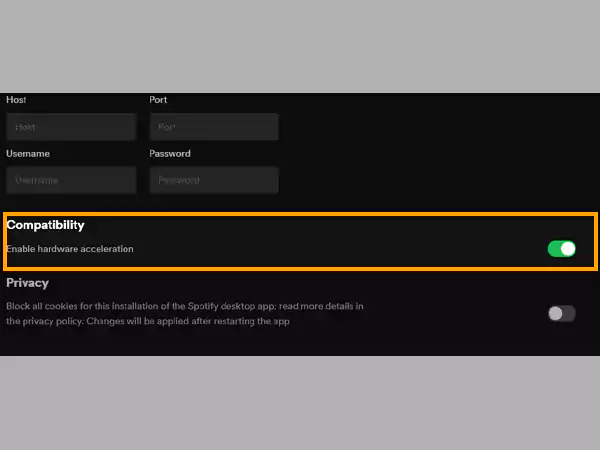
Alter The Streaming Quality on Spotify
Only Spotify Premium users have access to high-quality streaming audio.
Sometimes if you decide to stop using Spotify Premium, the service automatically switches you to the free plan.
Unfortunately, this stops your account from using high-quality streaming, which may be the cause of your sudden inability to play music.
You can manually change your streaming quality to fix this issue by following the below-mentioned steps:
- Step 1: Click on the Setting on the Spotify App.
- Step 2: Select the drop box menu under Audio Quality. Set it to Automatic or a lesser choice.
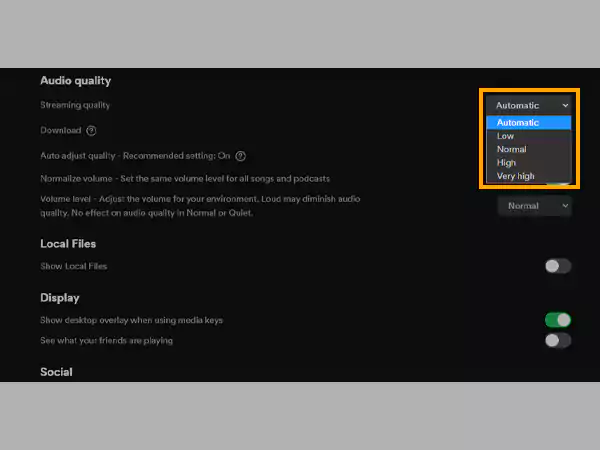
Use VPN
As was noted earlier, you might be unable to play a piece of music if it isn’t available where you live. Platforms like Spotify are able to identify your IP address and limit access to particular songs or information based on your location.
You can get around these national restrictions in this situation by using a Virtual Private Network (VPN).
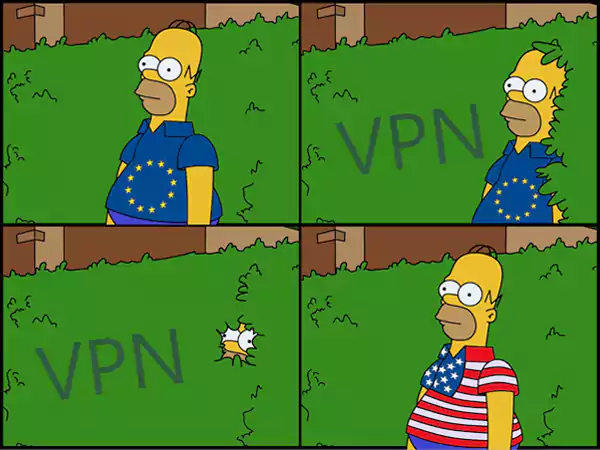
Virtual connections are forwarded through a secret IP address using a VPN. With the help of this, you can spoof your identity online and establish a safe connection between your computer and the internet.
And, just like that, you can listen to your favorite music.
However, employing an untrusted VPN can leave your network and linked devices vulnerable to malware and cyber-attacks from outside sources.
Choose the ones which encrypt your connection for security and privacy while also providing decent streaming speeds.
Hot Tip🔥: One must know that Spotify does not support any VPN officially, so one may face glitches or bugs even while using good VPNs.
Change The Speaker Output Setup
One more possible reason for the error might be your speaker output. It could have been accidentally or incorrectly changed to another output.
As a result, Spotify may send its audio signal to an invalid or incorrect device that might cause trouble while playing your favorite music.
You can fix this by manually selecting the sound output device to default for the Spotify application.
- Step 1: Right-click on the volume icon at the bottom of your screen and select “Open Sound Settings”.
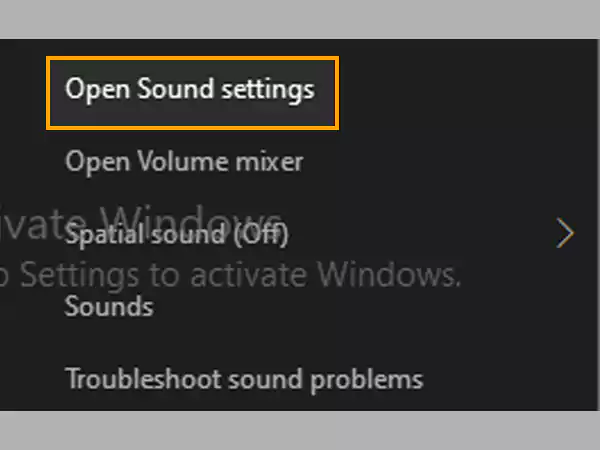
- Step 2: Next, go to the Advance Sound Options.
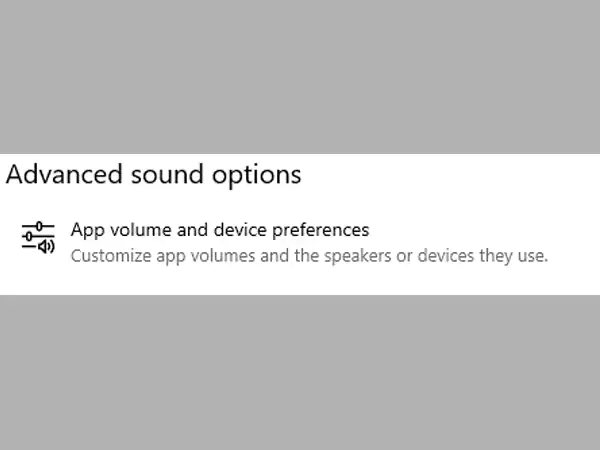
- Step 3: Now, make sure that the output device of the Apps is set to default and restart your device to effectively find the difference.
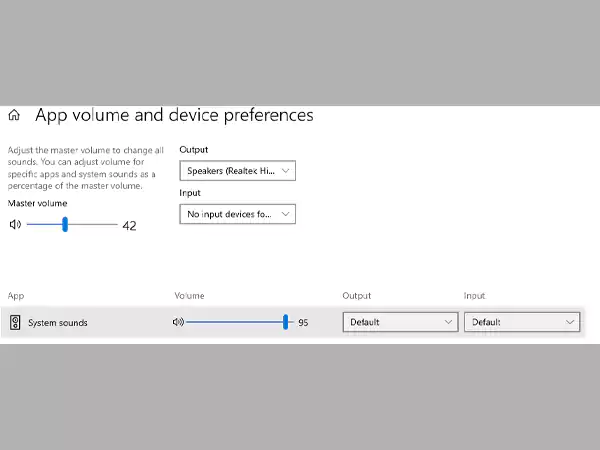
Re-install the Spotify Application
After trying every possible option to fix the error, you are still facing the same issue. It is time to put the last nail in the coffin.
You need to uninstall the app and re-install it again and see if that works for you. It may occur sometimes that third-party software crashes a few of the files which are necessary for the application.
This affects the app performance and it might not play the tracks.
Now, I do not need to tell you how to uninstall an app on any device, because each person reading this blog must have the basic knowledge of re-installation.
Conclusion
I have tried to cover all the possible solutions out there to help you in listening to your soul-touching melodies.
But I want to clarify that the errors in Spotify can be caused due to multiple issues and it is quite possible that some users might fail in resolving the error by following all the above-mentioned solutions.
Spotify is no doubt currently one of the best music streaming platforms when it works properly. But it’s almost certain to face some kind of errors or glitches with any good quality software application.
I hope you got your answers after reading this blog.
Happy listening!








