iPhone is a mobile phone giant in the market and is known to possess a huge user base. Being such a famous brand when it stucks or lacks in sending a text to Android, several questions are raised about its trustworthiness, but fortunately, all these issues can be resolved.
If you are also facing the “iPhone not sending texts to android” issue and worrying about how you can tackle it, here in this guide numerous ways to tackle this issue will be discussed. It does not matter whether you are aware of the technical terms involved during the process or not, this article is going to help every individual as it is written in a lucid manner.
So without wasting time, let’s proceed with the solutions and try to resolve the iPhone can’t text Android issue.
Solutions to Resolve The “iPhone can’t Text Android” Issue
In order to resolve the above-said issue, you need to follow the below-depicted solutions. These solutions are curated and tested by our expert team so that you do not face any difficulty while working on them.
Let’s get started.
Solution 1: Get the Device Connected to the Network
First and foremost, get connected to the cellular network if you are willing to send text from iPhone to Android. Without re-enabling this feature, you can not send text messages and to re-enable it you need to reset it.
So, for resetting the cellular network, you will be required to follow the steps to reset the network settings.
Step 1: Unlock the iPhone and click on the “Settings” app.
Step 2: Search and click on the “General” option.
Step 3: Now, tap on the “Reset” option.
Step 4: Choose “Reset Network Settings”.
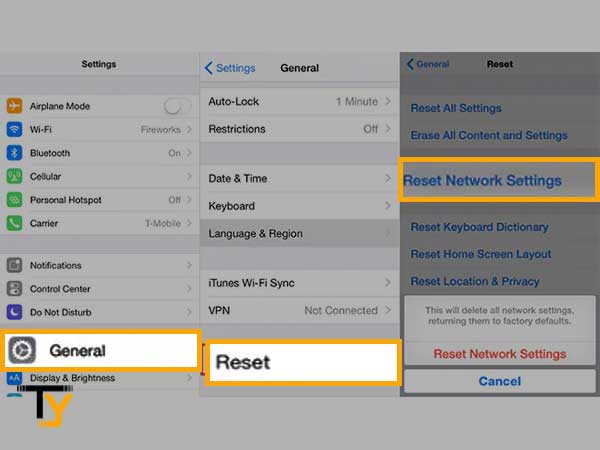
Now, a prompt to type the password will open up. After entering the correct password, the iPhone device will restart, after which you will be able to send the text message to an Android.
Solution 2: Toggle Airplane Mode
Enabling and then disabling the Airplane mode will force the iPhone to search for the cellular network from the start. Once the network is found, you may try sending the text to Android. If still, you can’t text Android from iPhone, go outside where the network connectivity is strong and perform the process of toggling the Airplane mode on the device.
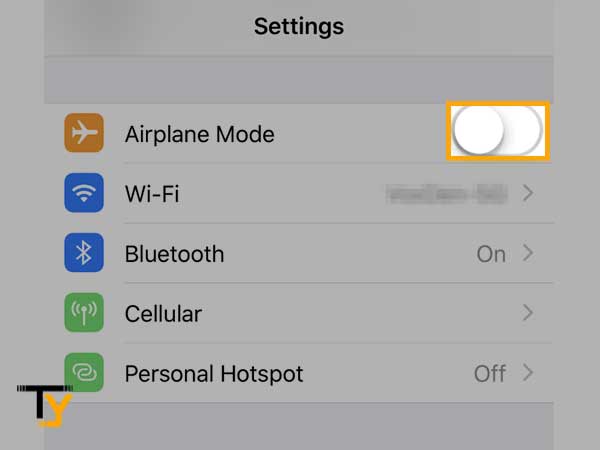
If everything went well, your device will get a strong cellular network and soon enough you will be able to send the text message to the Android.
Solution 3: Verify the Recipient’s Phone Number
While entering the recipient’s phone number, make sure you are entering the correct phone number. If not, a text message will not be sent to the recipient’s Android mobile and the issue will not get resolved.
Solution 4: Restart the iPhone Mobile
Restarting an iPhone is a good idea. As it will reset the whole device and apps residing in the device. So, if any third-party app is interfering in the smooth functioning of the device, that will also get resolved automatically. Also, it is the simplest solution among all the solutions provided.
To restart the iPhone, follow the below steps.
Step 1: Unlock the iPhone by entering the correct mobile passcode.
Step 2: Now, press and hold the side single volume button and the side button.
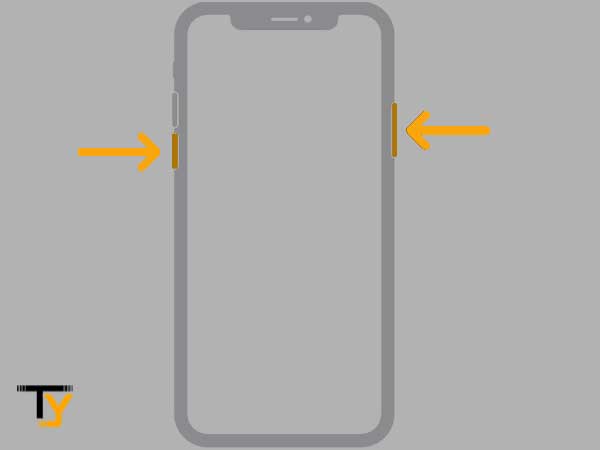
Step 3: A slider with a power-off button will open up, drag the slider and wait for the device to get switched off.
Step 4: Once the mobile is off, long-press the right-side button till you get to see the Apple logo on the screen.
This way, your Apple mobile phone will get restarted and now you may try sending the text to the Android mobile.
Solution 5: Enable the Message Settings
In order to send text messages from iPhone to Android, you need to enable the message settings like iMessage, SMS, MMS, and Hide texts. If you are messed up with the Message settings knowingly and unknowingly, do not worry, as the steps to enable all the message settings are given below.
Before initiating the steps, make sure your device is connected to the Wi-Fi and cellular network.
Let’s get started with the steps.
Step 1: Unlock the iPhone by providing the correct passcode.
Step 2: Search and tap on the “Settings” app.
Step 3: Now, Scroll and tap on the “Messages” section.
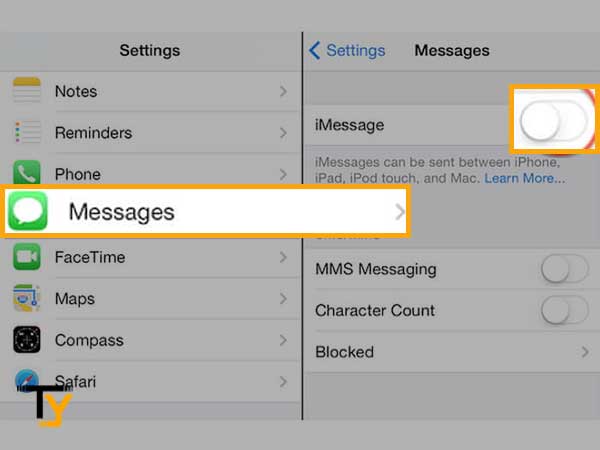
Step 4: A new window will open up, here you are supposed to enable the MMS, SMS, and iMessage using the toggle button in front of them.
So, by following the above steps, you can easily enable the message settings.
Solution 6: Enable The Group Messaging
Sometimes it becomes essential to send group messages and If the iPhone is not sending group texts to the Android, in this case, you need to enable Group Messaging. Without it, you can not send group messages. To resolve this issue, the steps are given below. Also, You can add Gmail on iPhone Mail for group emailing.
Have a look.
Step 1: Open up the iPhone and launch the “Settings” app by tapping on its icon.
Step 2: Go to the “Messages” option.
Step 3: A new window will be opened, here you are supposed to switch on the toggle button in front of the MMS and Group Messaging, for an idea see the below image.
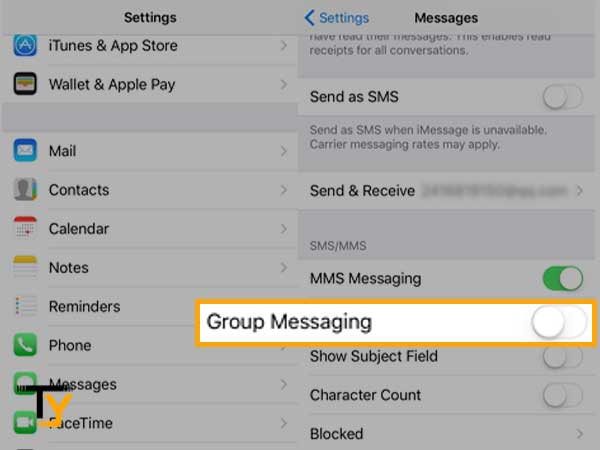
Solution 7: Examine iPhone’s Date and Time Settings
The correct date and time settings in an iPhone hold great importance. If the date and time settings are incorrect, it will lead the software and device to function inappropriately. Also, the sync settings will get affected. So, to cope with this, all you have to do is follow the below-mentioned process.
Step 1: Hold the iPhone, unlock it, and tap on the “Settings” app’s icon.
Step 2: Search and tap on the “General” option.
Step 3: Search and choose “Date and Time”.
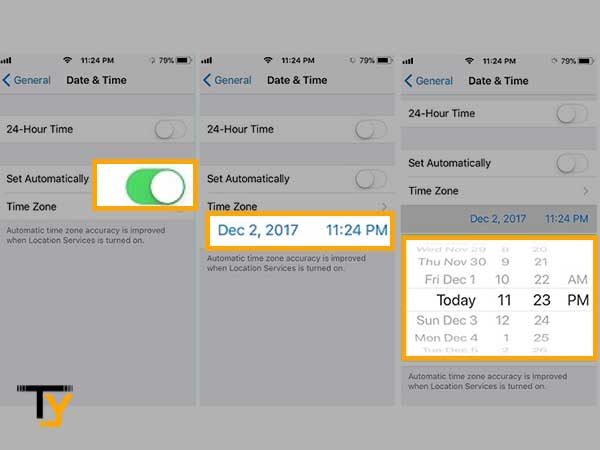
Step 4: Switch “Set Automatically” to “On” (if already on, disable it and then enable it once again).
Solution 8: Examine the Compatibility of the Message
Message compatibility matters a lot. If you are trying to send an incompatible message to the device, chances are it will not get delivered. So, before composing the message ask the recipient whether their handset is compatible with the message being composed. Let’s take an example of MMS, if MMS is enabled on Android devices then only the message will get delivered else it will not. So, enable the settings before sending the message whether it is SMS, MMS, or iMessage.
Solution 9: Deregister iMessage
It might be possible that you are not able to send the text from an iPhone to an Android because your iPhone has gone deregistered. So It is necessary to remove the device from this listing. For this, you may go to deregister the iMessage online website and remove your device from the list. Once your device is removed from the list, soon, you will be able to send the text to another mobile.
Solution 10: Upgrade iPhone OS
Updating iPhone OS to its latest version helps the OS in gaining immunity against numerous bugs and software glitches. Also, while using the updated version of the OS, you will get to see several new features which were not present in the previous OS version. So, it is beneficial in various ways.
Steps to update an iPhone are given below.
Step 1: Launch the “Settings” app on an iPhone device.
Step 2: Search and choose the “General” settings option.
Step 3: Now, a new window will open up, here tap on the “Software Update” option (if an update is available, download and install it). For an idea, see below.
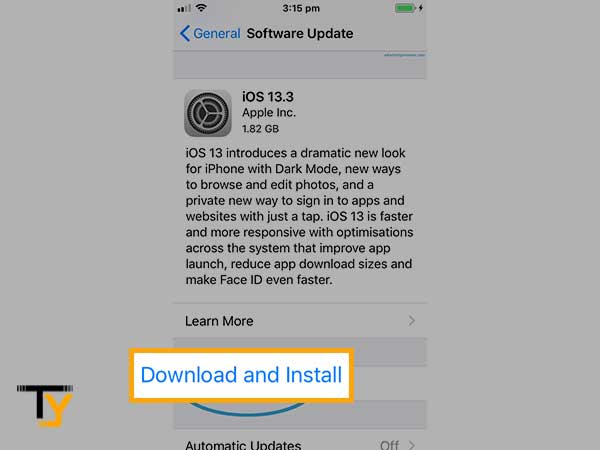
Solution 11: Contact Customer Service
If none of the solutions worked for you, try contacting customer support for the issue you are facing. You may contact customer service via forums, emails, toll-free numbers, etc. This service is available for free and throughout the year and 24X7.
Solution 12: Factory Reset the iPhone
This solution should be attempted in the end, it is because there is a chance of data loss. Under this solution, every data will get erased and later can not be recovered. So, it is advisable to take the backup of the phone data before attempting this solution. Also, the phone battery should be at least 50% charged.
Once you are done with the backup and the battery is charged, you may go to the below steps.
Step 1: Unlock the “iPhone” and go to the “Settings” app.
Step 2: Now, scroll and tap on the “General” option.
Step 3: Again search and tap on the “Transfer or Reset iPhone”.
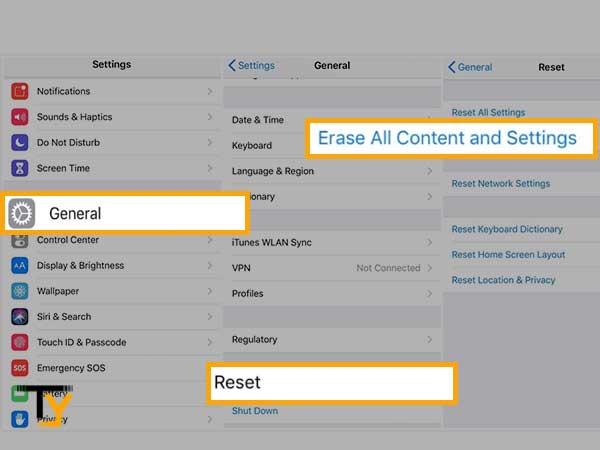
Step 4: Now, choose “Erase all content and settings”.
So, these were the top 12 solutions to tackle the “can’t text Android from iPhone” issue. Here, solutions are described in detail with the help of the steps wherever required.







