Digital versatile discs can be fragile and prone to damage, scratches, or loss. That’s why people are looking for ways to rip a DVD to digital formats in case it is broken or breaks down.
After ripping a Digital Video Disc, you can create a digital copy of the content as a backup, which can also be played on different devices due to its convenience and portability.
Better yet, this gives you the ability to edit or customize the content. If you have no idea how to rip a DVD, here are the 3 best Digital versatile disc rippers to choose from.
Now, let’s walk through each of them and take a look at the tutorials below.
How to Rip a DVD with VideoByte BD-DVD Ripper
VideoByte BD-DVD Ripper is a fully-fledged ripping software for both DVDs and Blu-ray discs.
This amazing tool supports converting digital versatile discs to over 300 video/audio output formats with lossless quality.
Meanwhile, it lets you keep all the audio tracks and subtitles. What’s more, it can easily unlock DVD region codes and decrypt any protection like APS, CSS, ARccOS, CPRM, AACS, BD+, etc.
Never blinding you with science, it cannot be easier to rip it at up to 6X faster speed as follows.
- STEP 1: Load DVD Disc in VideoByte
To begin with, launch VideoByte BD-DVD Ripper after you download and install it. Next, insert your desired Digital video disc into the drive connected to your computer.
Then, click “Load DVD” > “Load DVD Disc” to add it.
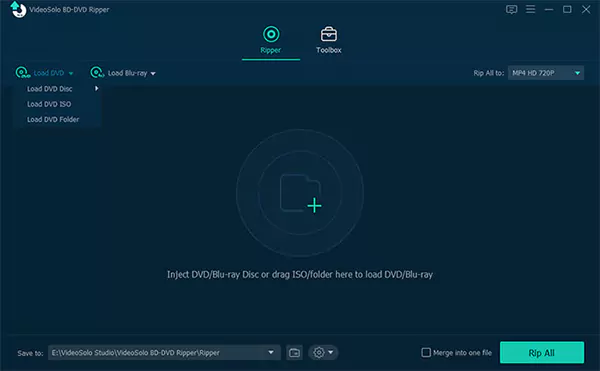
- STEP 2: Select Titles, Tracks, and Subtitles to Keep
Please click “Full Title List” and choose preferred titles to keep. After that, choose which audio tracks and subtitles to save along the conversion.
You can also edit the video if you want.
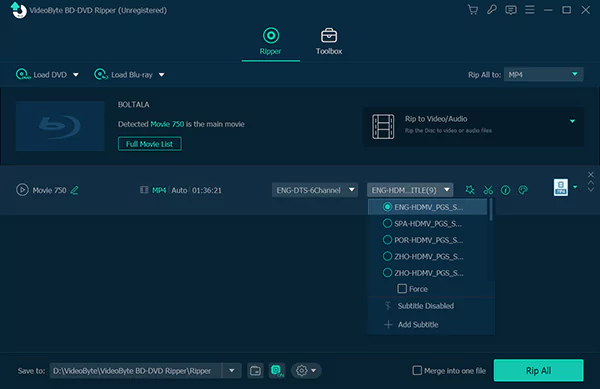
- STEP 3: Start Converting a digital video disc to Digital Formats
Now, click the “Rip All to” menu to choose the output format and the output quality. Don’t forget to choose the destination folder as well.
When you’ve got everything ready, hit “Convert All” and wait until it’s done.
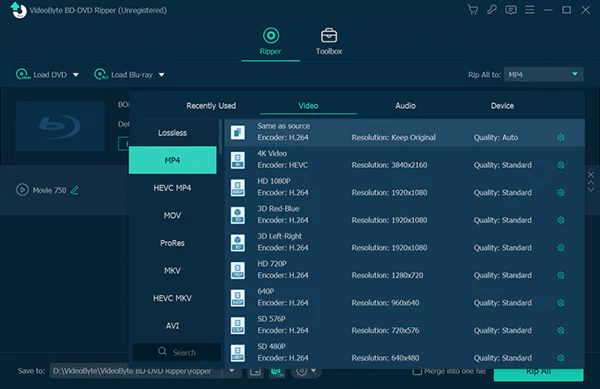
How to Rip a DVD with HandBrake
HandBrake is an open-source software used for ripping on Windows, macOS, and Linux. It supports various digital formats including MP4, MKV, and WebM.
There are presets for you to start a quick conversion, or you can set up output parameters to your preference.
However, it doesn’t allow you to rip DRM-protected videodisc. In the meantime, it’s not easy for beginners to rip a digital versatile disc to MP4 or other formats.
- STEP 1: Download and install HandBrake from its official site. Then, open the software.
- STEP 2: Insert your Videodisk and select it as the source.
- STEP 3: Click “Preset” to choose a default setting, or choose your desired output format.
- STEP 4: Select what chapters, audio, and subtitles to save.
- STEP 5: After browsing a folder to keep converted files, click “Start Encode” to rip a digital video disc.
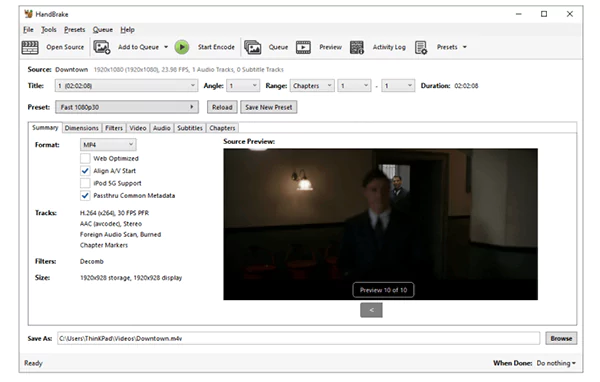
How to Rip a DVD with MakeMKV
MakeMKV Beta is a free ripper for Videodiscs and Blu-ray discs available for Windows, Mac, and Linux.
Fast Fact:
Many people wonder if it is possible to convert DVD and Blu-ray movies to MKV files. In reality, it is possible. With MakeMKV you can easily convert DVD and Blu-ray movies to MKV files.
Therefore, these files can be watched anywhere without any noticeable loss of quality.
It is known for its simplicity and ease of use. It can also rip a few DRM protections like AACS and BD+.
Besides, it can preserve all chapters with HD quality. The downside is that it doesn’t allow for batch conversion and ripping at a slow rate, let alone it only supports MKV as the only output format.
- STEP 1: Run MakeMKV Beta after you download and install it.
- STEP 2: Insert and choose your Videodisk. Then, click “Open DVD disk” to set it as the source.
- STEP 3: Choose the title, audio tracks, and subtitles you want to rip.
- STEP 4: Decide the “Output folder” and hit the “Make MKV” button to rip it.
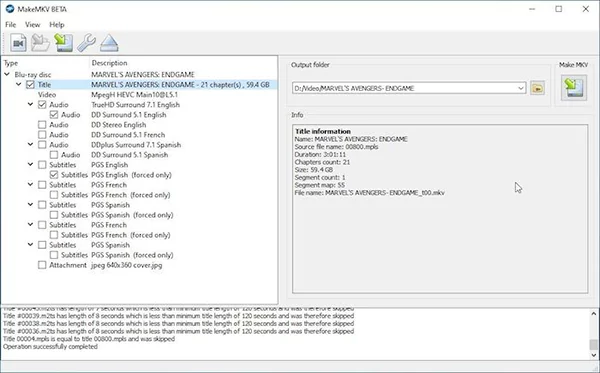
Conclusion
Both HandBrake and MakeMKV are good choices if you want to convert a digital video disc for free.
However, they come with drawbacks like limited output formats, slow ripping speed, and compressed video quality.
Besides, HandBrake doesn’t work with commercial Videodiscs while MakeMKV just can remove certain DRM protections.
If you want to customize content and rip them in batches at an ultra-fast rate, VideoByte BD-DVD Ripper is no doubt the optimal solution.
It takes only 3 steps to get it all done. Then, you can enjoy the best playback anywhere at any time. What’s better, it has an in-built editor for you to edit DVD videos. Just give it a go.







