“Deleting Messages” is a pivotal option in messaging applications that allows one to eliminate the catastrophe that may arise due to a single message.
If “can you delete messages on GroupMe?” is your question. Unfortunately, GroupMe doesn’t allow users to delete the message and is similar to the regular messaging application where a message, once sent, is permanently sent.
Once a message is sent, no one can help you except for some tips and tricks placed in this article’s coming section.
Unique Ways to Delete Messages in GroupMe
If you are considering deleting messages in GroupMe, it’s an impossible task, but there are some ways like hiding them.
A perfect solution to “How To Delete Messages In GroupMe?” is not available, so let’s find a shortcut method that might delete our GroupMe messages.
- It is possible to hide your message when deleting is not an option to pick. You cannot do the same on a browser or PC. It is possible only if you download the GroupMe application and make changes.
- It is easier to delete messages on Groupme group chat indirectly. All you need to do is delete messages on Groupme history, and that’s it; we are securely out of this situation.
- You have a life-saving option of deleting your GroupMe message within 60 minutes once it has been sent on GroupMe.
Reminder: In GroupMe chat, you have a total of 60 min to delete a sent message.
How to Hide GroupMe Messages on Android?
Hiding messages on Android is easy, and following the steps below can help you reach your goal “How to delete Groupme message?” easily.
- Open the GroupMe application.
- Move to the chats which you desire to hide.
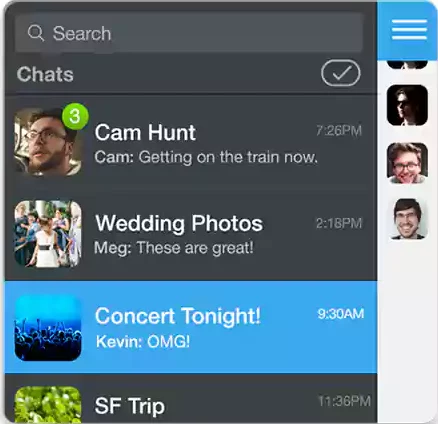
- Press and hold the message you want to hide.
- Among the list of options, choose “Hide message.”
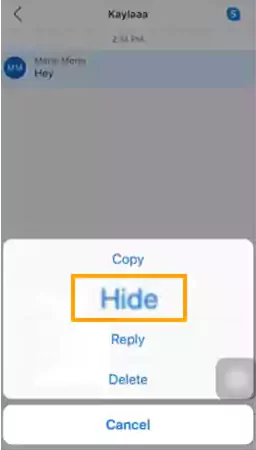
Notes
You may be able to change the desired messages by hiding them, but that too may occur only on your device. Not somewhere else.
Settings to Hide Messages from Group Chat in GroupMe
Through convenient settings on GroupMe, you can hide the messages on your Android, iOS, or PC. Steps are well-set below for deleting GroupMe messages.
On Android
This might be a case where the messages that you want to hide are present in the group chat of your Android GroupMe application. The steps to hide those are not different, so know “How To Delete Messages In GroupMe?”
- Launch the GroupMe application.
- Open the group chat that contains the desired messages that need to be deleted.
- Press and hold the message that you want to hide.
- Choose Hide Message from the list of information of options that may arise next.
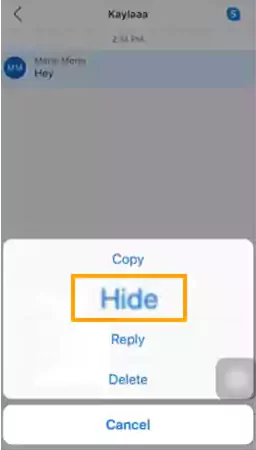
On iOS
“How to delete group messages on iPhone” is impossible, but hiding them can solve this issue. The way to hide messages on iOS is as clear as the steps on Android. Let’s dive into accessible settings to delete messages in GroupMe.
- Open your GroupMe application.
- Move to the chat whose message needs to be hidden.
- Now choose the text/message that needs to be hidden.
- Choose hide messages among the options that might appear in front of you.
Messages on your iOS GroupMe application have been hidden successfully.
On PC
You will be able to hide messages on PC only when the GroupMe application has been accessed through its own application.
Steps to hide messages on PC have been studied below.
- Open GroupMe.
- Tap on the desired chat.
- Right-click the message that needs to be hidden.
- Choose Hide among other options
Kudos! Mission successful for deleting GroupMe messages on a PC.
Can Admin Delete GroupMe Account? Can Admin Delete GroupMe Messages? How?
Hey! So the “Delete” option is not present on the GroupMe application, so you can try deleting the GroupMe chat by removing the group itself if you are the admin.
If you are the admin of any group on the GroupMe app, you can delete messages whenever you want by deleting the GroupMe account.
- Launch the GroupMe application.
- Tap on the group chat that needs to get deleted.
- Now tap on the group chat avatar in the top right corner.
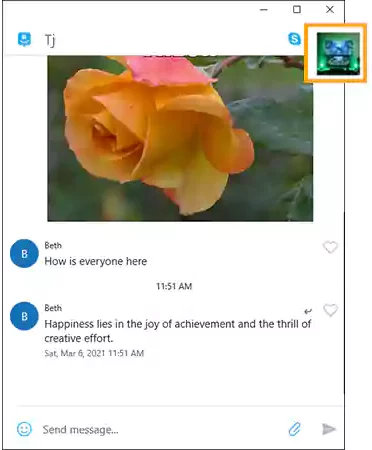
- Click on Settings.
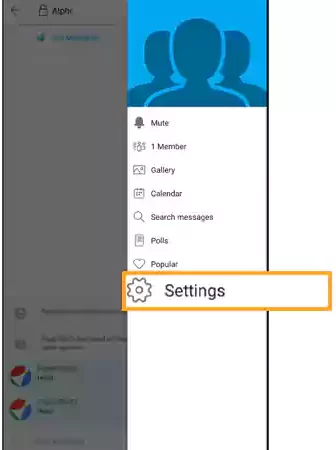
- Tap on the “End group” option present at the end of the various options present.
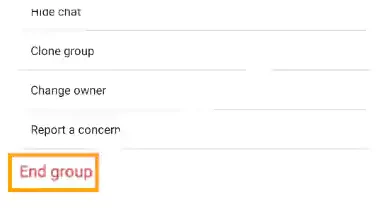
Notes
You can only go for deletion of the group on the GroupMe application only when you are the admin, else you won’t be able to delete messages on GroupMe from its roots.
Hence, successfully the aim of “deleting the GroupMe account” has been done.
Removing Group Chat Permanently from GroupMe
How To Delete Messages In GroupMe? Oh! Just remove GroupMe itself by clearing off the GroupMe chat history. All you have to do is
- Launch the GroupMe application.
- Tap on the chat avatar.
- Go to the settings.
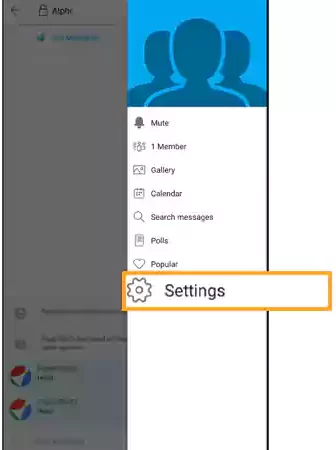
- Click on Clear chat history and confirm it by tapping on “Clear”.
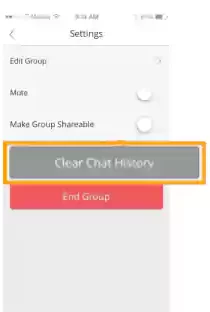
Precautions: Once you have deleted messages on GroupMe by deleting the chat history, you won’t be able to get it back no matter what. Guess what, others can still access the same chats through their devices.
How to Unhide Messages?
It is easier to undo all the messages that have been earlier kept hidden on our devices in the GroupMe application. Let’s find out the way that can help us unhide those messages that can unhide messages on the application itself, on iPad, and on PC.
In GroupMe Application
Above we got acquainted with some settings and steps that accompanied us in hiding the messages on GroupMe. Now, let’s find a way to unhide these messages.
- Open your GroupMe application.
- Tap on the person’s profile or click on the avatar of the group profile on whose chat you made the changes to hide desired messages.
- Tap on the settings option.
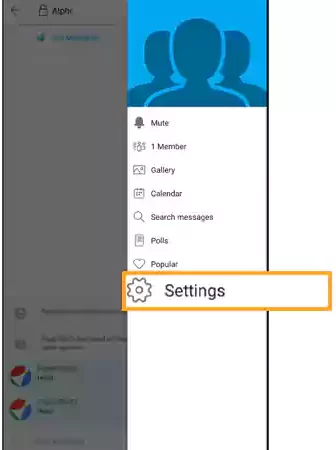
- Click on the unhide messages choice among various other options.
The hidden messages have been successfully retrieved without much struggle.
iPad
iPad has little different settings to hide the messages on the GroupMe application. All you need to do is
- Launch the GroupMe application.
- Move to the chat which contains the hidden message.
- On the top right corner of that group, tap on Settings.
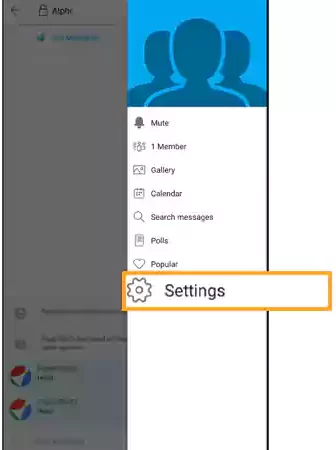
- Tap on the “Unhide messages” option.
The hidden messages have been retrieved through the settings above.
For PC
The steps to unhide the messages in the GroupMe application on PC have been presented below in a brief way. Let’s have a look.
- Move to the GroupMe application.
- Tap on the desired profile of the person or the chat profile that contains the hidden message.
- On the next page, tap on settings.
- Click on the “Unhide hidden messages” option.
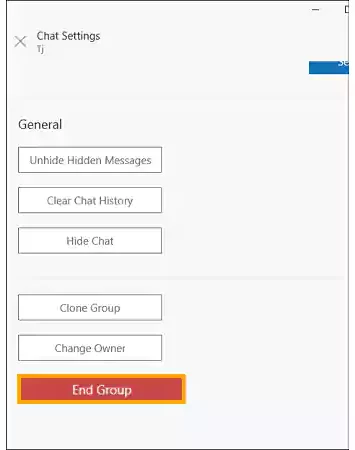
FAQs
Ans: The GroupMe application was launched by Microsoft in 2010.
Ans: GroupMe has enhanced its standard limit in the group inhabitants from 100 to 5000.
Ans: No, it is not possible to hide someone else GroupMe messages from your device. You can just hide the messages on your smart device.
Ans: If you are willing to delete the chat history on your gadget then it will be vanished only from your device, not from the other people in the same group members.








