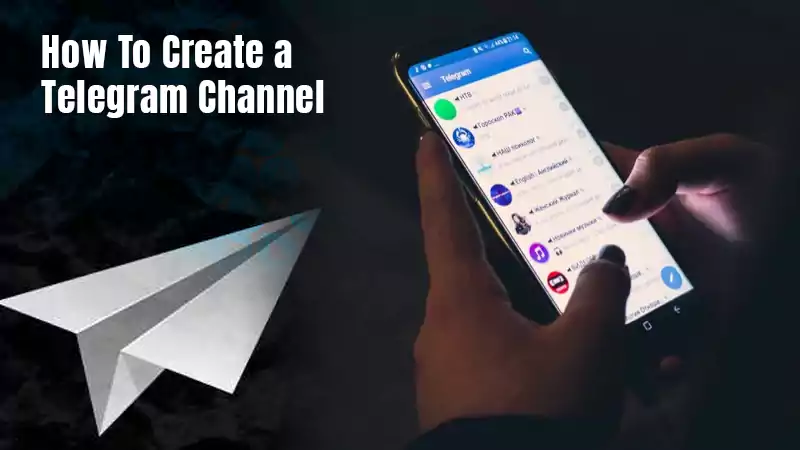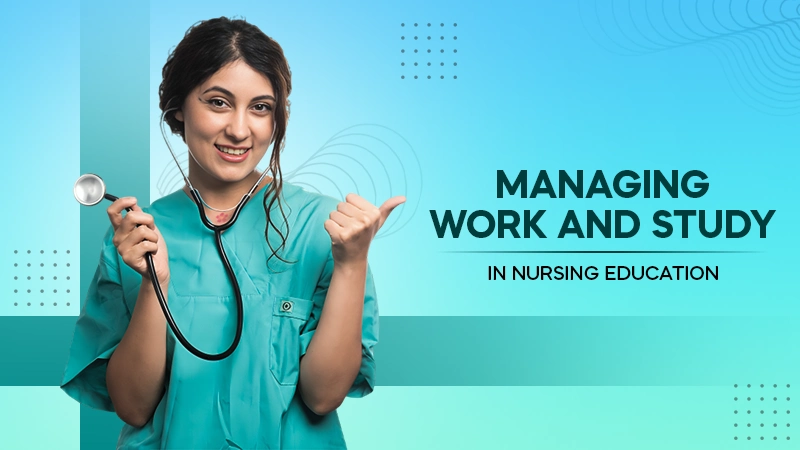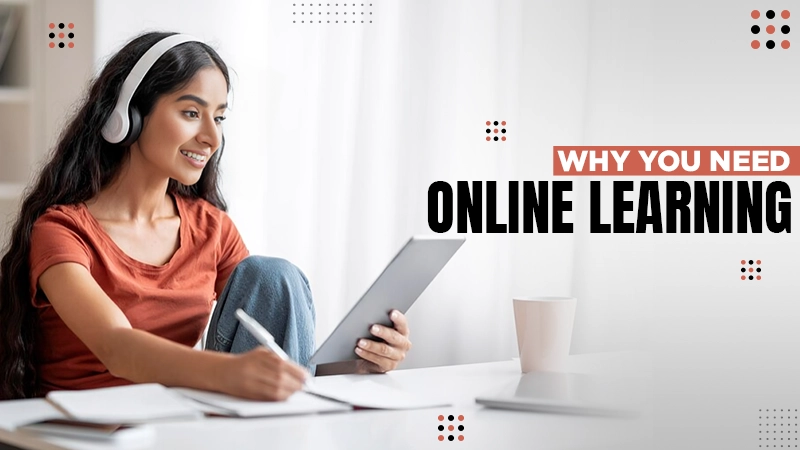A few days back, one of my friends told me about her language issue with Amazon. She opened her Amazon shopping app, and out of nowhere, the app opened in a different language. After a bit of browsing, she found out that it was Spanish, which left her wondering, ‘why is my Amazon in Spanish?’
Even though English is the official and primary language of Amazon, it lets its users pick their preferred language. But the question is how to change the language on Amazon. Well, here’s what my friend did after much research and how she changed the language on her Amazon app.
But before hopping on to the steps, let’s see why your Amazon language might have been changed.
Why is My Amazon’s Language Changed?
There’s no hard and fast rule that could change your Amazon’s language, but here are some of them that might lead you to this:
- Maybe you’ve clicked some external link- There are chances that you may have clicked some external link by mistake. Or you may have selected something from Amazon Mexico or Spanish, so you are wondering how I can change my Amazon back to English.
- You may have changed the language- If you have changed the language on Amazon Prime Video via Amazon language settings, in this case, it could have the same effect on the Amazon shopping app as well and vice versa.
- You are using an old device for operating the app- Maybe you are using an old PC or laptop, and this happened due to some glitch. Try rebooting the device or maybe logging in from some other device for once.
Now that we are talking about languages on Amazon and how it lets the users pick their preferred languages on the app, let’s get to know what language options are available.
Language Options Available on Amazon
Since Amazon users are scattered across the globe, it supports various languages. Here’s a list of them:
- English
- Spanish
- French
- German
- Portuguese
- Japanese
- Chinese
- Italian
Now just that, based on your region in a country, it also supports regional languages. For example, if you reside in India, you will have the benefit of picking your regional language as well. Here are some available regional languages-
- Hindi
- Tamil
- Marathi
- Telugu
- Bengali
- Malayalam,
- Kannada
Hence, you can pick the language you are most comfortable in, and if you wish to change it anytime, there’s just a minimal set of steps for it. Let’s have a look.
How to Change Language on Amazon from Website?
Now that you have known quite about the Amazon language and how it provides the user with so many options with zero interruptions let’s have a look at the steps for the same. Here’s how to change the language on Amazon:
- First things first, launch the Amazon website to get started.
- There, right on the home page only, you will see a Flag with the chosen language; click on it to continue.
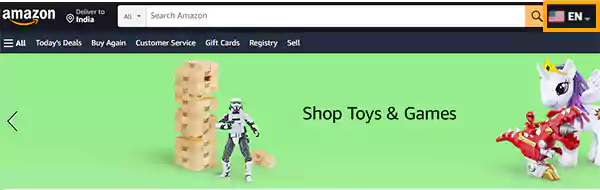
- Once clicked on it, you will have the option to make the changes in your language preference as you want.
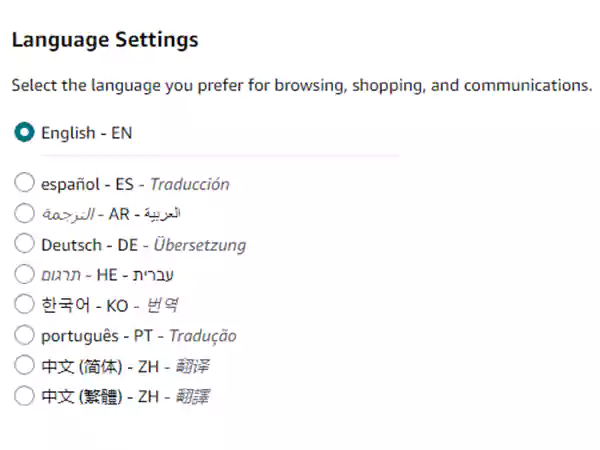
- If you are somehow unable to get this option, you can click on the change country/region option to change the language on Amazon.
- Click on the dropdown menu, and you will have all the available options to change your country. According to that, your language on the app will be changed too.
- Once you have picked your preferred language, click on Go to Website to get back to the homepage.
And that’s it; now that you’ve successfully worked on Amazon change language, you can start surfing on Amazon with your chosen language. Let’s now move ahead and learn How to change the language on the Amazon app for iPhone and Android.
How to Change Language on Amazon Using the Mobile App?
If you use the Amazon app on your mobile device, it’ll be even easier for you to change the language on it. Here’s how to change the language on the Amazon app:
- Launch the Amazon app on your device and sign in to your account.
- Visit the menu section by clicking on the three lines from the bottom right corner of the homepage.
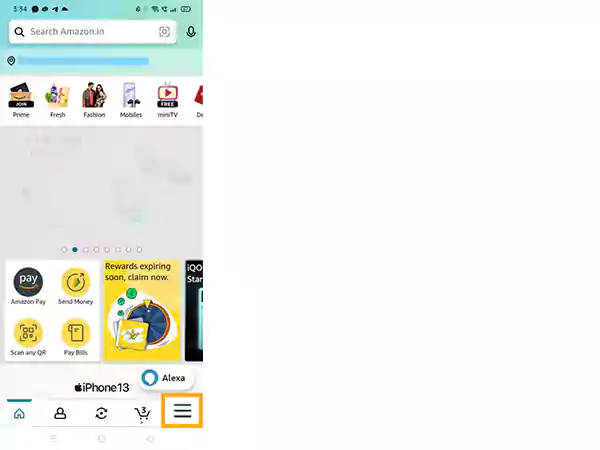
- Scroll down from there and click on the Settings option.
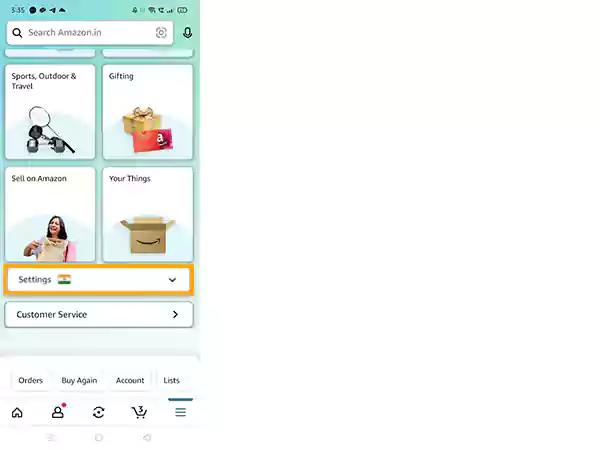
- Click on the Country & Language option from there.
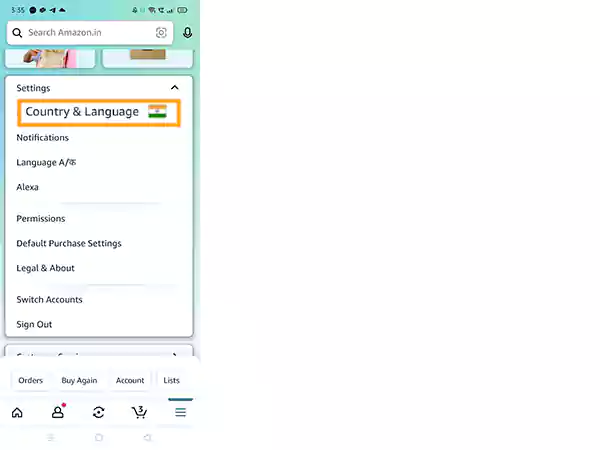
- From there, you can pick the language that you want to change your Amazon account to.
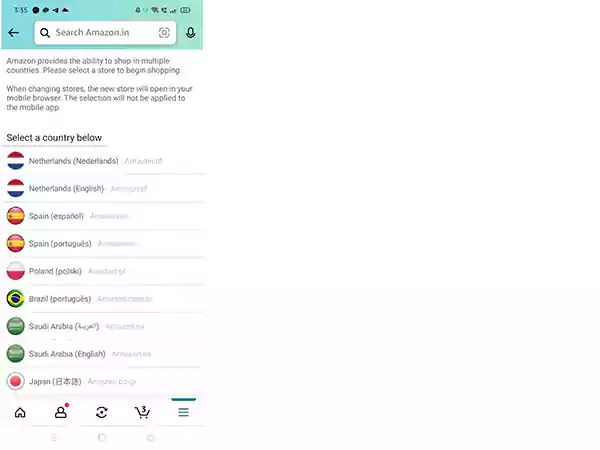
- Once selected, click on Done and go back to the homepage to check the made changes.
Important Note: If you are looking for ways to change Amazon from Spanish to English, you must know that the methods for this are the same. But since the language is already changed and you are unfamiliar with it, you will have to take the help of the internet to locate options like Settings, which must be something like ‘ajustes’. This will be a little tiring, but that’s the only way out.
And that was all about how to change the language on Amazon. But wait, let’s also have a look at methods on how to change language in Amazon Prime Video.
How to Change Language on Amazon Prime Video?
Just like the Amazon shopping app, Amazon Prime Video also has two ways to manage the settings and change the language on Amazon. One is via the browser, and the other from the mobile app. Let’s have a look at both of them.
How to Change Language on Amazon Prime Video via Browser?
Here’s how to change Amazon to English from a web browser:
- Launch the Amazon Prime Video on your web browser and log in to your account if you haven’t already signed in to it.
- There, on your account’s name, click on the arrow and then on Account & Settings.
- Then, click on Settings.
- Pick the language that you prefer and simply click on Save.
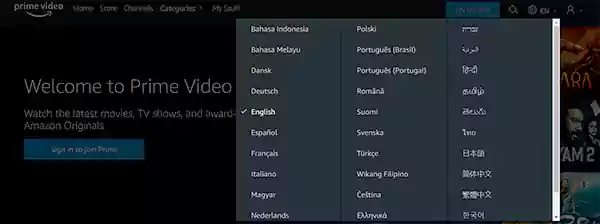
And you are all done.
How to Change Language on Amazon Prime Video via the Mobile App?
Here’s how to change Amazon to English from the mobile app:
- Launch the Amazon Prime Video app and click on your profile to launch the settings section.
- Click on the Settings icon from there and scroll down to locate the language option.
- Click on the language that you want and confirm the changes made by clicking on Yes.
And that’s it. That’s all you need to do to change your language preference on Amazon Prime Video via the web browser and the mobile app.
So that was all about changing the language on Amazon and Amazon Prime Video. Let’s also familiarize ourselves with some more cool features of Amazon.
Using Amazon Features in the Right Way
Here are some hidden cool features of Amazon that you might be unaware of till now:
Amazon Lockers; these are the yellow colored marks that you may have noticed on the maps. These are situated across the United States, mostly around metropolitan cities. When checking out, you can pick up your order from here, just like a temporary P.O. box.
Cloud storage, all Amazon users get up to 5 GB of free cloud storage on Amazon Drive.
Payment methods, with Amazon allowance, you can set a limit on how much the rest of the members spend on the products. Textbook rentals, you can easily rent your college textbooks and save a lot of money on the same.