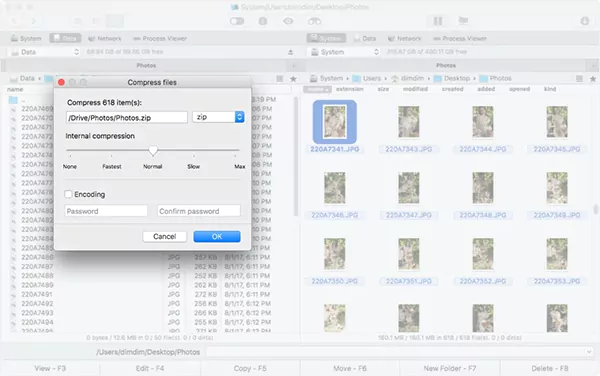
Archives and compressed files are commonplace in the world of computing.
It is possible to use compressed files, typically with their .zip extension, to group multiple files to free up space.
Archives can include many files in one file, making it more convenient to move around or transfer to others.
Apple’s macOS employs the Archive Utility to create and decompress .zip files and other compressed file types.
It offers a variety of options to allow you to take more control over expansion and compression on Mac.
In this article, we will learn what the Mac Archives Utility can actually do and the best ways to alter the utility’s default settings depending on the user’s preferences.
Archive Utility Mac: What is it and how does it work?
In the macOS operating system, Archive Utility Mac can be used to compress (archive) and expand files in the background without having to launch the utility window.
In most cases, you can use Archive Utility without launching it directly.
If you’re looking to compress a document, an entire folder, or a group of items, choose the item/s, then right-click and select Compress [item’s name, the name of the item.
Archive Utility launches, compresses the item(s), and then stops.
It’s similar to when you get a .zip archive and want to expand it—Double-click on the archive. Archive Utility opens and decompresses the archive, and after that, it closes.
If you want to create many archives, start the application to drag folders and files onto the Dock icon without going through an additional menu.
What is RAR?
RAR is simply the name of a folder that contains documents.
But, unlike a typical file folder, the RAR file is compressed and requires a special program to open.
Its purpose is similar to another popular compression format, the .zip file. In contrast, RAR files are characterized by an extension of .rar extension.
If you’ve downloaded a program online, you could have downloaded a compressed RAR archive, making the download speedy.
This RAR file format is oftentimes used for sensitive files, as it can be secured with a password.
DID YOU KNOW?
RAR stands for Roshal Archive and was developed by Russian software engineer Eugene Roshal in 1993. The software is licensed by win.rar GmbH
What are RAR files utilized for?
RAR files can be used to transfer or store large files, like when you download files through Google or Facebook or transfer gigabytes of information as audio, image videos, or image files.
And condensing the files into one RAR file can accelerate download and transfer times.
Sometimes, the limitations of file size can make one file unsuitable for saving on a drive or sending emails.
In this case, you could create multi-volume archives by breaking the compressed data into several RAR files called “volumes.”
File names include volume numbers (volname.part001.rar, volname.part002.rar).
When you are ready to uncompress your files, you must ensure that all volumes are in the same place and extract them chronologically.
RAR Files on Mac: How to Open Them
Download The Unarchiver App
You can download the Unarchiver application via the Apple Play store or the Unarchiver official website. The app will provide the .dmg file
Double-click this file to install it and begin the installation.
After installing The Unarchiver application, you can start it even if it doesn’t start up automatically.
When you first start the application, you can select the extensions you would like—the Unarchiver application will automatically choose to remove or unarchive.
Open the .rar File.
After successfully installing The Unarchiver application, visit the .rar file’s location, then double-click to open rar files on Mac using The Unarchiver application.
If this doesn’t work, click on the file, then choose Open using, then click on the Unarchiver app option.
After you select the Unarchiver software to launch the .rar file, the Unarchiver application will take a few minutes to display the file according to its size.
The default setting is that the program creates a new folder in the same location with all the contents of the RAR file.
It will create a folder if there is more than one file in that RAR folder.
By default, an integrated utility on macOS for opening archives simplifies the initial process, but it’s not ideal.
You can create or open.rar archive files with Mac by downloading a stronger.rar archives Mac opener.
Wrapping it Up
For opening .rar files on Mac, we recommend Commander One, since it offers impressive support for various archives, as well as decompression and compression functions.
With it, you can browse through archives without removing the contents, create password-protected archives, and utilize hotkeys to make it easier for you to work with files.
You can also copy and move archives from one to the next, delete data, and even create folders within an archive.
Frequently Asked Questions
Ans: RAR supports error recovery and multi-volume archives, making it much easier to transfer and download complex networks of files and folders.
Ans: RAR files are used to transfer or store huge files, like when you download your data from Google or Facebook, or send gigabytes of data as image, audio, or video files.
By compressing the files into a single RAR file, you can easily speed up transfer and download speeds by a lot.
Ans: Typically, the RAR format provides better compression than ZIP, especially in the solid mode.
WinRAR multi-volume archives in the RAR format allow more functions like self-extracting of archives.
Ans: RAR files are generally safe. Still, RAR files could contain malware or harmful viruses — the same is true for any file type.
Malicious code can only infect your device if the files are successfully extracted, so only extract data from an RAR file that you receive from a trusted source.







