Have you ever been devastated because you didn’t get the first show ticket for a movie you’d been looking forward to seeing for a long time? I had the same feeling when I couldn’t log into my Hulu account after the long-awaited program was finally dropped on Hulu.
And it’s not just me, but there are a whole load of entertainment lovers who feel the same when their Hulu is not working.
But, don’t you worry my friends. In my hunt of finding the solution to the problem for myself, I discovered a bunch of solutions that can resolve this issue for many people who are suffering because of various problems with their respective Hulu accounts. And, that’s where I got the idea of writing this article.
So, without waiting much, let’s see what we have got in here!
How to Log into a Hulu Account?
Today we are living in an internet-driven era, everything is available online, and every service you can get online, and so is entertainment. Gone are the days when we had to stand in long queues to buy a theater ticket for blockbuster movies, now you can do it at the tap of your finger.
Further, now there are several platforms like Hulu, where you can watch movies and shows, all in the comfort of your home.
Nevertheless, to access various services online, you have to log in to them. All login pages, including Hulu, have the same login pattern as described below:
- First, you need to download the correct app or visit the official website of Hulu.
- Upon reaching there, look for a Sign in/Log in button, and click on it.

- Next, you will land on the Login/Sign-in page, where you have to fill in your email address in one text field and password in the other.
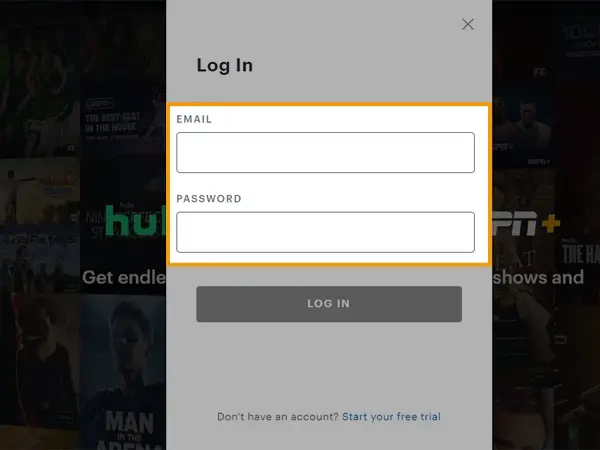
- At last, click on the Login button. And voilà! If your username and password are correct, you will enter your Hulu account.
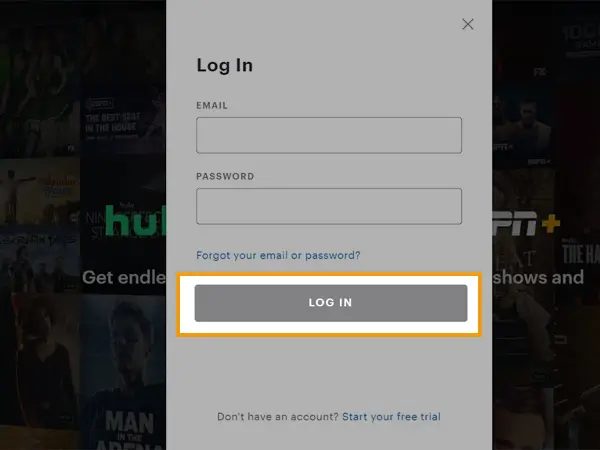
This might look simple to some people, but it’s not for others, who are not able to log in to their Hulu accounts. But, do not fear, I got you! The following article specifically deals with this issue and provides you with tons of solutions that you can use to get back into your Hulu account.
Resolving Hulu Login Issues
Correctly Fill in Your Login Credentials
“Your login is invalid. Please try again”
This is the general message that you get when you fill in incorrect login details. Entering incorrect login information is one of the major reasons because of why many people are not able to log in to their Hulu accounts.
In order to avoid this issue, you can keep a check on a few things listed below:
- Make sure there isn’t a typing mistake in the email address or password.
- Keep an eye on the Caps button. Ensure that you use it correctly in your password, and only when needed.
- Only use the email that is registered with Hulu.
However, if you are doing all the above-listed things correctly, but still facing problems with your Hulu account login, and still getting the ‘invalid Login credentials’ message, then there is one other thing you can do:
- If you have subscribed to Hulu through a third party (such as Amazon, Sprint, Apple, Spotify, Roku, and so on), try checking in with the email address and password you use for those services. It is so because Hulu login credentials will be the same as those you used to log in to these services. So, try doing that, if you haven’t till now!
Try Resetting Your Hulu Password
If the above solution isn’t able to help you, then don’t be sad, here’s one other way to combat login issues with Hulu.
It frequently occurs with people that they change or reset their password, and when they try to log in to a new device using it, they can’t remember it or completely forgot that they have changed their password (the second case is more frequent with me 😬).
For people like me, and others who keep forgetting their passwords, there is this nice and easy thing to reset it, ‘Forgot Password’.
So, if you have forgotten your Hulu account password, because of which you are not able to log in to your account, then do as stated below:
- Open the browser on your device and go to the Hulu login page.
- There, below the Password text field, the “Forgot your email or password?” link will be present. Click on it.
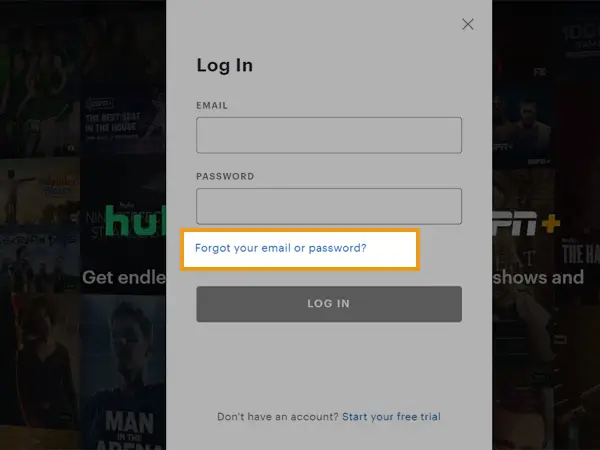
- Next, you will be directed to a page where you have to enter your email address linked to your Hulu account, that is, using which you log in to Hulu.
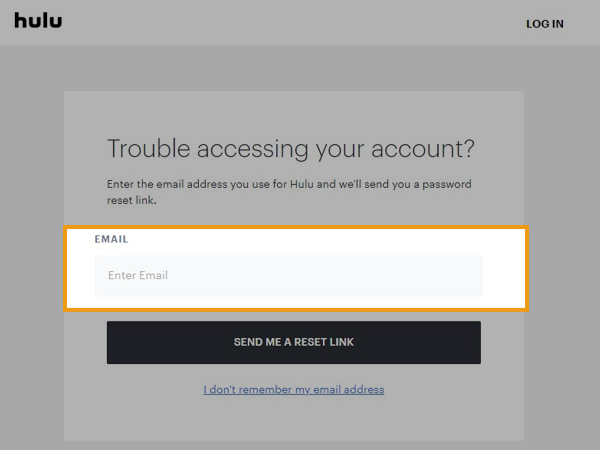
- Click on the Send me a Reset Link button.
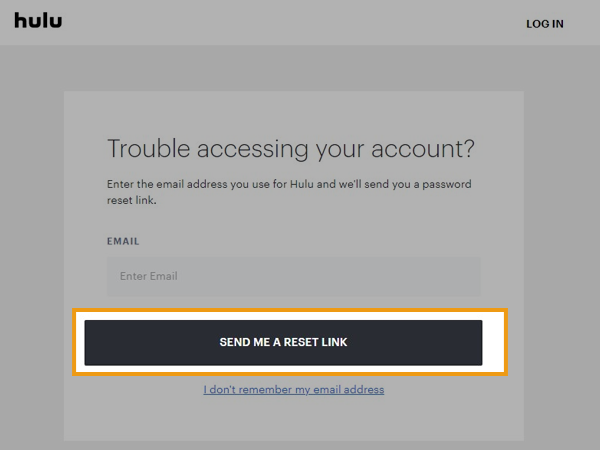
- Then, open the email account provided above, and look for an email from Hulu. Open that email, and click on the link present in it.
- At last, you will be directed to the password resetting page. Enter your new password and save the changes.
- Now return to the Hulu login page and use the new password to log into your Hulu account.
A few things you need to keep in mind while resetting your Hulu password:
- If you don’t see the Hulu email in your inbox, then check your email’s Spam and other folders.
- The email may take up to 15 minutes to reach your inbox.
- Once the email is sent to you, the link in it remains valid for only 3 hours. So, it is advised to reset your password as soon as you receive the email.
If you can’t Remember your Email Address…
If Hulu login is not working for you, it may be the case that someone, who has access to your Hulu account, has changed your email address without bringing it to your notice. Then, you won’t be able to log into it. However, sometimes it’s also the case that you can’t remember the email address, using which you had earlier logged in to your Hulu account. It’s mostly the scenario when you haven’t used your account for a while.
But, there is still a way out of this Hulu login issue. All you need to do is, follow the steps stated below and recover your email address:
- Open the browser on your device and visit the Hulu Account Recovery Tool page.
- Click on I’m not a robot checkbox and click Continue.
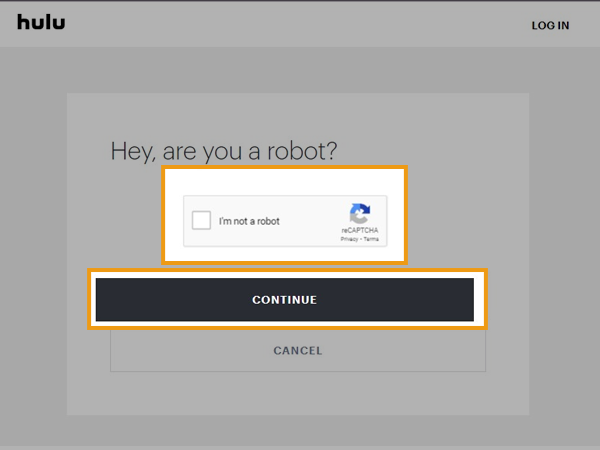
- On the next page, provide the last 4 digits of the credit card using which you paid for Hulu, fill in its expiry month and year, the Zip code of the billing address, and your year of birth.
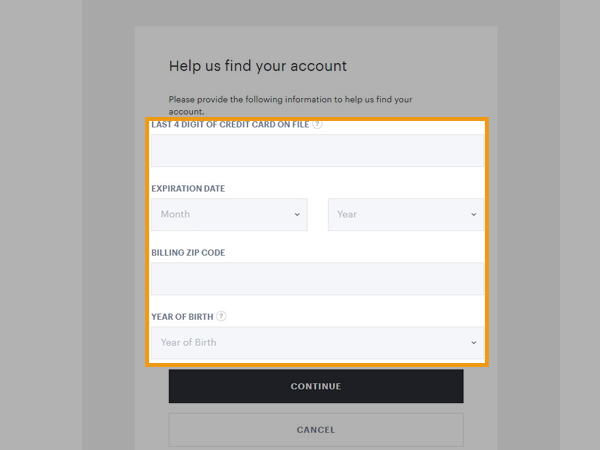
- Then, click on the Continue button, and follow some on-screen instructions to complete the process. After doing so, your email address will be recovered.
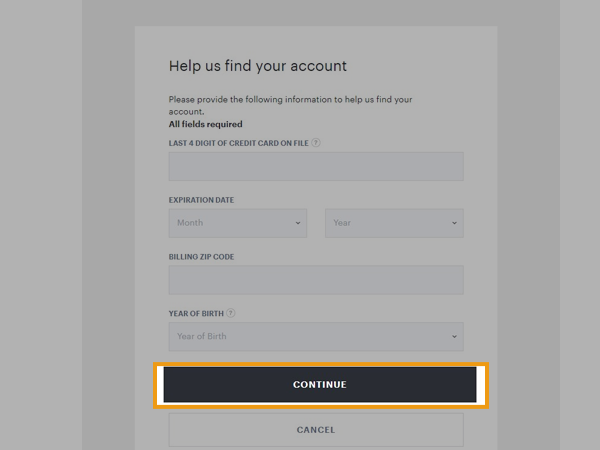
Check your Subscription Status
Hulu login won’t work for you, even if you are entering your correct login credentials, if your Hulu subscription has expired.
Obviously, in order to access Hulu services, you need to buy a subscription plan for it, and it is specified in the plan for how much time it will remain active. However, if you don’t remember its expiry date, you can check on the subscription bill that must have been emailed to you at the email address linked to your account.
Further, it can also be the case that your credit card has expired or blocked, due to which your Hulu account is not working, or your payment method doesn’t have enough funds.
Thus, for your Hulu account to be working again, you can change your payment method and subscribe to Hulu again with the same or changed plan.
Activate your Hulu Account
If you have purchased a Hulu account subscription within a bundle package like with Disney+ or Spotify, etc., then you first need to activate your Hulu account, and then only you will be able to log into Hulu. If you directly login, Hulu won’t work, and you will face problems while doing so.
Here are some packages with links that will provide the information on how you can activate Hulu inside those packaged deals:
Troubleshooting Methods when Hulu is not Working
If you are still not able to log in to your Hulu account after following the solutions stated above, then there are some other methods as well that will definitely help your way out of this pit.
Further, these methods also help when you are stuck at the login screen and Hulu keeps on loading, or you are stuck at a blank or black screen, or Hulu just doesn’t work.
Now, let’s begin!
Check Hulu Server Status
Hulu server status is the first and foremost thing you need to check because if servers are down, no matter what you do, Hulu will not work. In order to check if Hulu servers are down, you can visit websites like Downdetector, Is It Down Right Now, etc.
If the servers are out of service, then you cannot do anything but wait for some time till they are recovered back to normal functioning.
Ensure Your Internet is Up & Working Fine
Make sure that you are connected to the internet, and that it is working fine. Hulu requires a good speed internet to stream content. Thus, if your internet is having some issues or its speed is low, Hulu may not work in that case.
You can visit other websites on the internet to ensure your connection stability and check its speed. Further, to check internet speed, you can visit certain websites that measure the speed of the network to which the device is currently connected.
Force Stop the Hulu App & Restart it
It can be the case that when you started the app, due to some technical glitch, some of its programs got struck, and hence the app didn’t load perfectly. Therefore, it can be the reason why the Hulu app is not working, or it is stuck on a blank screen, or you are not able to log in.
Now, what you need to do is, close the app, remove it from the background, and do as stated below:
- Open your phone Settings app.
- Inside it, locate the Apps section and tap on it.
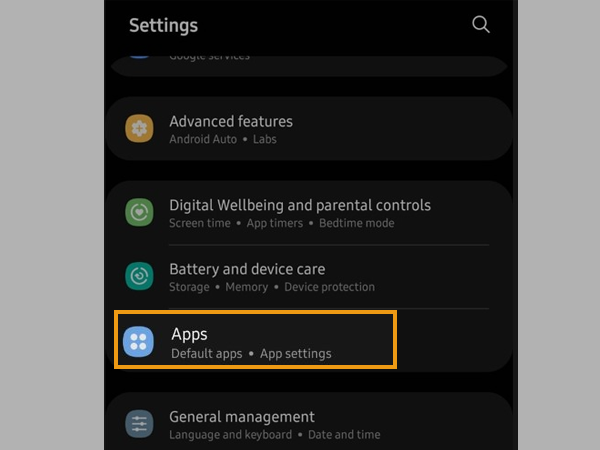
- Now, navigate to the Hulu app, and tap on it.
- At last, hit the Force Stop option — It will terminate all the currently running programs of the app, including those that were causing the issue.
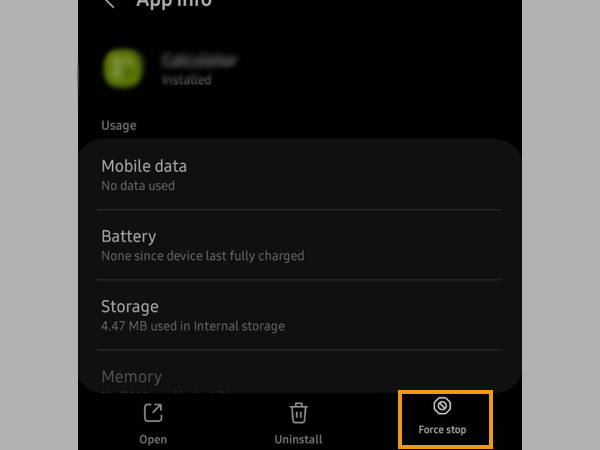
- Now, restart the app by tapping on its icon, and see if the problem still persists.
Update the App or Reinstall it
If you haven’t updated the Hulu app in the long run, then do it right away. If there is a major security update in the new app, then the services in the old apps are stopped (which may be the reason behind Hulu not working properly), thus, requiring the user to update the app immediately.
In order to update the app, go to Play Store (Android users) or Apple’s App Store (iPhone users), search Hulu in the search bar, and tap on the Update button displayed on the Hulu app’s page, if there is an update.
However, if there isn’t an update available, then uninstall the app and install it again. This simple technique works most of the time when there is any technical glitch.
Clear Hulu App Cache
Caches are good and help in the fast retrieval of data from extensive memory storage. However, sometimes these are also the center of all the problems. Every app stores some cache files, and so does Hulu. If somehow, these files get damaged, they cause problems in data retrieval and performing basic apps function, due to which apps don’t work properly.
So, if your Hulu app is not working properly on your iPhone or computer, or TV, and you are not able to log into it, it can be due to a cache problem. Clearing the app’s cache can resolve this issue.
In order to clear the cache from your phone, follow the steps stated below:
For Android:
- First, open the Settings app on your phone.
- Scroll through it and tap on the Apps section.
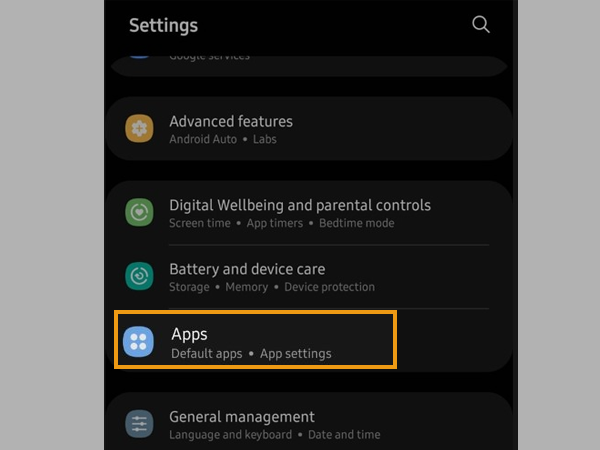
- Now, locate Hulu within the list of apps installed on your device, and tap on it.
- Next, tap on the Storage section on the app’s page.
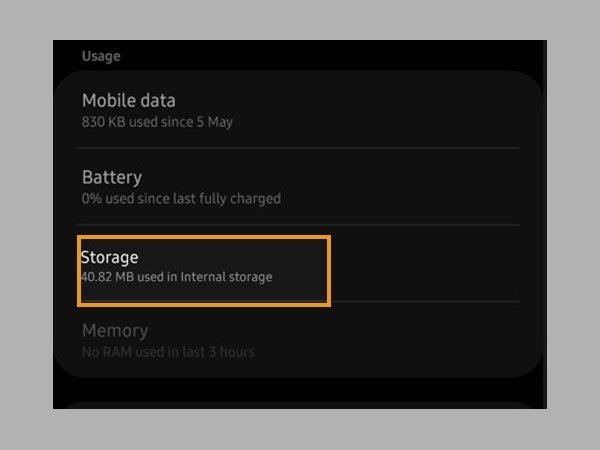
- Lastly, tap on the Clear Cache option present at the bottom of the next page.
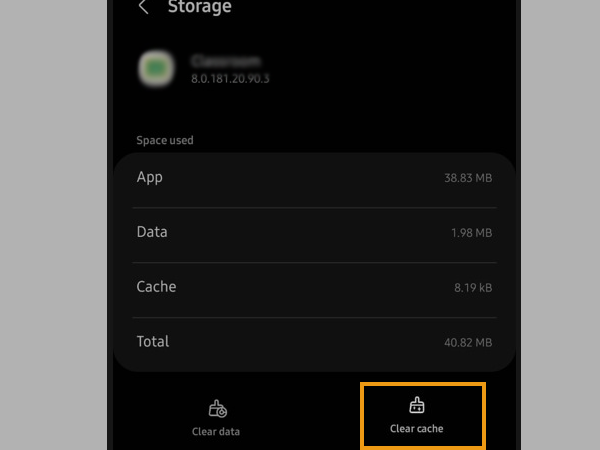
For iPhone:
- Go to your phone’s Settings.
- Tap on the General section.
- Next, select the iPhone Storage option.
- Tap on Hulu and select Delete and Reinstall the App. Confirm the action by tapping the same option again on the prompted window.
Restart Your Device
Problems with your Hulu app should have been resolved by following the above-stated methods. However, if it’s still the same, one other thing you can do is, restart your phone or any other device on which you are facing the issue. Rebooting the device helps in terminating all the background apps and programs, and also clears the RAM from ongoing programs. Therefore, it can resolve whatever technical difficulty the app is facing.
Turn off your VPN
VPNs may be causing interference and preventing you from logging into your Hulu account. Turn off your VPN and see if it makes a difference. This can work because Hulu services are not available around the world. So, if your VPN location is set to some other region where Hulu doesn’t provide services, then you will not be able to access your Hulu account. So, turning off VPN or changing its location to where Hulu is present, can help you log into it.
Look into Hulu Error Code
If Hulu is not working on your smart TV, most probably there will be an error code displayed on the screen. You have to find the meaning of that code and look for its resolution. Some of the common error codes are listed below along with their respective solutions:
- 5003: It shows that there is some playback issue. The most probable solution to this is resetting the date and time of your device.
- 16: This error code is displayed when you try to access your Hulu account in a region where its services are not available. However, it can also be due to VPN, the location of which is set to such a region. If that’s the case, you can either turn off the VPN or change its location.
- RUNUNK13: It is mostly because of a lot of buffering along with some playback issues. To get rid of it, clear the Hulu app’s cache or restart the app.
- P-dev 320: When there is a connectivity issue, due to your network glitch or slow internet, this error code is seen. To resolve this problem, reboot your Wi-Fi router or disconnect your device from the network and reconnect to it.
When Hulu is not Working on other Devices
If you are perfectly able to use your Hulu account on your mobile phone but is not working either on your computer or on your TV, then you need to activate your Hulu account specifically for other devices on which you want to use it. To do so, go through the steps listed below:
- Open the Hulu app on your phone and log into it on the welcome screen.
- Next, select the Activate on a Computer option, and note down the Activation Code displayed on the next screen.
- Now, move to the Account page on the app.
- There, locate the Watch Hulu on Your Devices section and enter the activation code.
Last Resort: Contact Hulu Support
If anything, stated thus far, failed to get your Hulu app in working condition because of which you are still not able to log in, the last thing that can help you is, Hulu customer support. You can visit the aforementioned link to get help from Hulu Support.







