It becomes very annoying when you try to access your email and get several problems while doing so, then reading a simple email becomes a very difficult task.
You start on the quest for a single workable solution to your problem after experiencing many difficulties, but as soon as you reach the internet, you are greeted with hundreds of techniques to try.
But you cannot try ’em all, right? Therefore, to cut your search time short and provide you with the most efficient solution that can help you get out of your ‘BellSouth email not working on iPhone or Mac’, you can read through this article and rely on the provided information.
Methods to Solve ‘BellSouth email not working on iPhone’ Problem
Method-1: Check your internet connection
It is a very mere thing to mention to check your internet connectivity, but many people go on to advance troubleshooting methods without even checking network conditions. Therefore, as soon as you come across the BellSouth email inaccessibility, or it’s not working on your phone, you should first make sure that you are connected to the internet, and it’s working fine.
Also, make sure that the Airplane mode is deactivated on your device. With its being enabled, you do not remain connected to any network.
To check if your internet speed is fine, open the browser and visit any website. If it takes the usual loading time, then your internet speed is okay and the problem is somewhere else.
To get a more reliable internet speed check, you can visit the SpeedTest.net website, where on taking the internet speed test you will get to know the current data transfer rate of your internet.
Method-2: Check the status of BellSouth email servers
It is very common that mail servers are down at times, which is due to their regular maintenance or some technical glitch or due to unusually high user traffic. In this situation, your iPhone or other devices will very certainly experience a ‘BellSouth email is not working’ issue.
To make sure that it’s the mail servers that are causing the problem, there are two easy ways to do so:
- Open your browser and try accessing your BellSouth email account in it. If you come across 500 related errors, then the servers of BellSouth email are down.
- Launch the browser on your phone and visit the downdetector.com website and check if the BellSouth servers are down; the website will show the complete status of the BellSouth server over the past few days.
Method-3: Update your iOS
Many a time it happens that when email functions are updated or new features are added, which are not supported by the device’s operating system, then the email causes problems in proper working.
The same might be the case for you if your BellSouth email isn’t working on your iPhone. Therefore, it is suggested that if any updates of your iOS are pending, then you should update them right away.
In order to update your iOS, go to your phone Settings app and then go to the System Update or Software update tab, where you will see the update pending and tap on the Download and Install option to start the update process.
Method-4: Update your Mail App
If your iOS is up-to-date and your internet and servers of BellSouth both are also working up to the mark, then you should look over for any pending Mail app update.
Whenever you access any of your email accounts on iPhone, it has to be added to the Mail app. Therefore, the proper functioning of all the email accounts added to the Mail app depends on its compatibility. Email service providers keep on adding new features and disabling old ones to enhance the user experience. Most of these updates are made compatible with the latest versions of apps through which they are mostly used.
Therefore, any new feature added to BellSouth email can make it incompatible with the old settings of the Mail app, and thereby you can face BellSouth email not working problems on your iPhone.
Thus, it is important to keep your app updated to its newest version.
Method-5: Remove and again add the BellSouth email account
Removing the account
Following are the steps how you can remove the BellSouth email account from your iPhone:
- Go to your phone settings.
- Scroll down and tap on the Mail tab.
- Then, you will see the list of email accounts, select the BellSouth email that is to be removed, from the list.
- Tap on the Remove button.
Re-adding the account
The steps for re-adding the account are the same as those that you would have followed to add your BellSouth account to your iPhone for the first time, but for your brief, these are listed below:
- Go to your phone settings and open the Mail tab.
- Within the Mail tab, tap on the Accounts option and then select the Add Account option.
- Then, select Other from the email service providers list if you do not find AT&T in there.
- Enter your BellSouth email login credentials and tap on the Save button.
After re-adding the BellSouth Email account, open it and see if the problem is still there, and if it is not working on your iPhone, then keep on reading and go through the below-mentioned methods.
Method-6: Manually configure BellSouth email account on iPhone
Many times, the solution to the problem is beyond understanding, and you have to move a step ahead to solve it.
If any of the above methods didn’t work, then you can try configuring BellSouth mail server settings by yourself.
Listed below are the steps for manually configuring the BellSouth email account, which can solve its problems on iPhone:
- Open your phone Settings app and open the Mail tap.
- Select the Accounts option and tap on the BellSouth email account from the list of email accounts added to your iPhone.
- Then, tap on the Account Information and check if the mail server settings are the same as mentioned below and if not change them to recent 2019 BellSouth email settings for iPhone:
| Server Settings | For IMAP Account Type | For POP Account Type |
| Incoming Mail Server Settings | Incoming Mail Server Name: imap.mail.att.net | Outgoing Mail Server Name: smtp.mail.att.net |
| Port No.: 993 | Port No.: 465 or587 | |
| SSL Required: Yes | SSL Required: Yes | |
| Outgoing Mail Server Settings | Incoming Mail Server Name: inbound.att.net | Outgoing Mail Server Name: outbound.att.net |
| Port No.: 995 | Port No.: 465 | |
| SSL Required: Yes | SSL Required: Yes |
Method-7: Reset your BellSouth email password
None of the above-mentioned methods will be able to help you if your account is hacked, or you have forgotten its password. In the first case, BellSouth email won’t work properly on your iPhone or any other device in which you have logged in to it, while in the second case, you will not be able to enter your email account at all.
Therefore, the method that is suggested to get out of these situations, is to reset your BellSouth email account password. If the password gets changed, the person who has hacked your account will automatically get logged out of the account and thereby, your account will again become safe and start working fine.
Stated here are the steps that you can follow to reset your BellSouth email password:
- First, open the browser and visit the AT&T email login page.
- There, tap on the ‘Forgot Password?’ link present below the Password field.
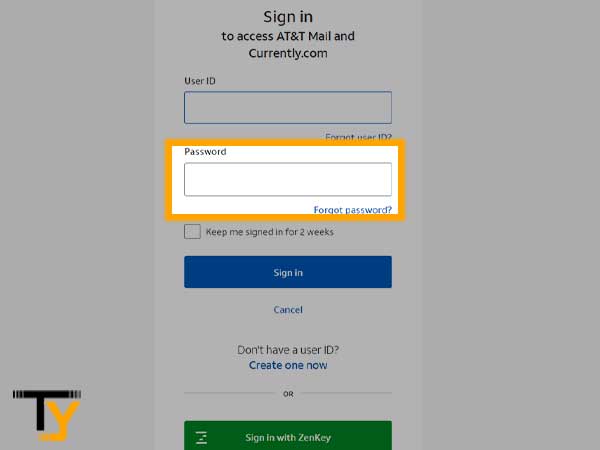
- On the next page, you have to enter your email address in the User ID field and your last name in the Last name text field.
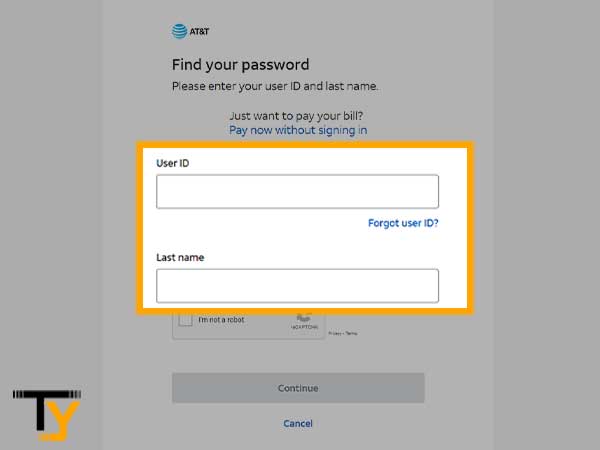
- Check the ‘I’m not a bot option’ and tap Continue.
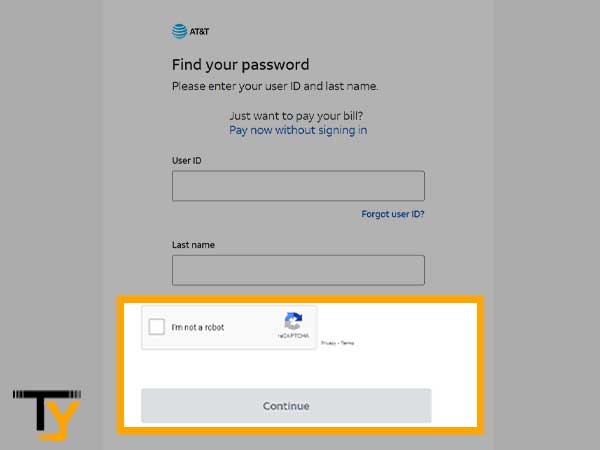
- Thereafter, choose your Security Question in order to reset the password and answer it correctly.
- Then, you will be taken to a new page where you can set your new password.
After resetting the password, log in to your BellSouth email account on your iPhone with changed credentials and see if the BellSouth email not working problem still persists on your iPhone.
How to solve the “No Password Provided for BellSouth” Error on iPhone?
The most common issue that iPhone users are facing these days while using BellSouth email account in their Mail app is “No Password Provided for BellSouth” due to which BellSouth email is not working properly or is not working at all.
In order to solve this error, there are two methods, both of these are jotted down below:
1. Remove and re-add your BellSouth email account
The cause of this problem is not known, therefore, people have gone through many hit and trial methods to come up with a solution. Removing and re-adding your BellSouth email account seems to be the most working among them, and many people have found it useful in getting rid of this BellSouth email not working issue on iPhone.
To know the steps to remove and again add the email account, you can refer to Method-5 of this article.
2. Generate a secure mail key
Generating a secure mail key and using it as a password is also a very useful solution to this problem, following are the steps for doing so:
- Open your browser and sign in to your BellSouth email account by visiting AT&T email login page.
- Then, go to your profile and then select Sign-in info.
- A list of all your AT&T or BellSouth email accounts will appear. Select the one, for which you want to generate a secure mail key.
- Thereafter, scroll down to the Secure Mail Key tab and select the Manage Secure Mail Key option.
- Again, select the required BellSouth email address from the list of all the email addresses that you use.
- Tap on the Add Secure Mail Key option.
- Enter a nickname for the secure key to make it easily recognizable.
- Now, tap on the Create secure mail key option.
- Then, the secure mail key will be created, copy that to the clipboard.
- Tap OK.
Notes
After you have created the Secure mail key, you have to log out or remove your account from your phone and again log in to it using the generated Secure mail key in place of the password you usually use.
If you have done the IMAP or SMTP settings for your BellSouth account, both of them require User Authentication, in which a BellSouth email address and your password is required. Therefore, you have to replace the password required in the User Authentication with the Secure Mail Key.
Methods to Solve ‘BellSouth Email not Working on Mac’ Problem
While using Mac, you must have to use your BellSouth email account through the browser, therefore, most of the issues which arise with BellSouth email on Mac are related to the browser.
Listed below are some methods that can help you out with the ‘BellSouth Email not working on Mac’ problem:
Method-1: Clear browser cookies and cache
Cookies and cache data is stored in every browser you use to make the internet surfing experience faster. This browsing data helps in loading websites faster which you have already visited, and new data is collected when you visit a new website to load it quickly when you visit it next time.
However, if this browsing data gets damaged, then it can make some websites inaccessible. The same can be the reason for BellSouth email not working properly. Thus, you should try using it after clearing the browser’s cookies and cache files.
Method-2: Switch to another browser
If you try to use your BellSouth email from a browser that is not compatible with BellSouth email functions, then you will face browser compatibility issues and some functions of BellSouth email won’t work.
Thereby, use the browser that is compatible with BellSouth email to access your email account. Some browsers in which BellSouth email works at its best are Safari, Google Chrome, Mozilla Firefox, and Microsoft Edge.
Method-3: Disable browser extension
You might be using a lot of extensions in your browsers to enhance the efficiency of net surfing. However, some of these add-ons can malfunction with the functionality of BellSouth email.
Therefore, you may need to turn them off one by one and see which of them is causing issues with BellSouth email functions and disable it permanently.
Method-4: Turn on JavaScript on your browser
BellSouth email uses JavaScript for performing many basic email functions. If your browser does not support JavaScript, or it is turned off, then either switch to a new browser that supports JavaScript or turn it on by going to browser settings.
Usually, every browser supports JavaScript, which can be turned on and off by going to Site Settings under the browser settings.
Method-5: Change your system’s antivirus settings
If you have an external antivirus program installed on your device, other than the built-in one, then this can also be the reason for BellSouth email utilizing and other functioning problems. In such a case, you have to turn the antivirus off or provide special permission to access BellSouth Email, by going to antivirus program settings.
Other than the methods mentioned above, you can also check the internet connectivity of your device, ensure that BellSouth servers are not down and update your browser to the latest version.
That’s it! I hope that the aforementioned methods will assist you in totally resolving the ‘BellSouth email not functioning on iPhone or Mac’ issue.
 Related Post
Related Post






