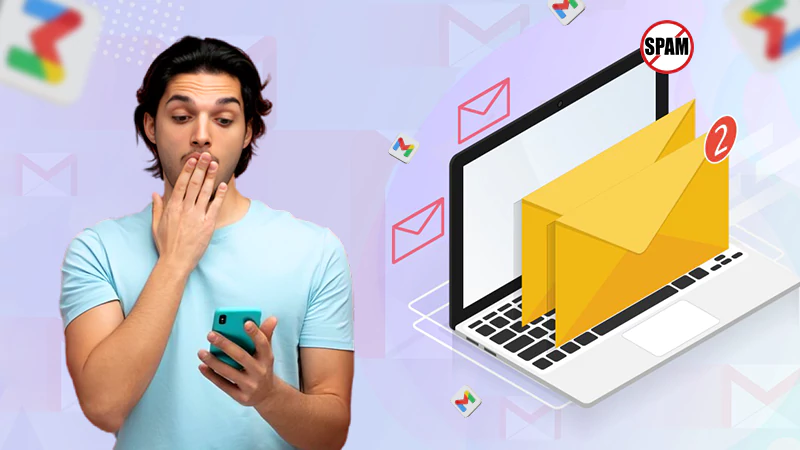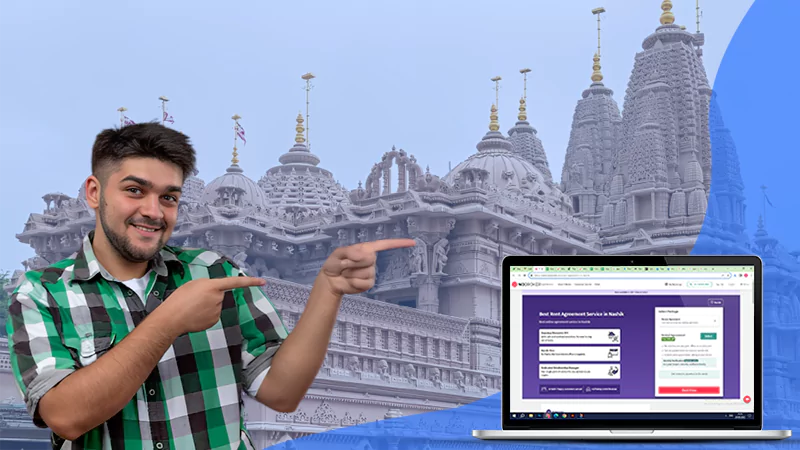Whether you have a new webcam or a new laptop, the first thing you would want to do is to find out how to test the webcam. After all, you will use it for work and the webcam will come in handy during those instances.
The first thing to do would be to open the web browser on your computer. It won’t really matter that much whether it is Safari or Chrome as long as you are comfortable with it. Second, go to this link as it lets you test your webcam without installing anything. We all know how dangerous it would be to install the software on your computer especially if you are not familiar with it. Set the webcam up at the place you would prefer it to be. After that, you can do different poses to see if the webcam is capturing you perfectly. You will find out this is the perfect website to test your webcam. It will let you know right away of any discrepancies. Your privacy is ensured because all the things that you record on your webcam will never be saved on their servers. Thus, you can feel free to talk to whoever you want whether it is your relative living on the other side of the planet or the friend just living next door. After all, it would be advisable to just stay at home and go talk to them rather than going out of the house. You would recognize how convenient that would be especially since it does not really take much effort to set up your webcam. Once the webcam is already connected to your computer, you don’t really need to take it out. It will serve its purpose on more than one occasion. There will be times when the connection is a bit loose but you don’t need to worry about that as you just need to tighten it up a bit to get the results that you were looking for.
It is evident you should make sure the webcam is connected to the computer. If it is not connected and it is not working then you already know what the problem is. It is not that hard to connect it anyway as you just need to put the one that matches at the back of your computer or your laptop. It is just a matter of mix and match. Even if you are new to it, you should be able to figure it out. After that, the web browser will most likely ask permission to access your webcam. Of course, you should click on ‘Allow’ so that it would go on as planned. If you don’t accept that then the entire process would be for nothing. You can’t blame yourself if you would hesitate a moment regarding how it is going to go down. Don’t worry though because no virus would enter your computer since it is a webcam and not a program. Also, it is from a reliable company that has gotten plenty of positive reviews over the years so you know you’re dealing with the right people here. The only way to find out if it is working properly is if you see yourself live on the webcam. Of course, you can focus the webcam on yourself and do a variety of things to test it. Don’t forget to test the sound because it won’t make sense to have a webcam if the person on the other side can’t hear what you are saying. Also, you can make sure you can use this for work purposes especially since we are all advised to just work at home nowadays. You can be sure that you’re going to be ahead of the others when you already have a webcam. When you purchase additional web cameras, then make sure to test them all at this link. The entire process would just take a few minutes of your time. Add that to the fact that it would be time to get right down to business and that is to use the webcam for the purposes that you were imagining before you bought it.