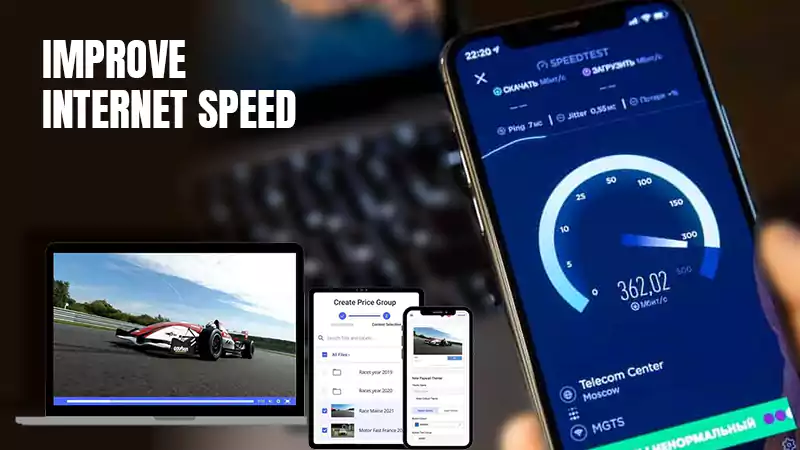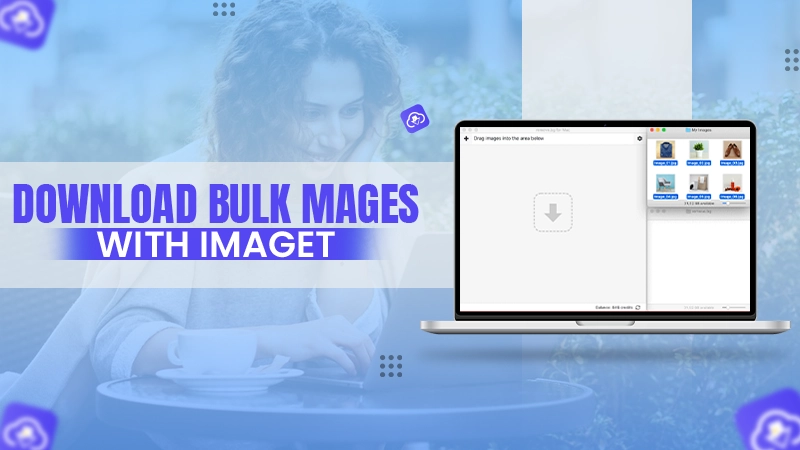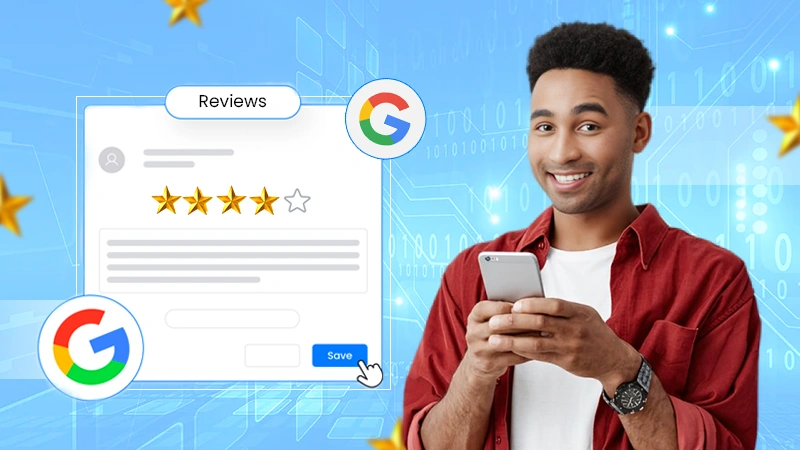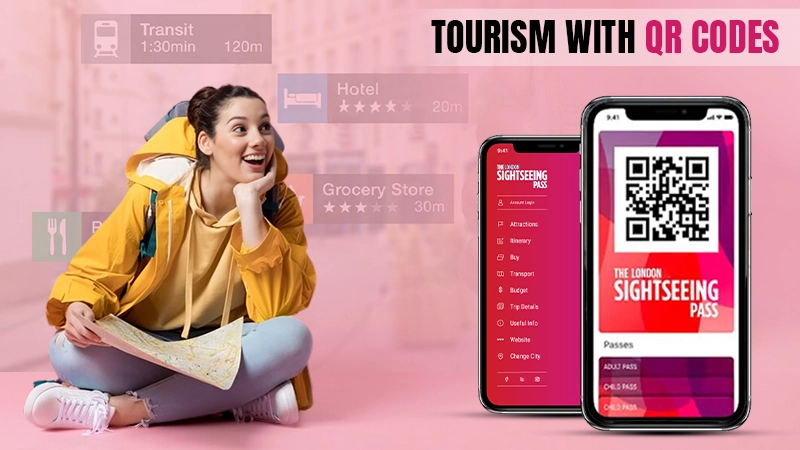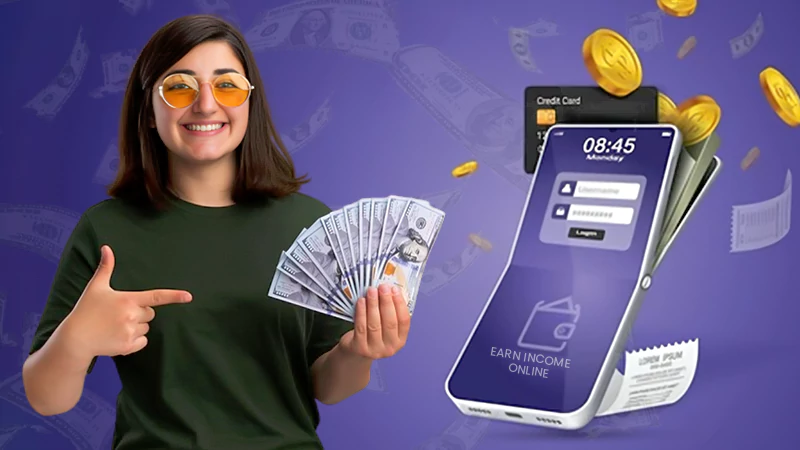Suppose you face a problem with a weak Wi-Fi signal. However, in most cases, it refers to the improper organization of the wireless connection rather than to a hardware limitation or malfunction of the network device. Thus, you can increase the speed of your W-Fi signal even through your own efforts. What you need to do to do this, read below.
Move Your Router
If you keep your router in the closet, it’s not a good idea. Walls, wardrobes, and even bookshelves can weaken your Wi-Fi signal. Moving the router can have a tangible effect on speed and coverage. There’s no one-size-fits-all location for a router, but try not to put it in a corner, under the wardrobe, or in a drawer — the more prominent its position, the better. You may have to get creative to achieve your goal, but it’s worth it.
Ensure that all significant devices, consoles, laptops, and areas are close to the router. Gadgets that don’t require high connection speeds, such as intelligent temperature controllers, can be moved further away. If there’s no suitable level surface, you can install the router near a wall. If possible, keep it away from other devices that propagate electromagnetic waves. These include baby monitors, wireless keyboards, and microwave ovens.
You can often solve the problem with slow Internet speed by moving the router. But if that doesn’t help, don’t get upset. You can carefully read this article prepared by Howly experts to the end and check all the options to improve your Wi-Fi signal. But you can take a more straightforward way and contact Howly experts directly to get help with Wi-Fi network issues in real-time. It is worth noting that the second way is faster and more effective.
Change Channel or Range
The Wi-Fi signal is divided into channels, and the router uses one of them to communicate with devices around the house. Unfortunately, if your neighbors live very close, your routers use the same track, causing things to freeze. Switching to a different channel can solve this problem.
Every router is switched differently. Study the documentation or look up the instructions online if you are unsure if you can find this option in the device settings. Try channels 1, 6, and 11, as they are characterized by the least amount of interference when multiple devices are connected.
Most routers now use dual-band technology at 2.4 GHz and 5 GHz. If your router’s settings allow this, make one of the frequencies a priority for specific devices. The 5 GHz frequency band provides a faster Internet connection, although it has a shorter range than the 2.4 GHz frequency.
Upgrade Your Router
Routers vary significantly in functionality and price, but the radius of W-iFi coverage plays a more significant role in this case. A router that can connect to repeaters, which transmit the signal to the most remote corners, is suitable for a large house. However, tiny houses and apartments can do with a more straightforward system.
Get a Wi-Fi Repeater
If setting up a router seems impossible, you can buy a Wi-Fi repeater or wireless signal booster. These devices plug into an outlet, connect to the Internet that your router is distributing, and boost the signal. They are usually easy to install and help instantly get rid of Wi-Fi dead spots. However, amplified or repeating wireless signals won’t be as strong as signals coming directly from the router, so the device’s location is essential here. Try using repeaters and amplifiers to connect gadgets that don’t require a high-frequency range.
Set a Password
It is an obvious tip, but a reminder would also be helpful. A password is necessary to protect yourself from hackers and keep your neighbors from connecting to Netflix through your router, which reduces your connection speed. Make sure you use the AES encryption standard, which provides a high level of security without slowing down your Internet speed.
Disconnect All Unused Devices
Connecting multiple gadgets to a Wi-Fi network can also create many problems. Make sure it’s used by the devices you need and not that smart kettle you’ve never needed. Quality routers allow you to prioritize devices and services. For example, it helps ensure that no Facebook streamer stops you from playing computer games.
Check Your Computer
If your PC or laptop has consistently slow Internet and no other devices have problems, open Task Manager or Activity Monitor and see what programs are running in the background. You can set some of them to update automatically. However, if they are constantly updating in the background, this could cause slow internet speeds. So check them and adjust the settings.
Install an External Antenna or High-Power Adapter
The antennas on most routers are connected via the RP-SMA connector. Standard signal boosters, as a rule, can be removed and then put in their place antennas with a higher gain. When selecting such equipment, consider the type of connector, power, and directivity. You can check the compatibility of the equipment on the manufacturer’s website.
But even connecting a powerful antenna won’t help provide a high signal level on devices with a low-power receiver. This is because data from the router is freely transmitted to a laptop or other device. However, the built-in radio module may fail to send a return signal if there are many obstacles on the way to the router. Thus, it is advisable to strengthen the transmitter by connecting an external Wi-Fi adapter with an antenna.
Conclusion
These eight tips help you effortlessly boost your W-iFi signal to increase your Internet speed as much as possible. Save this article to refer to the tips later when you need them and know who to contact if you have trouble with your Wi-Fi and urgently need a consultation about wireless network issues.