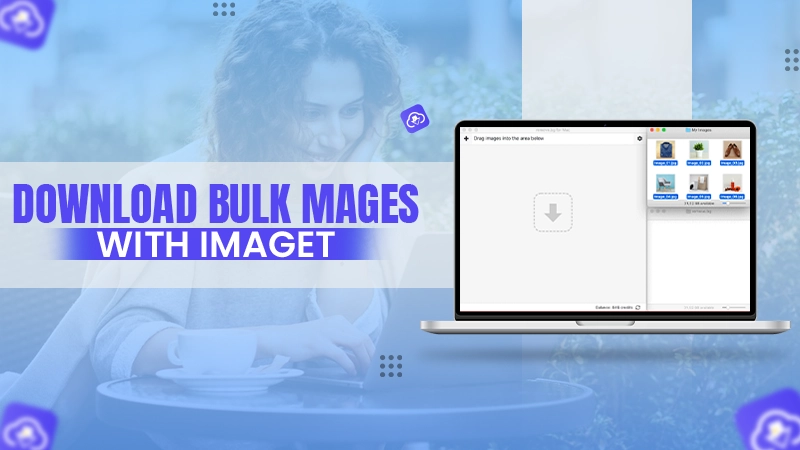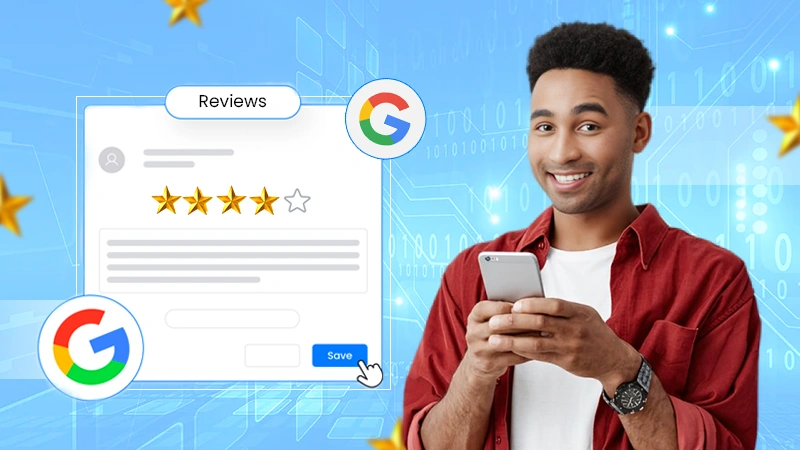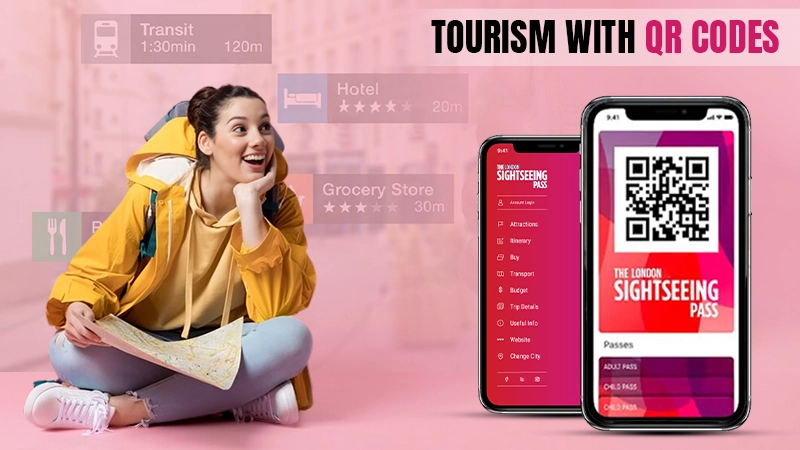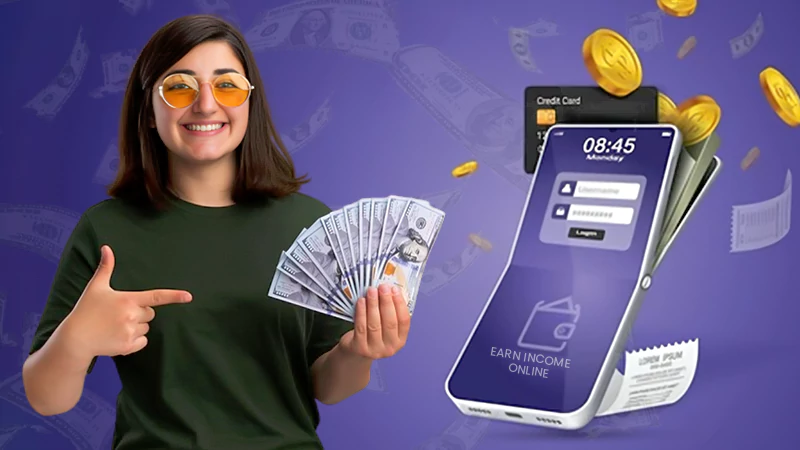Can you imagine a day without the internet? At least I can’t. The Internet has become an inevitable part of our lives and now it is too late to think we can survive without the internet. Things have changed a lot after 1 January 1983 which is considered the official birthday of the internet. Now, even a minor slowdown in the speed of the internet can get to our nerves. Whether you are working from home or normally at your office, a strong network has to be there. The Internet is not just about Netflix or social media, working remotely and homeschooling have made us more dependent on having a stable internet connection.
So, if you are not among those techno freaks, you might easily get annoyed by the slow speed of the internet without even knowing if it is a minor glitch or a major one. That’s when this guide is going to come to your rescue; just go through the reasons for slow internet and how to troubleshoot them.
Basic Troubleshooting
Before examining your hardware or calling your Wi-Fi provider, it is better to do some basic checkups and know if the problem can be dealt with on your own or not; here is what you need to check:
1. Turn it Off and On
90% of the time this fixes most of the issues; turn off and on everything from your router, modem, to your device that you have connected to Wi-Fi.
Resetting modem fixes issues with a quick power cycle; you can even call your internet provider to do it for you.
Restarting the router clears its memory and gives it a fresh start.
So, a simple turn OFF and ON can give your network a boost and this should be done at least once every few months or weeks.
2. Change the Router’s Location
Wi-Fi signals can get blocked by walls, ceilings, furniture, and anything and everything of similar nature. Radio waves from other devices such as Bluetooth speakers, microwave, etc., can also interrupt the connection. So, you can try changing the location and keep it somewhere where there is no blockage.
3. Adjust the Antennas
If you have a router with adjustable antennas, you can try to reconfigure them. Adjusting the antennas to sit horizontally to give Wi-Fi signals up and down will help if you are using Wi-Fi on multiple floors.
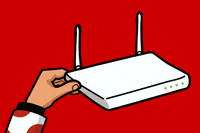
4. Check your Internet Speed
If you are using a good speed internet such as fiber and still wondering why my internet is slow, you should test your internet speed in real-time by heading over to www.speedtest.net. This free service will check your download and upload speeds and if you think you are paying for a better speed, you can contact your provider to know if there is an outage in the area.
Also, if you are facing troubles with just a single service, you need to know if the service is down for everyone or just you; that could be one reason why your internet is slow today.
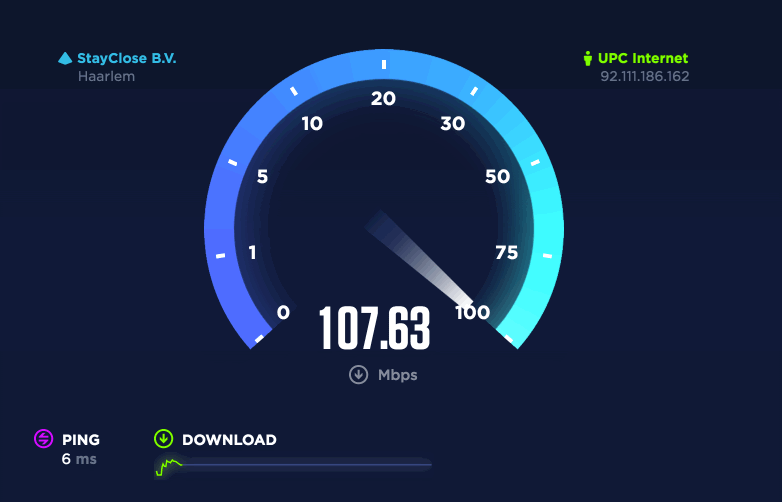
Solutions to Fix the Internet Speed
If the above quick-fixes didn’t help you, you can consider the following ones:
1. Remove Unrequired Connections
If you are getting low bandwidth, you need to ensure that all the devices connected to your network are essential.
The best you can do is to change your Wi-Fi password so that you will have to log in with the new password on every device that you want to connect to the network. This way you can get rid of unnecessary connections and get better bandwidth.
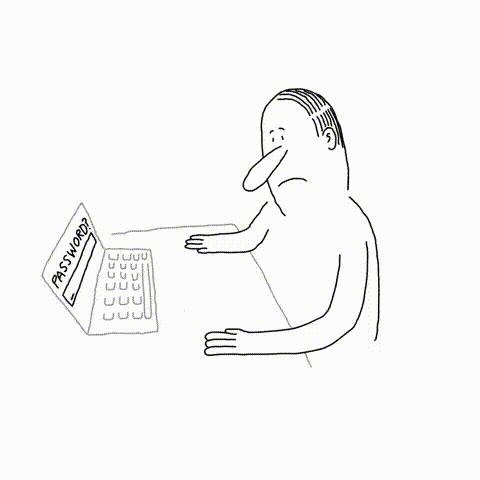
2. Limit Bandwidth-hogging Apps
Even if the hardware is doing fine, there can be some programs hogging the internet. If you are downloading some huge files, regular browsing is going to be affected. You can install extensions like AdBlock Plus that will block some of the bandwidth-hogging programs that are eating up your internet. File-syncing services might be moving files in the background that could also be one reason for a slow internet connection.
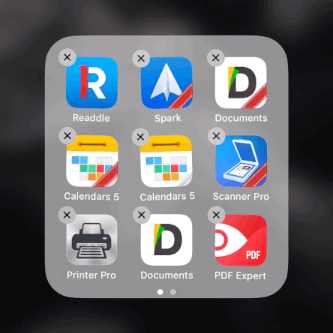
3. Go For a New DNS Server
After typing an address into a browser, the computer uses DNS to convert that into a computer-friendly IP address. The server that your computer is using to look for the information might be going through some issues. Hence, using another free and faster option like Google DNS or Cloudflare can do the job for you. You may not witness a drastic change but still, some improvement is better than nothing.
4. Change the Wi-Fi Frequency Channel
It is important to use the correct Wi-Fi frequency band for your connection, however, if that doesn’t do the job, you can change your router’s frequency band channel. Each frequency band comes with a few different channels to choose from. Although most of the routers do this automatically for you, they can choose the wrong one for you at times.
If the frequency channel you are using is crowded, this can make you face slow Wi-Fi.
You can find the best Wi-Fi channel:
On Mac- Use the Wireless Diagnostics feature (hold the option key and click the Wi-Fi status bar in the top right corner).
On Windows- You can use an app like NetSpot that will recommend you the best Wi-Fi channels to use.
To change the Wi-Fi frequency channel:
- Log in to your router’s online interface and once you are logged in, check your Wi-Fi settings
- There you will find the option to change your band channel.
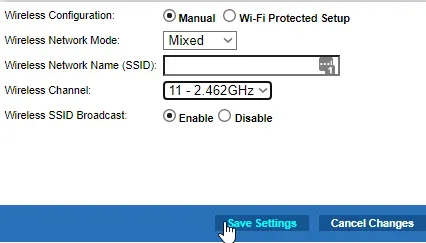
5. Update your Router’s Firmware
While you are logged into your router’s interface above, you can also check if there are any available firmware updates. Updating your router will keep it secure and updated with the latest software; eventually, that will fix all the issues. Most of the routers are set to get automatic firmware updates but in case your router doesn’t, you can check yourself for regular updates.
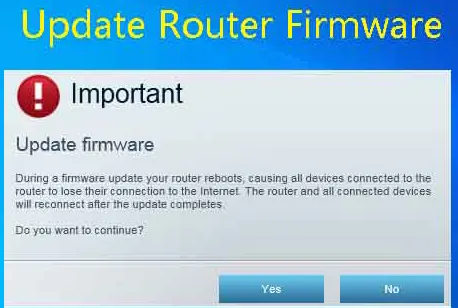
6. Change your VPN
Most of us are required to use VPNs while working at the office and as a matter of fact, free VPNs are generally slower than the paid ones. Also, if you are using a VPN service at peak hours, this can also make you face slow internet. You can try a different location option offered by your VPN to gain some speed as different VPNs offer different speeds.
If you are using a free VPN with poor network speed, you can sign up for a paid service.
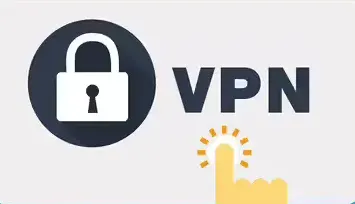
7. Internet Throttling
I am sure this thought must have crossed your mind that why is my internet so slow all of a sudden. Internet service providers can opt to throttle and sometimes that could be the reason for slow-speed internet. A few circumstances where an ISP throttles your speeds- when you have consumed your data limit for the day, or the network is too much congested. Your ISP can also slow down your speed if it marks your internet activity as illegal or doesn’t want you to do a particular activity on the internet. That is why your download speed is so slow even when you have fast internet.
To ensure that if your ISP is throttling your internet speeds, you can run a speed test normally and then do a speed test with a VPN.
Some Additional Tips
Here are some other things you can consider when you witness a slow-down in your network speed:
1. Use the Internet During Off-Peak Hours
One common reason your internet speed is slow is during peak hours. Have you ever thought about why is your internet so slow at night? It is because everyone is doing one thing or other over the network during that time.
If you have something big to download, you can schedule it for a time when you will not be doing anything else on the internet or no one in your house is going to be connected to the Wi-Fi. You can download the episodes during off-peak hours and watch them at the time of your choice.
2. Get a Better Internet Plan
If you are using the same internet plan for years now, maybe that is not working for you anymore as you now have more people living with you and you have got more things to do on the internet. So, it might be the right time to upgrade to a speedier internet plan.
3. Put your Guests or Children on a Guest Network
You must have some guests or children who want to use your Wi-Fi and you can’t say no. Also, it is not a good idea to let them use your home network. For such situations, we have guest networks that you can create in your router’s user interface or mobile app. You can even limit the bandwidth the guest network can access so that you don’t get affected by the slow speed of your device.
This way you can ensure your kids are not misusing the internet with the excuse of doing homework.
4. Slow or Outdated Devices
Sometimes it is not the internet that is creating issues, it can be your device as well. If you are using an outdated device such as a computer, phone, or tablet, it might not be capable of processing today’s Wi-Fi speeds. Or the scenario is when your device is bogged down with so many applications; get rid of the ones you no longer use. Keep all the unused applications closed so that they don’t run in the background. Also, ensure that your system is free from malware and the operating system is updated.
FAQs
Ans: To improve your internet speed, you can:
- Check your data cap
- Change the position of your router
- Reset your router
- Use an ad blocker
- Optimize your web browser
- Check your wiring
Ans: To find out what is slowing down your internet, you can:
- Do a Wi-Fi speed test
- Do a Bandwidth analysis
- Do the internet speed test
- Check how many devices are connected to your Wi-Fi
- Know your internet plan speed
Ans: Wi-Fi boosters often known as Wi-Fi network extenders add a performance boost to your network coverage. Wi-Fi boosters will help you in the following ways:
- Get Wi-Fi signals in dead areas of your home
- Get a boost in the speed in slow Wi-Fi areas
- They cover a larger home as well and help your signal reach every corner of your home
- Lets you use Wi-Fi outside your home as well such as by the poolside.
Ans: Yes, a router can affect your internet speed as it is responsible for managing data from your home network. So, a good router will get you the maximum internet speed while a slow router will bog it down.
Ans: Changing APN will not increase internet speed, however, changing the APN settings might improve your download speed but not the browsing speed.