
Want to speed up the dreary process of transferring files from one Mac computer to another? Why not take advantage of File Transfer Protocol, or FTP, then?
This protocol is native to all Mac devices and can be successfully utilized by users eager to make uploading and sharing their files a breeze.
Right now, you can easily access it via your browser, Mac Finder, or Terminal. And while you might already be familiar with the first two ways, the Terminal method might sound somewhat enigmatic for a beginner.
But this doesn’t mean that it shouldn’t be explored and tried out, as well.
Below is a simple explanation that will help you use your File Transfer Protocol server through the FTP Mac Terminal.
Accessing FTP through Your Mac Terminal
If you’re one of those tech-savvy enthusiasts not afraid of challenges, try to connect to the server using a command-line interface in your FTP Mac Terminal, the command line. To do this, you want to navigate to the Application folder. From there, access the ‘Utilities’ folder and locate the ‘Terminal’ option.
Once you click on it, the dedicated window should pop up. I will display your user ID, and some basic information about your computer, and also specify the name of the selected folder.
Now you’re ready to utilize the required commands to access your File Transfer Protocol. To do this, type in ‘ftp://IP-address’ in your command line.
Make sure to enter your current IP address of the FTP server correctly. As with any password-protected command, you’ll be asked to provide your username and password to complete the process and enable the changes.
From now on you can share and download files faster and more easily on your Macbook computer. What’s more, you can utilize some handy commands to do other tricks.
You can list and manage the folders you’re in using the ‘ls’ and ‘cd’ commands. You can also use ‘get’ to download single files from your server. Just make sure to follow it up with the corresponding folder’s name.
The ‘put’ command will help you to upload files, while with ‘quit’ you can quickly abort the connection to your FTP server.
EXPERT ADVICE
If your Mac is unable to find a server online, go to Finder – Settings – and check the Connected Server. Also, review your network connection for any manual or automated disruption.
A Few Words About FTP’s Security
Just like any conscious user, you want to make sure that every app or protocol running on your computer is safe. FTP is also similar in execution providing a conducive and safe environment to transfer files safely.
If you start browsing the Internet, you’ll learn that lots of other users are also wondering if their File Transfer Protocol connection is 100% secure.
It should be noted that FTP has been created with basic usage in mind, like uploading, downloading, and retrieving files’ content on your PC.
Combined with its initially poor encryption and dependence on text passwords, it’s safe to say that the protocol in question isn’t quite safe to use (tautology intended.)
Of course, you can reinforce your safety by utilizing safer connections like Secure Socket Layer, Transport Layer Security, and the like.
This will help avoid some online threats that are commonly linked to using insufficiently encrypted connections. However, nobody can guarantee ultimate safety unless you are aware of using cybersecurity tactics.
A recent survey asked IT professionals their concerns about cybersecurity, they mentioned the risk of ransomware as the biggest reason. Take a look at the graph below.
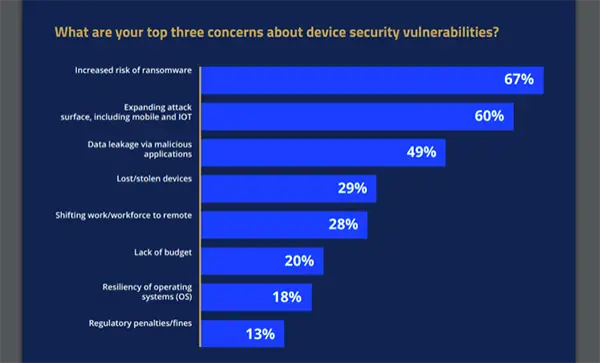
Benefits of File Transfer Protocol
- FTP is used to easily share large files or folders between two computers. Both can have an FTP server installed in them.
- You need a server address to transfer files from one Mac to another.
- If you use this method for the first time, you can access it conveniently by entering a username and password.
- There may be exceptional FTP servers that allow connecting anonymously to transfer data.
- It reduces storage in one computer which also improves its functional speed and efficiency.
- By diverting your work to another computer, you have a backup copy in case one Mac is infected by malware.
- There are third-party FTP clients for business owners for ease of use and additional safety. You can download and upload files using a high-quality interface that does not compromise on the quality.
Conclusion
There are many ways to secure your files and folders on a Mac because it has all the safety features. However, by using the FTP tool, you can transfer your confidential files from one computer to another without any additional charges. Saving your work in cloud or drives also helps as a backup but you might require instant access to our folders.
With an FTP server on both laptops, you can transfer a large number of files without any hassle. Connecting with or without a username and password depends on the type of server. Business owners often use various third-party FTP servers for additional security. In this way, the File Transfer Protocol can be utilized for personal and professional usage conveniently.







