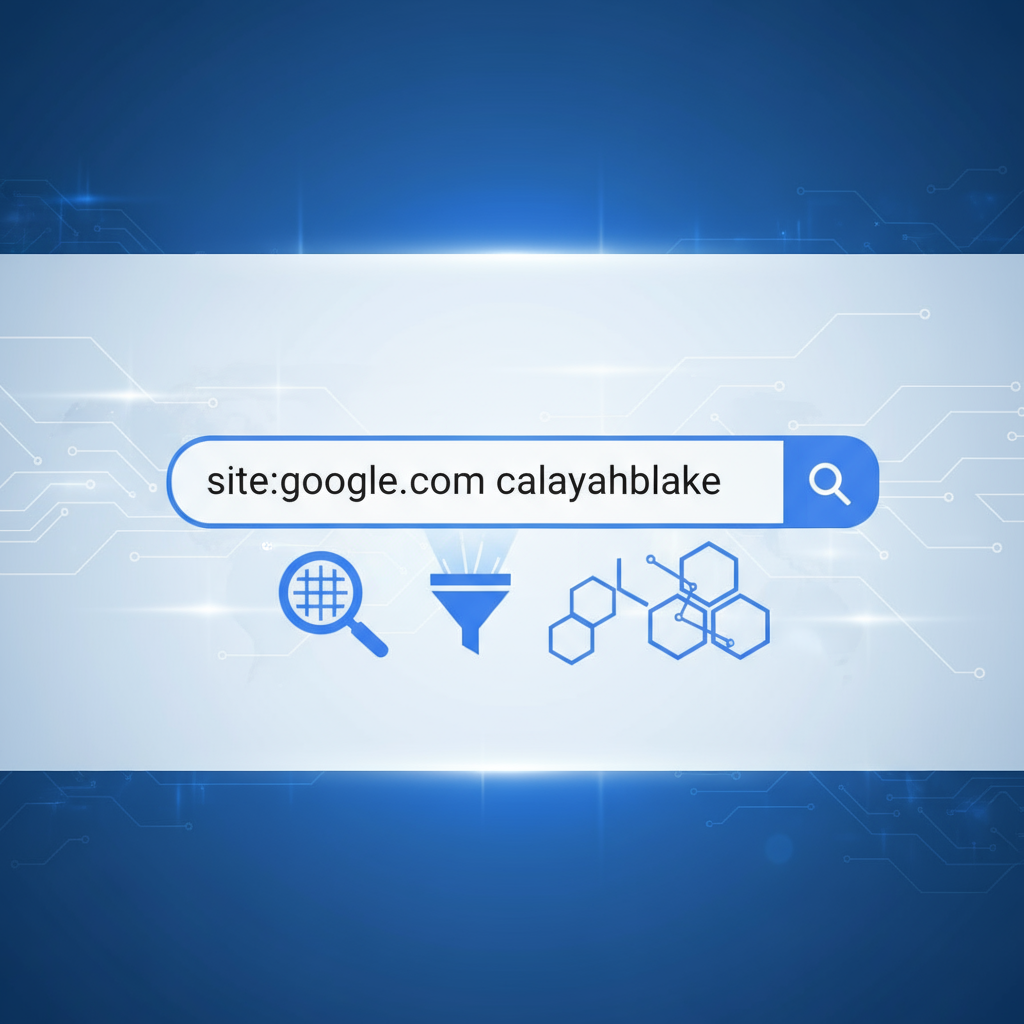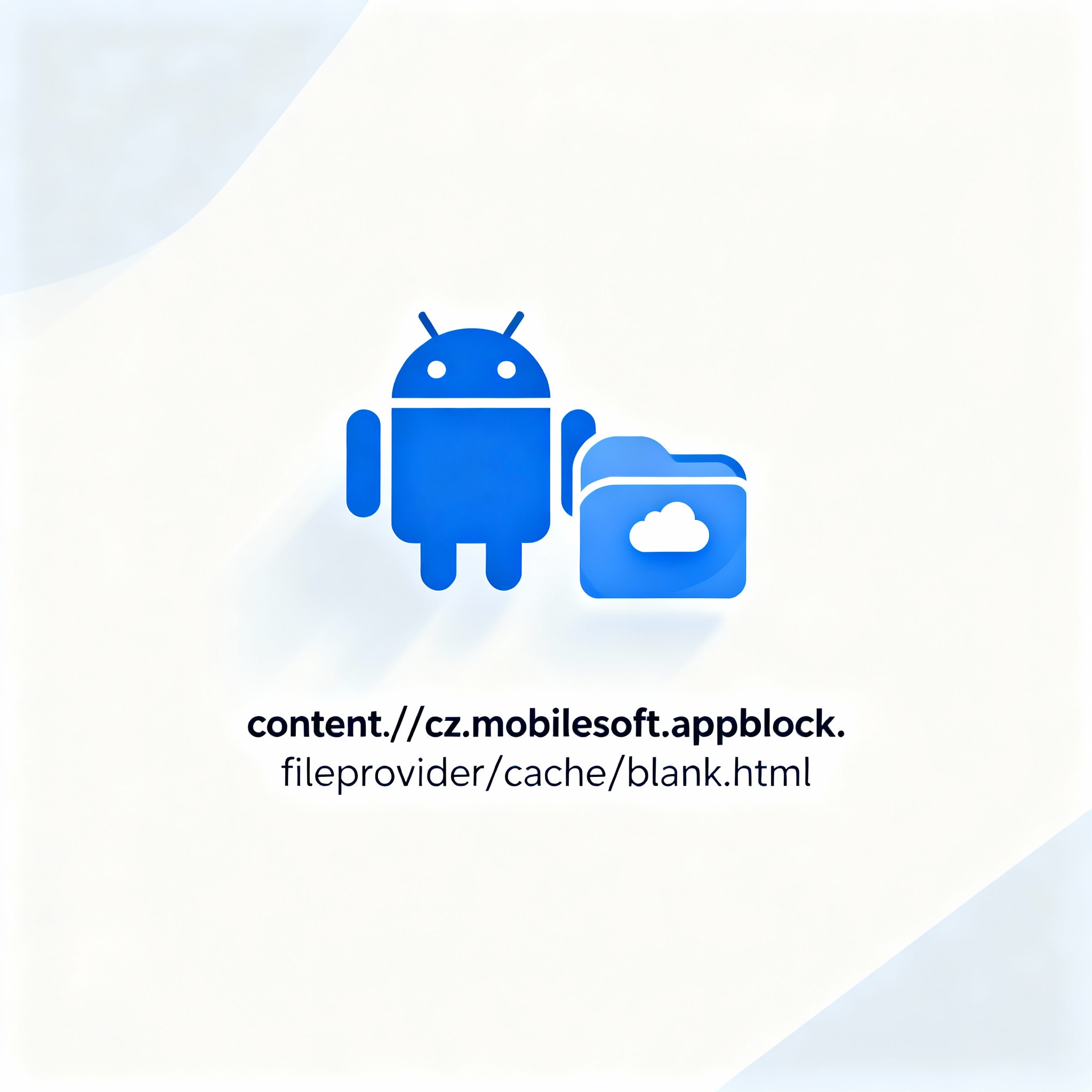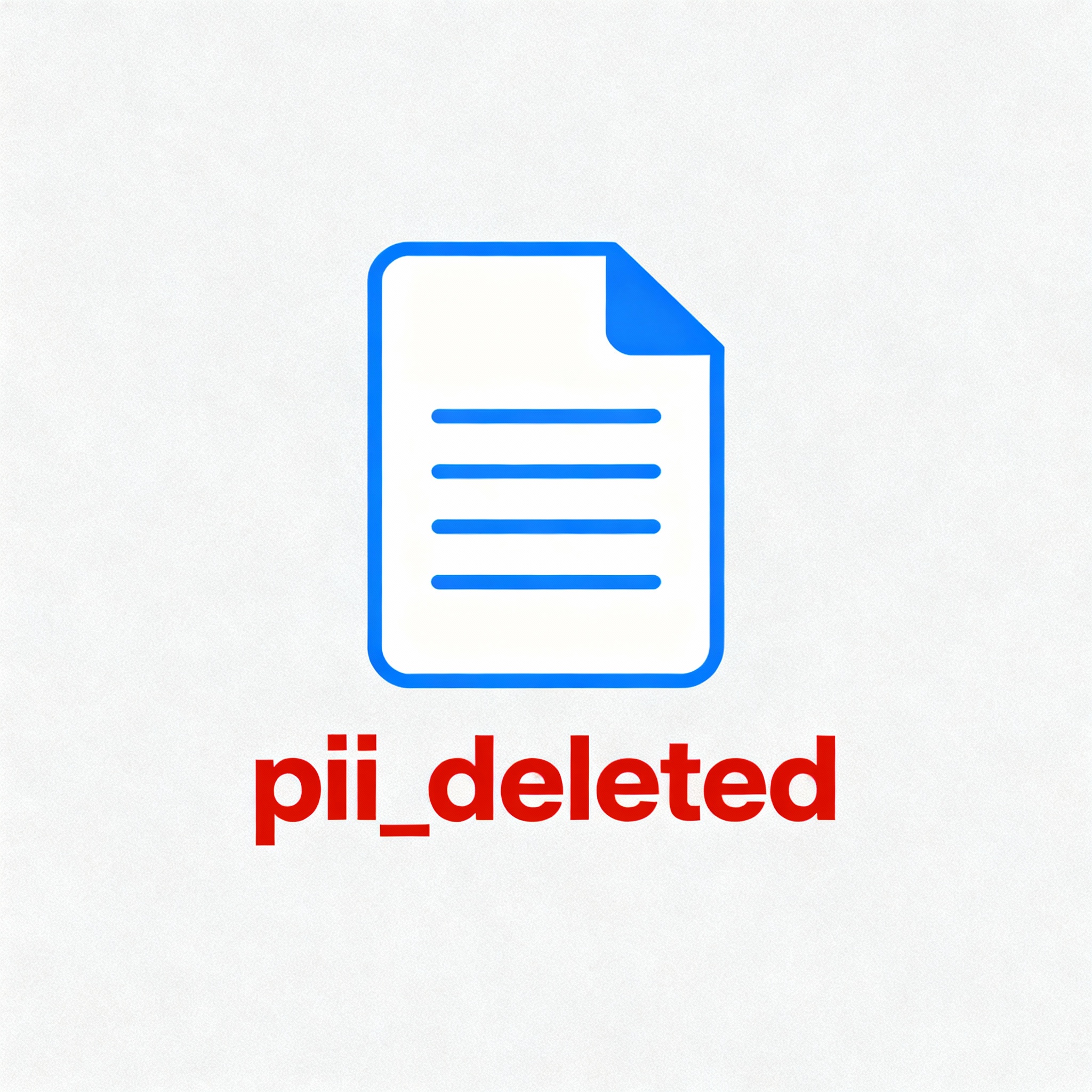- Understanding OEM BIOS and FTS Motherboards
- How to Identify Your FTS Motherboard and BIOS Version?
- Preparing for the FTS_Bios 702 Update Download
- Step-by-Step Guide to Flashing FTS BIOS 702 Update
- Troubleshooting IEEE 1394 FireWire Issues After BIOS Update
- Technical Insights: Microcode 702 Update Details
- Best Practices and Risks of BIOS Flashing
- Conclusion
- FAQs on FTS_Bios 702 Update Download
BIOS update process on a computer motherboard visual representation is critical in ensuring that hardware compatibility, security and overall stability of a computer are improved. The FTS_Bios 702 Update Download specifically benefits Fujitsu Technology Solutions (FTS) motherboard users by adding support for newer processors based on the Yorkfield microarchitecture, such as the Intel Core 2 Quad Q9650 CPU. This update is in addition to processor support and addresses some serious system stability and hardware problems.
The procedure of flashing the BIOS firmware, such as the FTS BIOS 702 update, is risky and difficult, particularly when using OEM-specific versions of the BIOS. There are also post-update problems, such as IEEE 1394 (FireWire) controller incompatibility with some users, with an exclamation point in the Device Manager. This step-by-step manual will help one to safely download and install the FTS BIOS 702 update, troubleshoot common problems, and learning the most important microcode enhancements.
Understanding OEM BIOS and FTS Motherboards
OEM BIOS is firmware that has been modified by original equipment manufacturers (OEMs) like Fujitsu to suit a particular hardware configuration uniquely. OEM BIOS is usually based on proprietary changes to fit their hardware, as opposed to a generic BIOS. FTS motherboards, such as G31T-M2, G31T-M5, and G31T-LM, are ECS motherboards with different OEM versions of the BIOS for their respective hardware.
These OEM BIOS versions tend to have update mechanisms that do not allow flashing to non-OEM firmware, which may lead to a failure in the system. As such, it is important to know the OEM BIOS limitations of FTS motherboards prior to making any update.
How to Identify Your FTS Motherboard and BIOS Version?
Accurate identification of your motherboard model and BIOS version is essential for a successful BIOS update:
- During System Boot: The motherboard model and BIOS version often display briefly during startup.
- Using System Tools: Utilities like CPU-Z or HWiNFO offer detailed motherboard and BIOS information within the OS.
- Documentation: Refer to your motherboard manual or system specification sheets.
Common FTS motherboard models requiring the BIOS 702 update include G31T-M2, G31T-M5, and G31T-LM. Confirming your exact model and BIOS version helps prevent flashing incompatible firmware.
Preparing for the FTS_Bios 702 Update Download
Official Download Sources
Never download the updates of the BIOS outside the official support portal maintained by Fujitsu company as this may compromise the authenticity and security of the final file. When the BIOS update cannot be found there, more trustworthy archival locations, such as preserved legitimate copies at Wim BIOS, can be used.
Verifying Compatibility
Before flashing:
- Assure the BIOS upgrade is appropriate for your model of the motherboard.
- Be sure that the update contains the 702 microcode, which is required by Yorkfield processors such as the Q9650 CPU.
Most FTS BIOS updates require flashing within a DOS environment:
- Download the BIOS package (typically an ISO or ZIP containing the BIOS image and flash utility).
- Create bootable media (USB or CD) with DOS system files and copy BIOS files.
- Prepare a flashing script (often named
flash.bat) to simplify the update process.
Step-by-Step Guide to Flashing FTS BIOS 702 Update
DOS-Mode Flashing Procedure
- Insert the bootable media containing the BIOS files.
- Set BIOS to boot from the USB or CD/DVD drive.
- Boot into the DOS environment.
- Run the flashing script (
flash.bat) or manual flash command. - Wait patiently, ensuring no power interruptions.
- Reboot the system after the update finishes and remove the media.
Windows-Based Flashing Alternative
If provided:
- Close all applications and run the flash utility as Administrator.
- Follow on-screen prompts carefully.
- Allow automatic reboot after the flashing completes.
DOS flashing is preferred for critical updates due to higher reliability.
Post-Flash Verification and Settings Adjustment
- Enter BIOS during boot and confirm the updated BIOS version.
- Load optimized defaults to stabilize settings.
- Reapply any custom BIOS configurations.
- Verify correct hardware detection, focusing on CPU and memory.
Troubleshooting IEEE 1394 FireWire Issues After BIOS Update
Post-update IEEE 1394 controller errors may appear as exclamation marks in Device Manager.
Causes
- Resource conflicts from BIOS hardware enumeration changes.
- Driver incompatibility with the new BIOS microcode.
- Incorrect BIOS legacy device settings.
- Hardware faults.
Resolution Steps
- In Device Manager, locate IEEE 1394 Bus Host Controllers.
- Update or reinstall the “OHCI Compliant IEEE 1394 Host Controller” driver.
- Reset NVRAM using BIOS setup key commands (e.g., Alt+E, Alt+F, Alt+B).
- Check resource conflicts by viewing device properties.
- Test hardware on other systems/ports.
- Apply Windows hotfixes and adjust power management settings if needed.
Technical Insights: Microcode 702 Update Details
Microcode in BIOS fixes CPU bugs and adds processor support. For the 702 update:
| Offset | Size | Version | Date | CPUID | Processor Type |
|---|---|---|---|---|---|
| 0x019130 | 1000 | 702 | 12/17/2007 | 010677 | Yorkfield (Q9650 CPU) |
This update enables support for 45nm Yorkfield processors like the Intel Core 2 Quad Q9650, enhancing stability and compatibility in older motherboards.
Also Read: https://ityug247.com/sitegoogle-com-calayahblake/
Best Practices and Risks of BIOS Flashing
- Ensure a stable power supply to avoid bricking the firmware.
- Use the exact OEM BIOS for your motherboard model.
- Avoid third-party BIOS unless verified compatible.
- Know your motherboard’s recovery procedure in case of failures.
- Record BIOS settings before flashing.
- Flash only if necessary and comfortable with the process.
Conclusion
The FTS BIOS 702 should be updated so that it is more stable and capable of supporting more recent Yorkfield processors, such as the Intel Core 2 Quad Q9650. BIOS flashing is a risky endeavor, but with best practices, which include downloading the update via official sources, creating bootable media carefully, and flashing the device in its sequence, can make the update can be a successful and safe one. Having an understanding of possible post-update problems, such as IEEE 1394 FireWire malfunctions, and being aware of their troubleshooting, is one more way of maintaining the reliability of the system. This comprehensive guide on FTS_Bios 702 Update Download empowers users to effectively update their FTS motherboards while protecting their hardware investment and enhancing overall performance.
FAQs on FTS_Bios 702 Update Download
Where can I safely download the FTS BIOS 702 update?
From Fujitsu’s official support site or trusted archives like Wim’s BIOS.
What if flashing fails and the system won’t boot?
Use the motherboard’s BIOS recovery method or seek professional help.
Why does IEEE 1394 show an error after update?
Likely driver conflicts; reinstall drivers and reset BIOS hardware detection.
Can I use ECS BIOS on my FTS motherboard?
Generally no, OEM BIOS contains proprietary customizations.
How to confirm the microcode 702 update was successful?
Use utilities like CPU-Z to view microcode version; system should support Yorkfield CPUs properly.